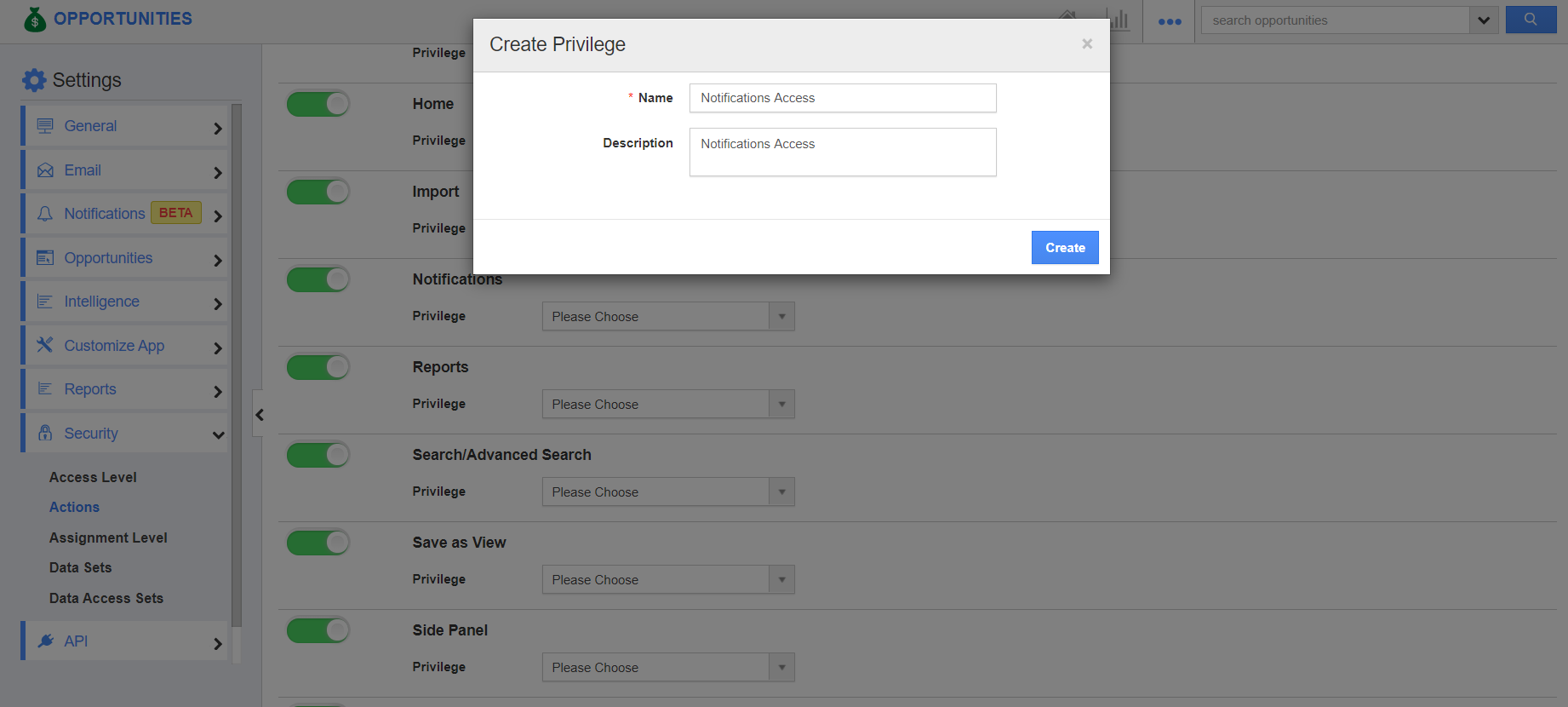The Notifications feature notifies a user when certain changes are made to a record when an email is sent and also notifies when something has been scheduled for a later date.
Opportunities App allows you to provide access to the users who are reputed to view the notification in the opportunities system. The users who have the privilege of notification access can use the “Notifications” option found in the “More” icon on the Opportunities app header bar.
Steps to give permission to users for notification feature in Opportunities
- Log in and access the Opportunities app from your universal navigation menu bar.
- Click on the “More” icon and select “Settings” located at the app header bar.
- Click on “Actions” from the Security dropdown from the left navigation panel.
- Locate the “Notifications” option from the “Apps” section and click on the Privilege dropdown.
- Click the "Create Privilege" option found at the bottom of the privilege dropdown.
- Create Privilege popup appears. Enter the name and description of the new privilege that you want to add against the Notifications option.