Browse by Solutions
Browse by Solutions
How can I give permissions to users to create an opportunity?
Updated on November 2, 2017 11:05PM by Admin
Opportunities App allows you to provide access to the users who are deputed to create an opportunity in opportunities app. The users who have privilege for create feature can access the “Create” button found in left navigation panel of Opportunities App.
Lets go through the following steps
Steps to give user permission for creating an opportunity
- Log in and access Opportunities App from your universal navigation menu bar.
- Click on “More” icon and select “Settings” located at the app header bar.
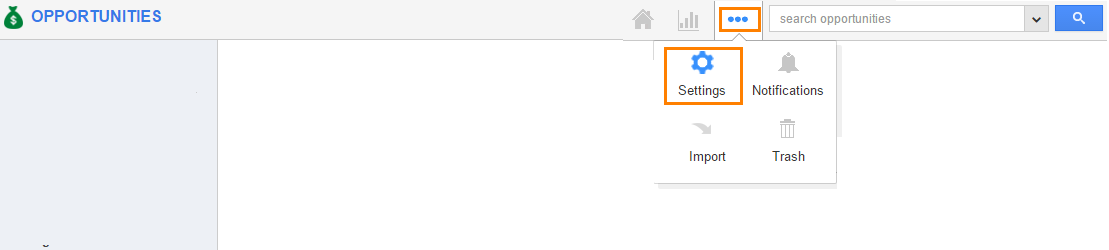
- Click on “Actions” from security drop down from left navigation panel.
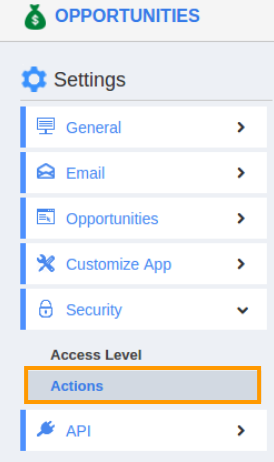
- Locate the “Create” option from “App” section and click on privileges drop down.
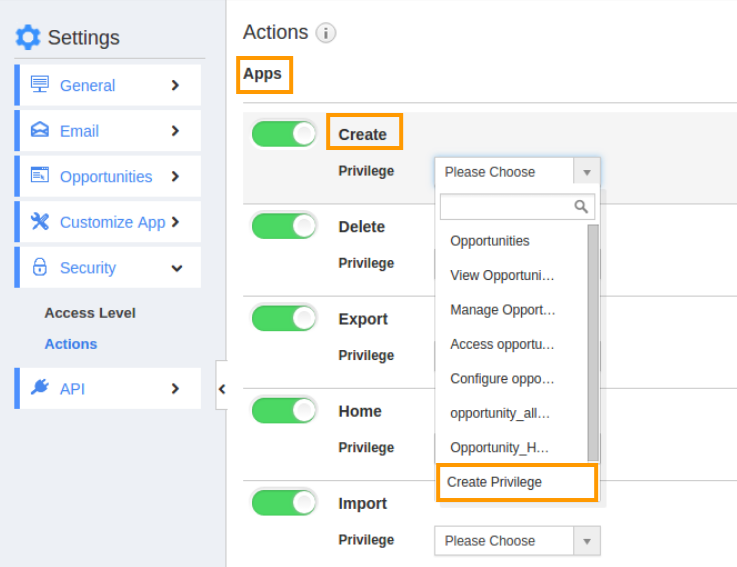
- Click "Create privilege" option found at the bottom of the privilege drop down.
- Create privilege pop up appears. Enter the name and description of the new privilege that you want to add against the create option.
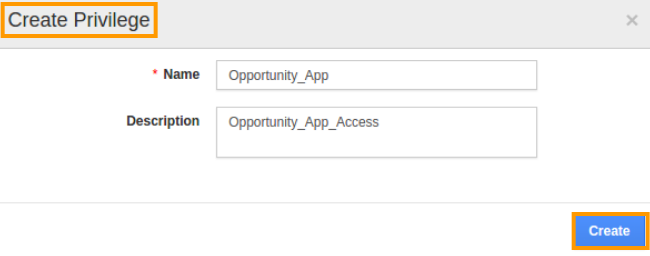
- Click on "Create" button
- After creating the privilege go to “Employees App” to create a new role.
- Please refer this link: https://answers.apptivo.com/questions/12694/how-do-i-assign-custom-privilege-to-employee-for-managing-objects-found
- Now, employee Mark Henry has the privilege to create an opportunity in opportunities app. In Mark Henry login, the “Create” option will be visible as shown in the image below:
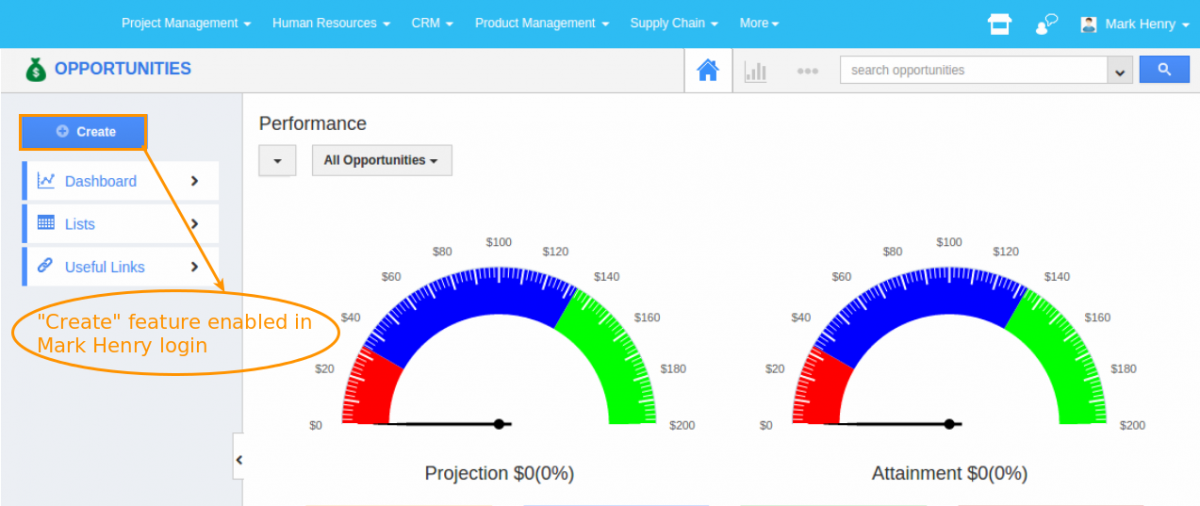
Flag Question
Please explain why you are flagging this content (spam, duplicate question, inappropriate language, etc):

