Browse by Solutions
Browse by Solutions
How do I allow Users to Schedule a Followup to an Opportunity?
Updated on November 1, 2017 10:10PM by Admin
Opportunities App allows you to provide access to the users who are deputed to schedule the followup an opportunity. The users who have privilege for scheduling a follow up to an opportunity, can use “Schedule FollowUp” option found in overview page of an opportunity.
Steps to Give User Permission to Schedule a Follow up to an Opportunity
- Log in and access Opportunities App from your universal navigation menu bar.
- Click on “More” icon and select “Settings” located at the app header bar.

- Click on “Actions” from security drop down from left navigation panel.
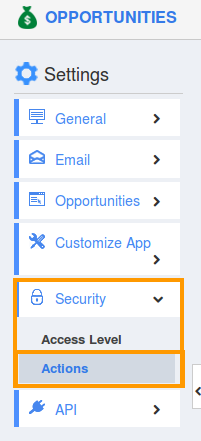
- Locate the “Schedule Follow Up” option from “Object” section and click on privileges drop down.
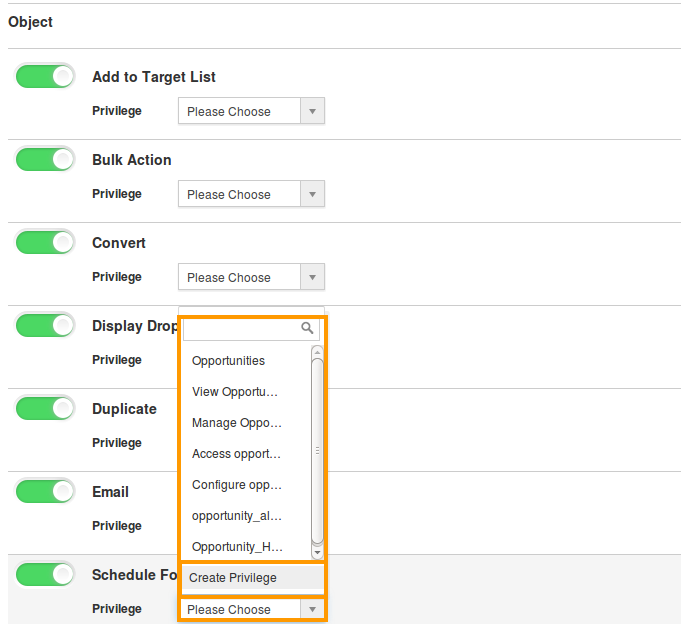
- Click "Create privilege" option found at the bottom of the privilege drop down.
- Create privilege pop up appears. Enter the name and description of the new privilege that you want to add against the “Schedule Follow Up” option.
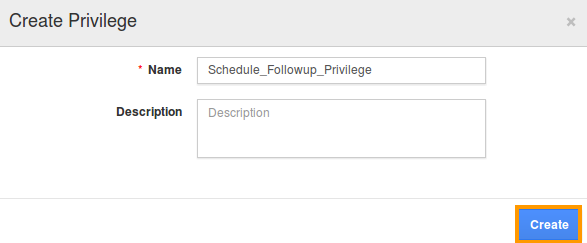
- Click on "Create" button.
- After creating the privilege go to Employees App to give access to particular employees.
- Please refer this link: https://answers.apptivo.com/questions/12694/how-do-i-assign-custom-privilege-to-employee-for-managing-objects-found
- Now, employee Mark Henry has the privilege to schedule the follow up to an opportunity. In Mark Henry login, the “Schedule Follow Up” button will be visible as shown in the image below:
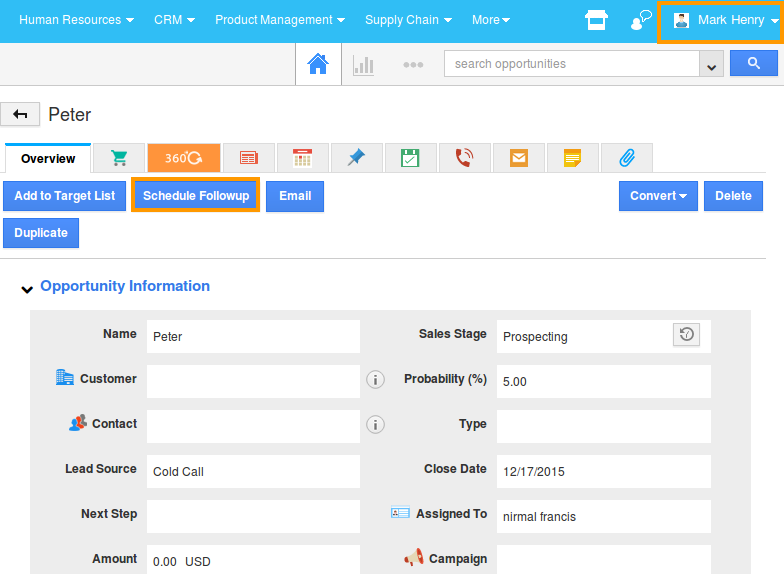
Flag Question
Please explain why you are flagging this content (spam, duplicate question, inappropriate language, etc):

