Browse by Solutions
Browse by Solutions
How do I allow users to duplicate an Contact?
Updated on August 22, 2017 11:42PM by Admin
You can duplicate the contact records to create better marketing and sales strategies. Also as a back up. If you have been using Apptivo CRM you would have been aware that you can create duplicate records of not only contacts but also of leads.
Contacts App allows you to give access to the users to duplicate an Contact. The users who have privilege for duplicating the Contact, can use “Duplicate” option found in overview page of an Contact.
Lets quickly through the following steps to get the gist of giving privilege to users to create duplicate records.
Steps to give user permission to duplicate an Contact
- Log in and access Contacts App from your universal navigation menu bar.
- Click on “More” icon and select “Settings” located at the app header bar.

- Click on “Actions” from "Security" drop down from left navigation panel.
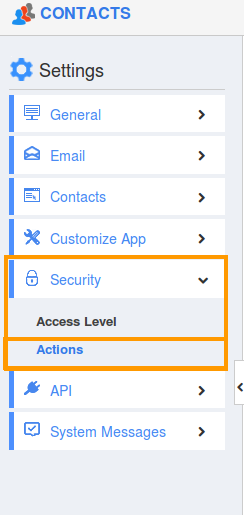
- Locate the “Duplicate” option from “Object” section and click on privilege drop down.
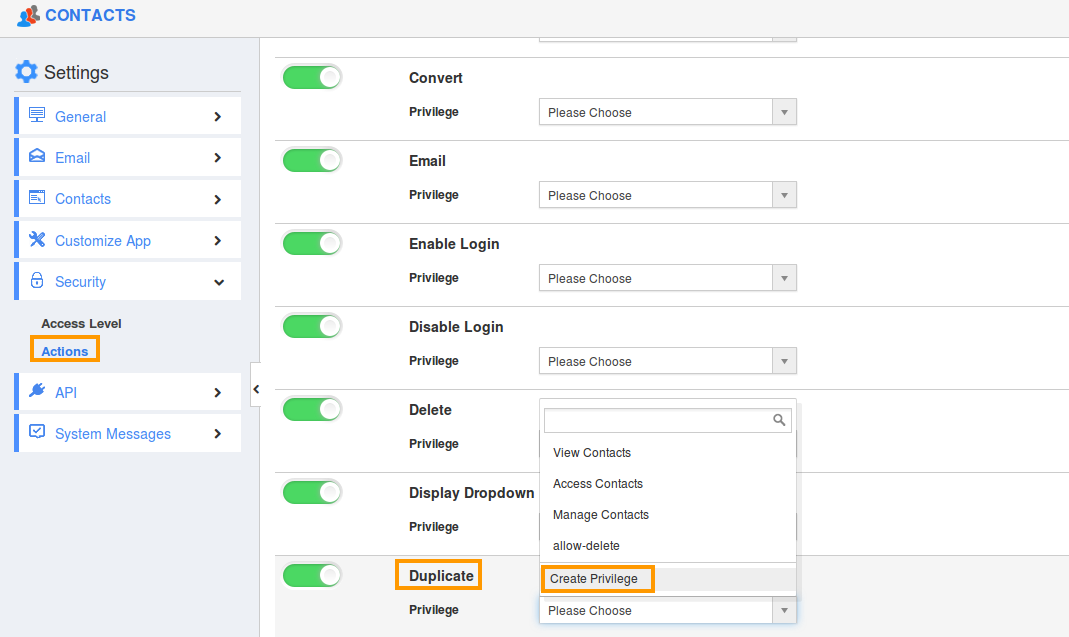
- Click "Create privilege" option found at the bottom of the privilege drop down.
- Create privilege pop up appears. Enter the name and description of the new privilege that you want to add against the “Duplicate” button.
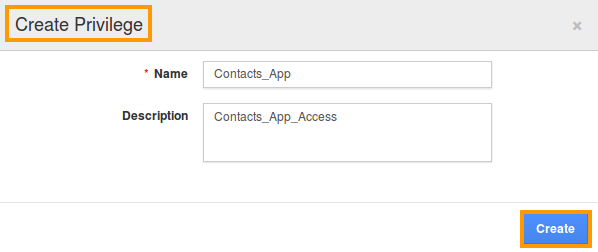
- Click on "Create" button .
- After creating the privilege go to Employees App to give access to particular employees.
- Please refer this link: https://answers.apptivo.com/questions/12694/how-do-i-assign-custom-privilege-to-employee-for-managing-objects-found
- Now, employee Mark Henry has the privilege to duplicate an Contact. In Mark Henry login, the “Duplicate” button will be visible as shown in the image below:
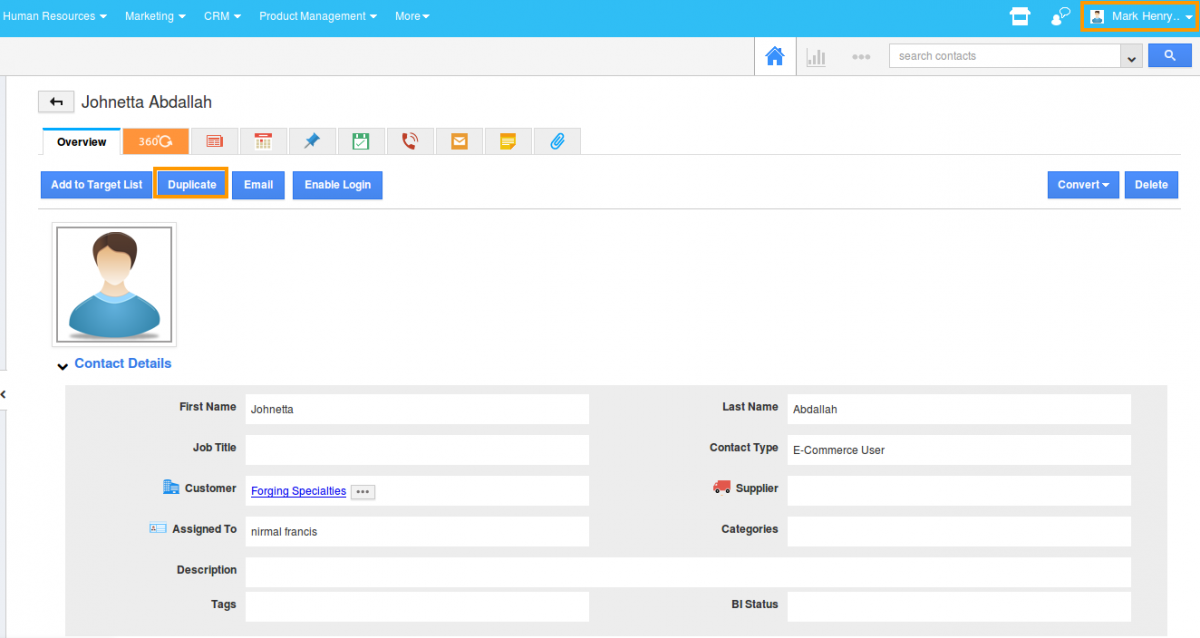 Note: If you disable the toggle against "Duplicate", it will remove "Duplicate" button from Contact’s overview page.
Note: If you disable the toggle against "Duplicate", it will remove "Duplicate" button from Contact’s overview page.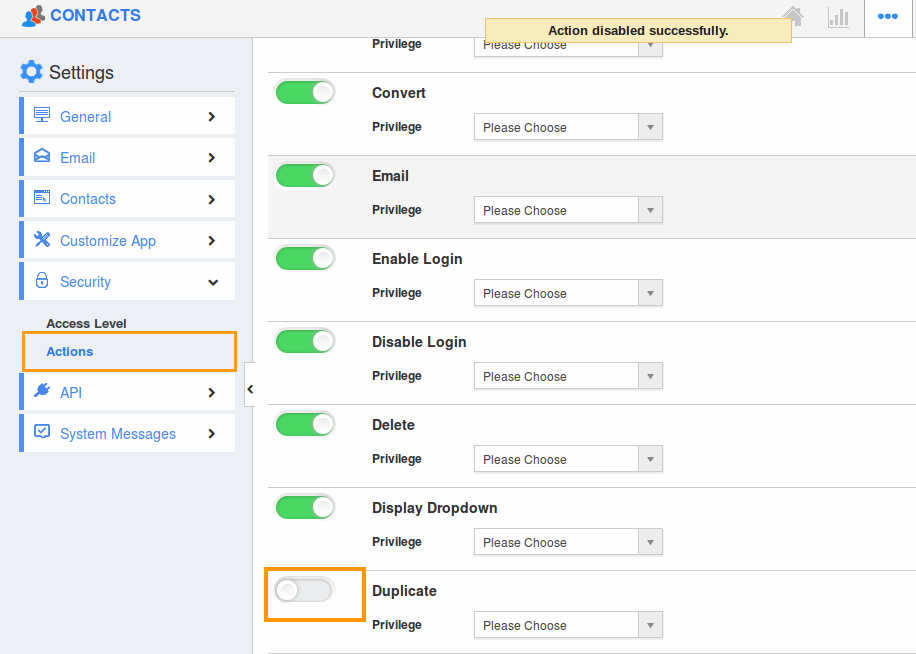
Flag Question
Please explain why you are flagging this content (spam, duplicate question, inappropriate language, etc):

