Browse by Solutions
Browse by Solutions
How do I allow my users for converting an Contact?
Updated on August 22, 2017 10:56PM by Admin
Apptivo
Contacts App allows you to give access to the users to convert Contacts. The users who are given the privilege for bulk action, can use “Convert” option found in “Show All” page of Contacts App.
Steps to give user permission to convert Contacts
- Log in and access Contacts App from your universal navigation menu bar.
- Click on “More” icon and select “Settings” located at the app header bar.

- Click on “Actions” from "Security" drop down from left navigation.
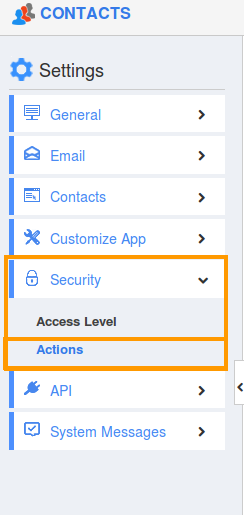
- Locate the “Convert” option from “Object” section and click on privilege drop down.
- Click "Create privilege" option found at the bottom of the privilege drop down.
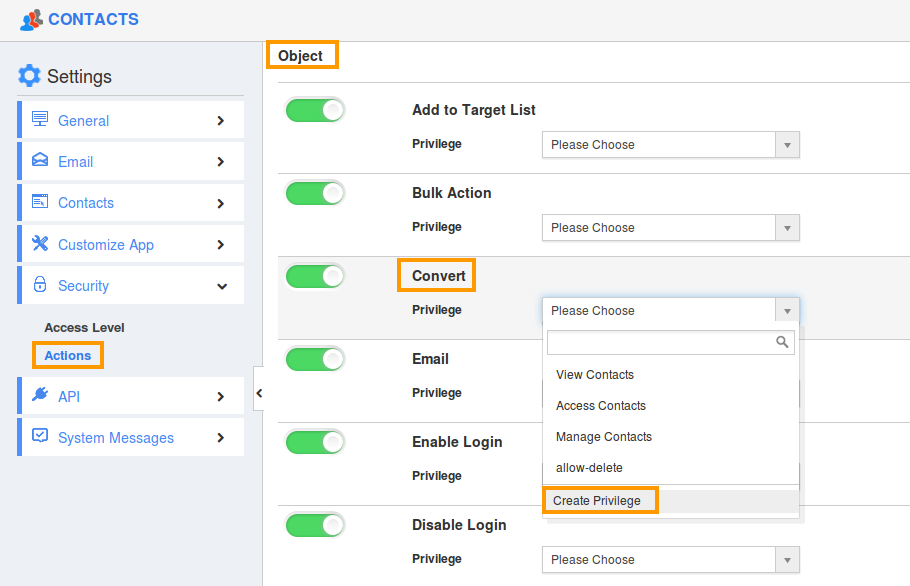
- Create privilege pop up appears. Enter the name and description of the new privilege that you want to add against the “Convert” option.
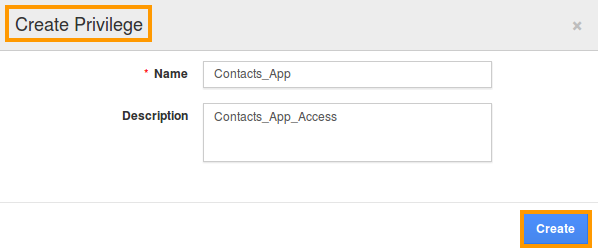
- Click on "Create" button.
- After creating the privilege go to Employees App to give access to particular employees.
- Please refer this link: https://answers.apptivo.com/questions/12694/how-do-i-assign-custom-privilege-to-employee-for-managing-objects-found
- Now, employee Mark Henry has the privilege of converting Contacts. In Mark Henry login, the “Convert” button will be visible as shown in the image below:
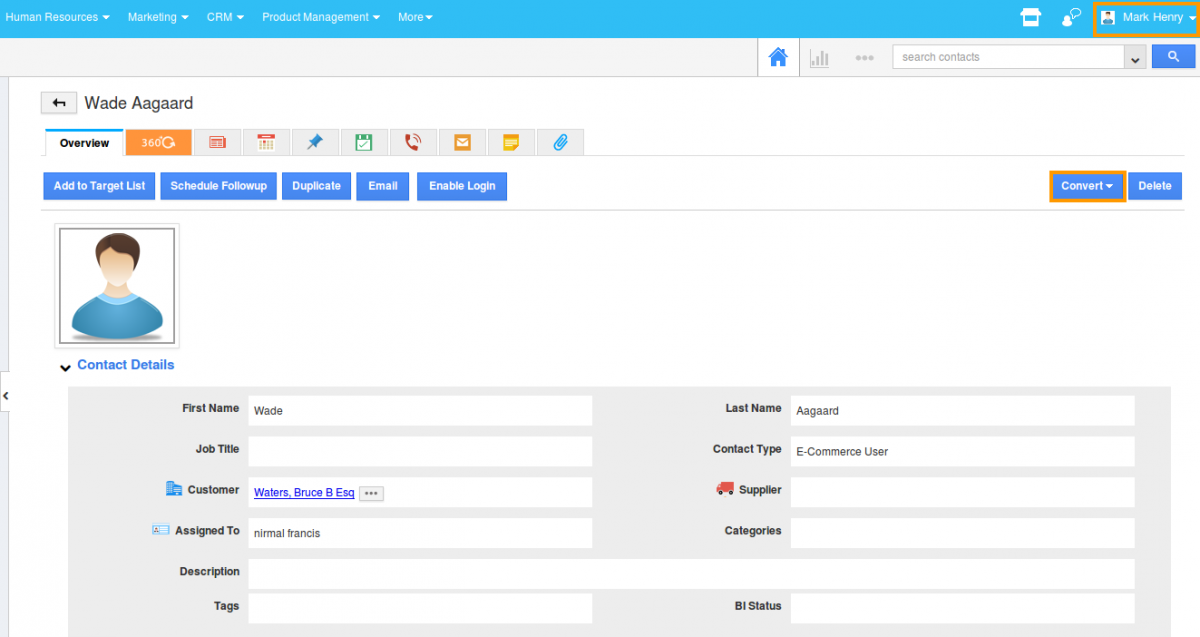
Note: If you disable the toggle against "Convert", it will remove the "Convert" button from Contact’s overview page.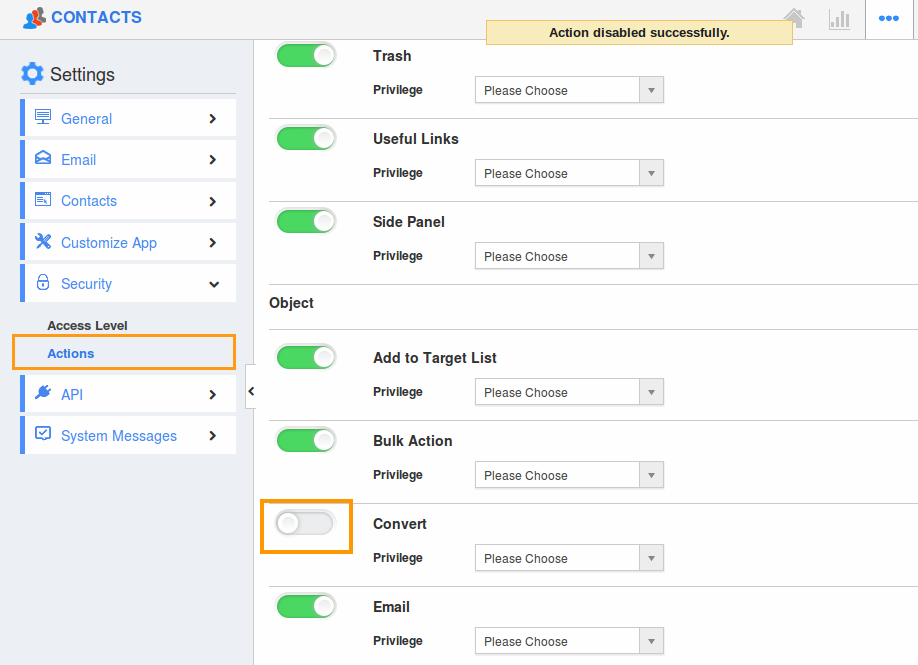
Flag Question
Please explain why you are flagging this content (spam, duplicate question, inappropriate language, etc):

