Browse by Solutions
Browse by Solutions
How can I give permissions to users to Enable login Contacts?
Updated on August 22, 2017 12:33AM by Admin
The discussion is having good sound. It is having the perfect content and also providing the logical data. The thesis writing service is providing the writing papers as safe and fast manner.
Contacts App allows you to provide access to the users to Enable login from Contact's overview page. The users who have privilege for Enable login feature can access the “Enable Login” option found in Contacts App.
Steps to give permission to users to enable login option in Contacts
- Log in and access Contacts App from your universal navigation menu bar.
- Click on “More” icon and select “Settings” located at the app header bar.

- Click on “Actions” from "Security" drop down from left navigation panel.
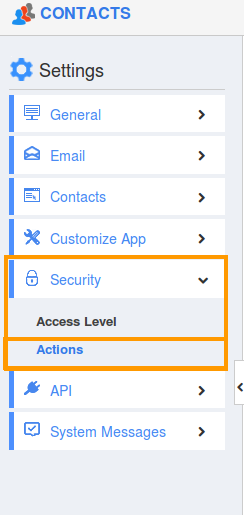
- Locate the “Enable Login” option from “Object” section and click on privilege drop down.
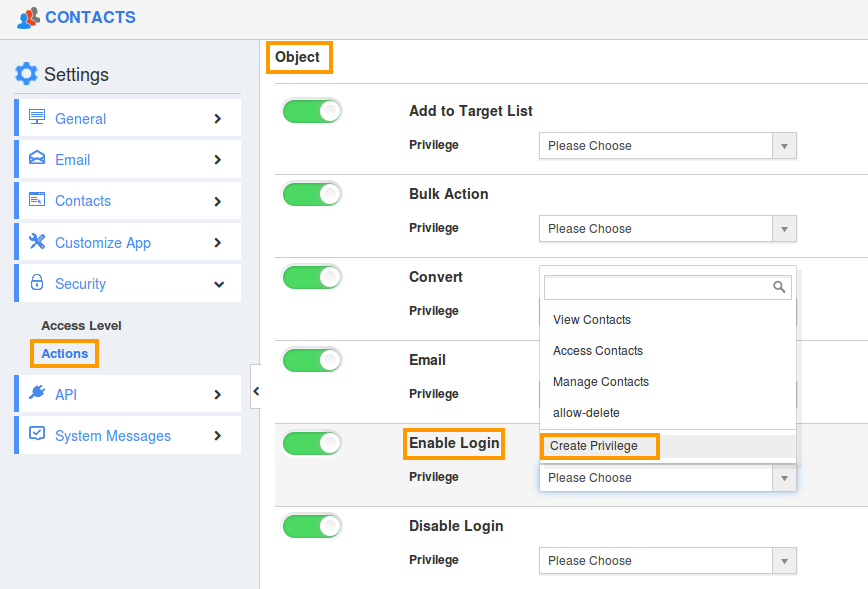
- Click "Create privilege" option found at the bottom of the privilege drop down.
- Create privilege pop up appears. Enter the name and description of the new privilege that you want to add against the enable login option.
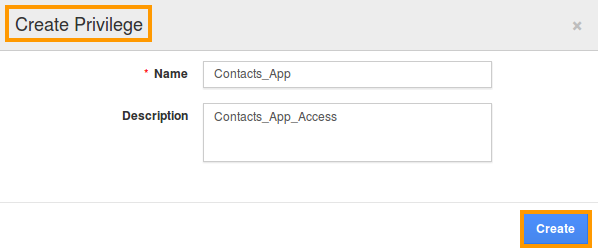
- Click on "Create" button.
- After creating the privilege go to Employees App to give access to specific employees.
- Please refer this link: https://answers.apptivo.com/questions/12694/how-do-i-assign-custom-privilege-to-employee-for-managing-objects-found
- Now, employee Mark Henry has the privilege to enable login in Contacts Overview. In Mark Henry login, the “Enable Login” option will be visible as shown in the image below:
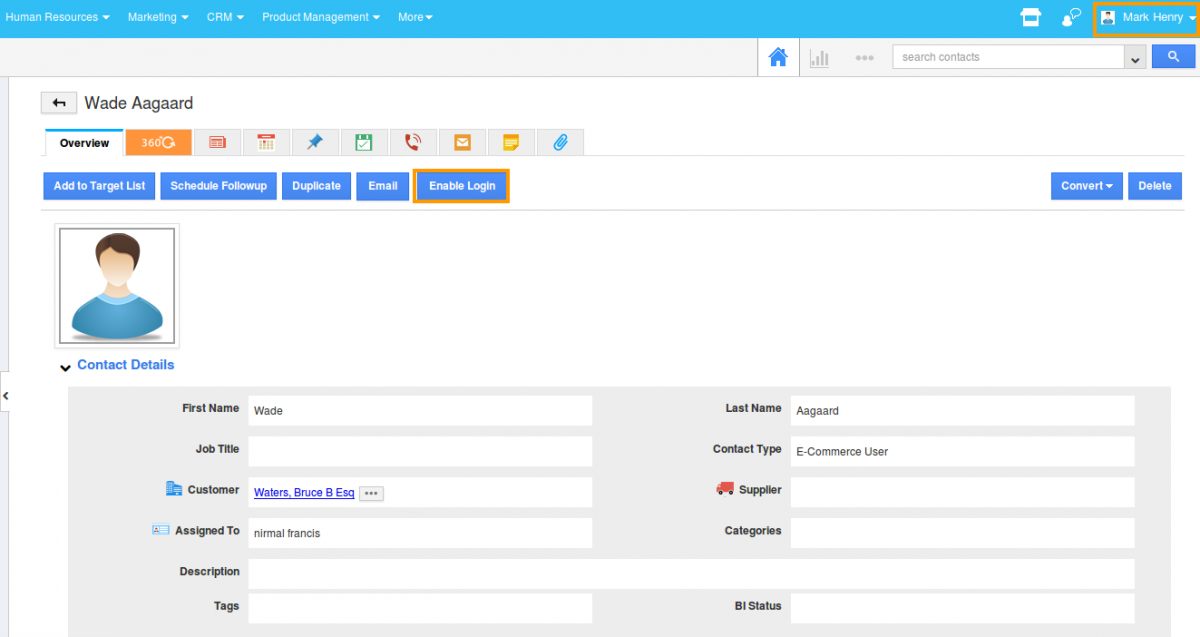
Note: If you disable the toggle against "Enable login", it will remove "Enable login" button from Contact’s overview page.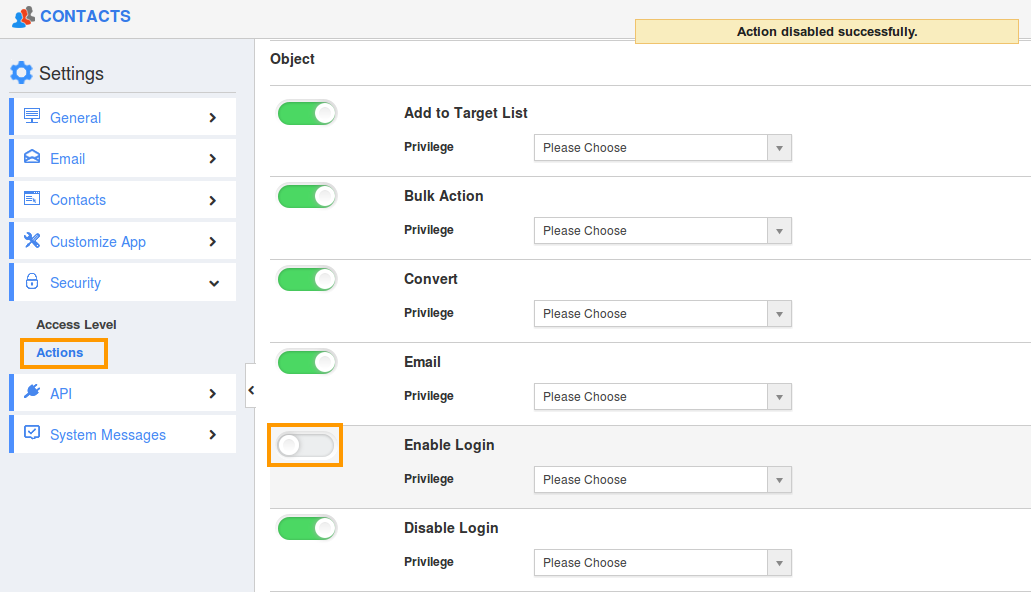
Flag Question
Please explain why you are flagging this content (spam, duplicate question, inappropriate language, etc):

