Browse by Solutions
Browse by Solutions
How do I view my Expense with my preferred column sets?
Updated on October 16, 2016 11:59PM by Admin
View Column Set - This feature allows you to customize your invoice fields as a section as per your requirement. You can easily access your preferred section quickly to save your custom views. In order to save your custom columns your account requires the premium or ultimate plans.
This is the common feature found in CRM apps as well as Financials App.
Steps to customize column set in Expense Reports
- Log in and access Expense Reports from your universal navigation menu bar.
- Click on “More”
 icon and select “Settings”
icon and select “Settings”  located at the app header bar.
located at the app header bar.
- Select "Customize App" drop down. Click on “List Layouts” from left navigation panel.
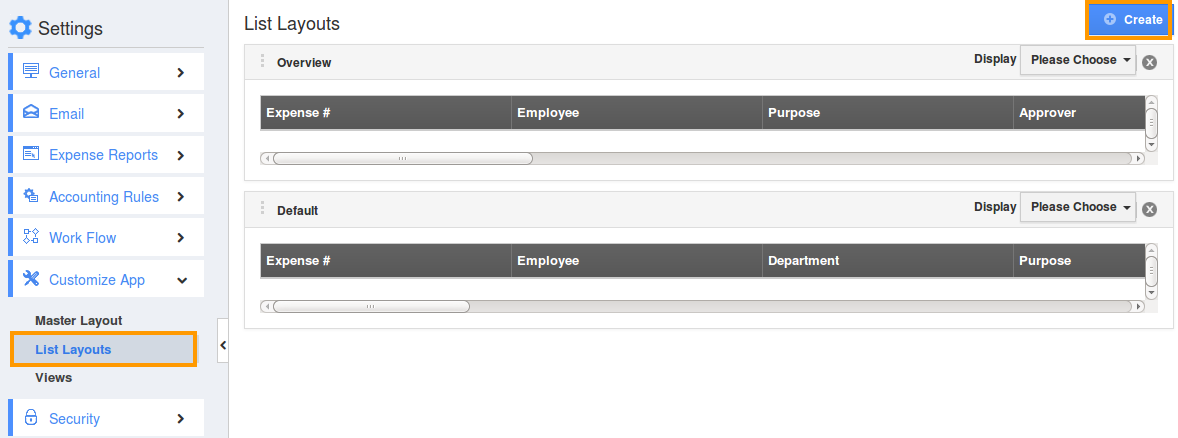
- You can add your own column set, click on "Create" button.
- Customize column set with your preferred fields.
- Choose fields from “Display” drop down.
- For instance: We have created “Expense Details” column set, added “Modified By” field as shown in the image below:
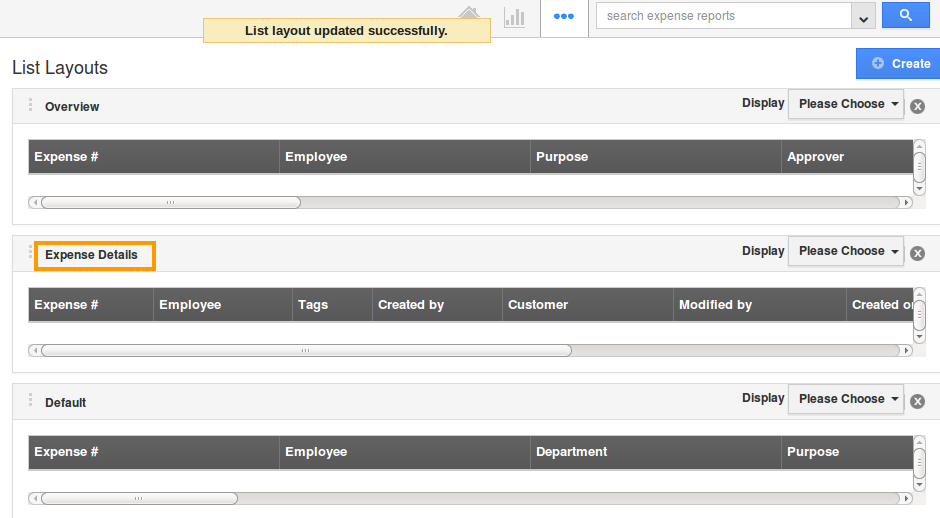
- You can also hide the options by uncheck the field, if needed as shown in the image below:
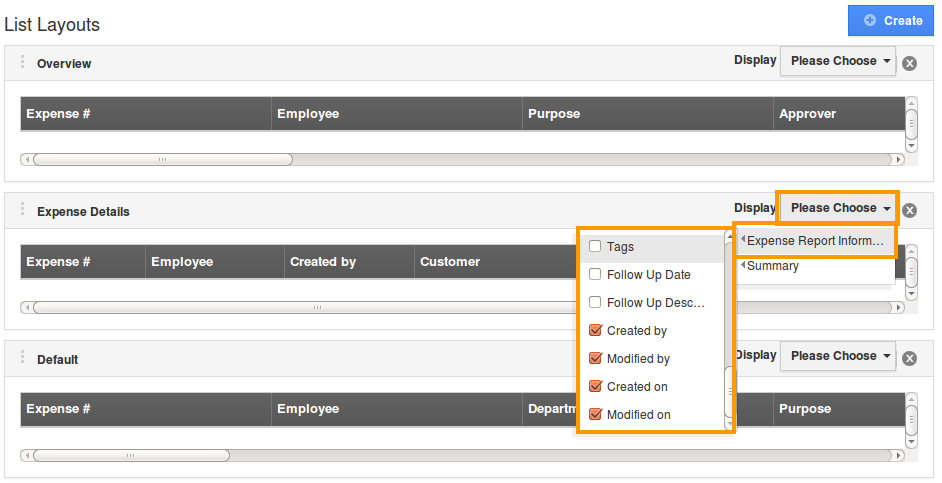
View Contacts by column set
- After customization, go to Contacts App dashboard.
- Click on “Show All” from left navigation panel.
- Click on “Display” drop down, and select “Expense Details”.

- You can view the result as shown in the image below:
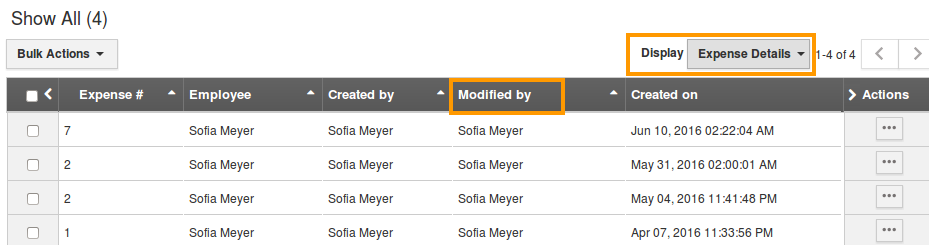
Related Links
Read more about:
Flag Question
Please explain why you are flagging this content (spam, duplicate question, inappropriate language, etc):

