Browse by Solutions
Browse by Solutions
How do I Create Custom Attributes in Notes Tab from Homepage Dashboard?
Updated on April 12, 2017 09:58PM by Admin
Notes Tab has several groups of configuration settings that allow you to adjust the way the app functions. To configure your Notes Tab, start off by
Steps to Customize App
- Log in and access "Notes" tab from left navigation panel of your Home page
- Select “Settings” located at the app header bar.

- Select on "Customize App" drop down and select "Master Layout" drop down from the left navigation panel.
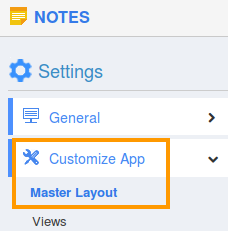
- If you are standard plan user, then you need to upgrade your account to use this feature. It would be notified as below:
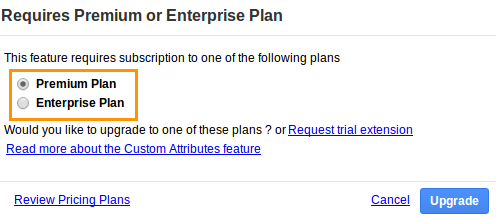
- You can view custom attributes dashboard with following fields under "Palette" tab
- Sections: Click on “One Column” or “Two Column” section to create custom sections.
- Attributes: Drag and drop attributes in sections.
- Text - Text field for entering text values.
- Date - Date field for choosing date.
- Number - Number field for entering number.
- Currency - Currency field for entering currency values.
- Radio - Radio fields for opting the values.
- Toggle - Toggle button for choosing multiple values.
- Drop down - Drop down field for choosing a specific value from a list.
- Link - Link field for entering URL’s
- Text Area - In order to enter paragraph on the object
- Address - Address information
- File - Allows you to attach files and documents
- Spacer - It allows to generate the space between attributes
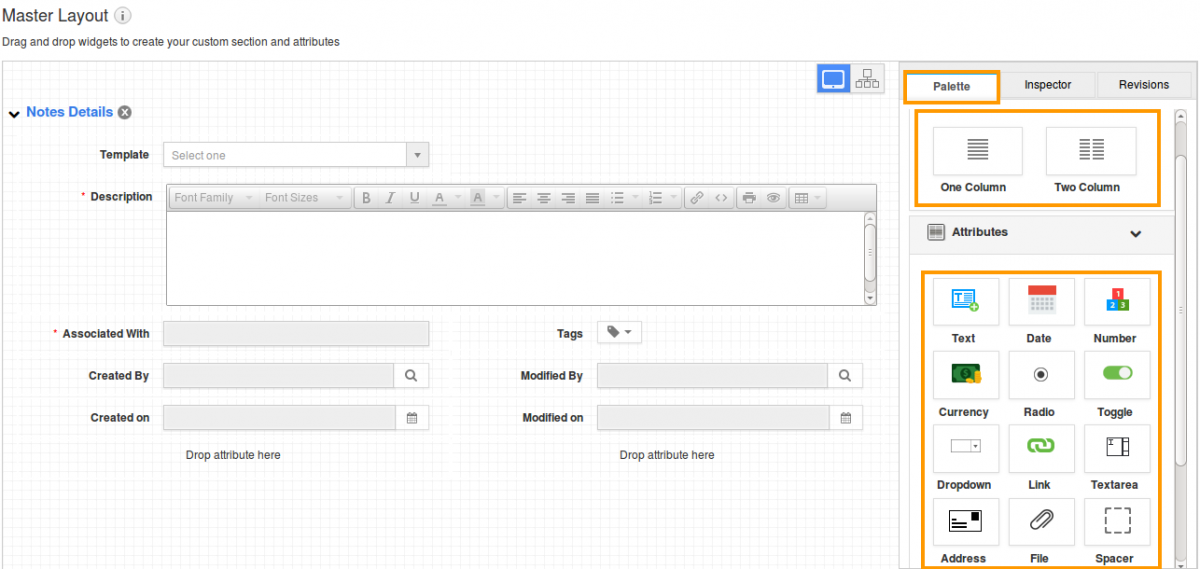
- Drag and drop necessary attributes under "Notes Details" sections. Also you can add new sections for notes.
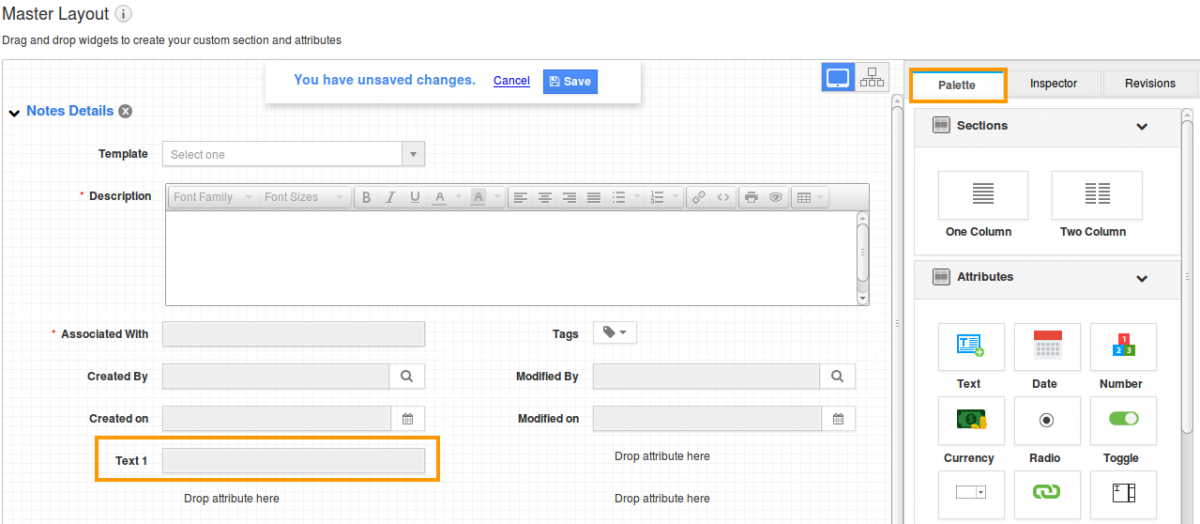
- In Master Layout there are another two tabs "Inspector" and "Revision".
- Inspector tab allows to give the details of the selected specific field, Revision tab allows to view the past changes made in the master layout and also we can restore that revision
For Instance:
Here, creating the fields such as "Project" has made into Notes details and click on "Save" button. Inspector allows you to change the Attribute name.
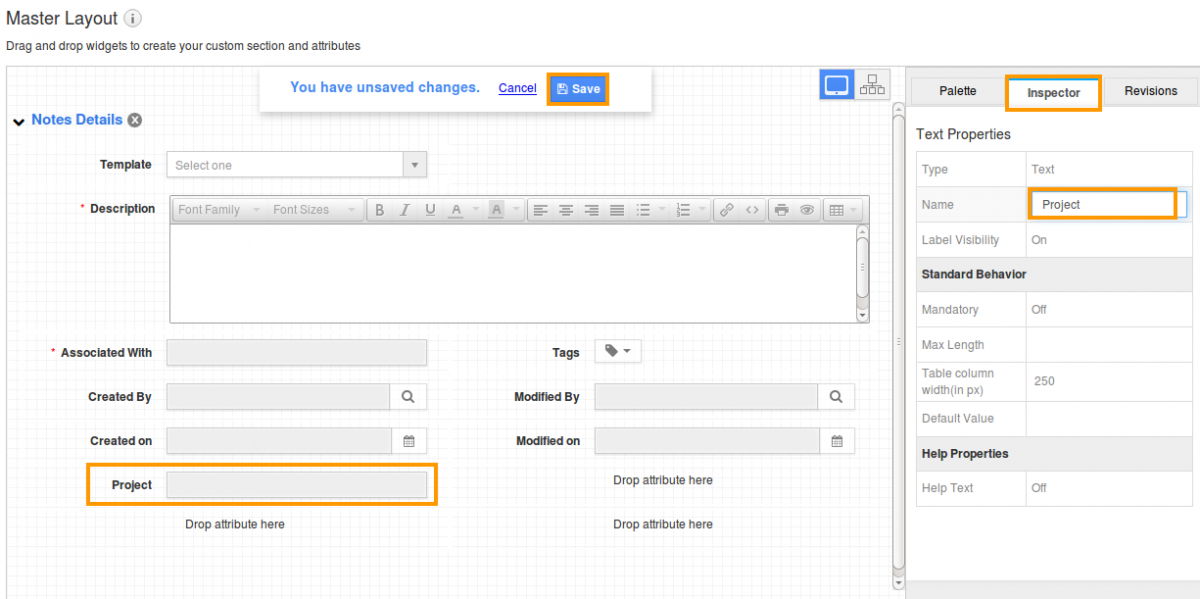
Flag Question
Please explain why you are flagging this content (spam, duplicate question, inappropriate language, etc):

