Browse by Solutions
Browse by Solutions
How to set visibility condition on opportunity?
Updated on October 31, 2017 05:36AM by Admin
Visibility dependency is one of the field properties in Master Layout. This feature allows you to define the condition to show or hide the particular field. By default, the Visibility section shows that the field is visible in all conditions.
Steps to set visibility dependency
- Log in and access Opportunities App.
- Click on More(...) icon -> Settings -> Customize App -> Master Layout
- Click on particular field to set visibility feature
- You will view the inspector column at the right side in which you would find the field properties.
- Enable the “Visibility” toggle to “On”
- Define the condition for that field to be visible
- Here, “Tags” field is set to be visible when “Sales Stage" = "Prospecting” as shown in the image below:

- Click on "Save" button to save the changes.
- On the contact create page, when you select “Sales Stage" = "Prospecting” you will view "Tags" field as shown in the image below:
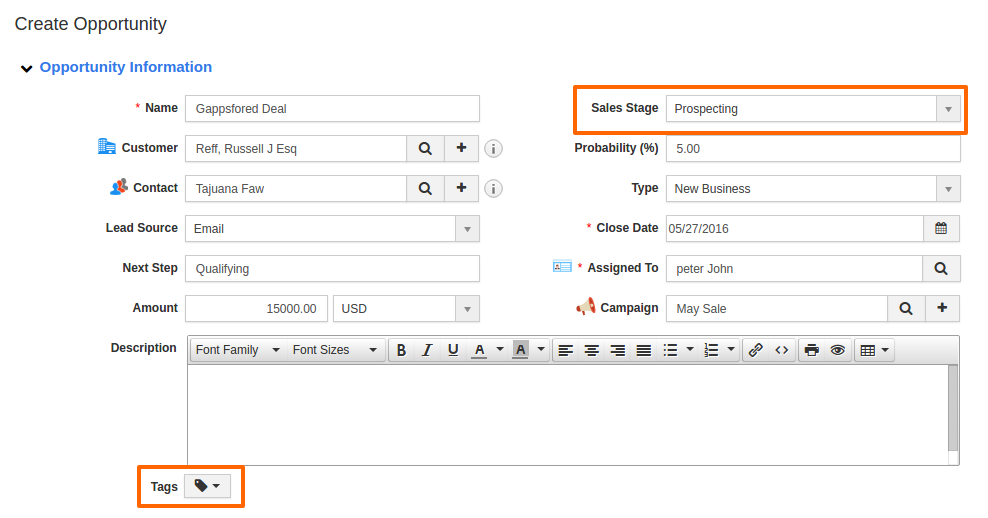
Flag Question
Please explain why you are flagging this content (spam, duplicate question, inappropriate language, etc):

