Browse by Solutions
Browse by Solutions
How to configure label visibility on contacts?
Updated on August 21, 2017 10:33PM by Admin
Label visibility is one of the field properties in Master Layout. This feature allows you to hide the label of the field on the create as well as the view pages of the Contacts App . By default, the label is visible.
Lets go through the steps to hide the labels from the Create as well as View Pages.
To hide label of fields:
- Log in and access Contacts App.
- Click on More(...) icon -> Settings -> Customize App -> Master Layout
- Click on particular field to set label visibility feature
- You will view the inspector column at the right side in which you would find the field properties.
- Toggle Off the label visibility, here “Contact Type” label is turned off as shown in the image below:
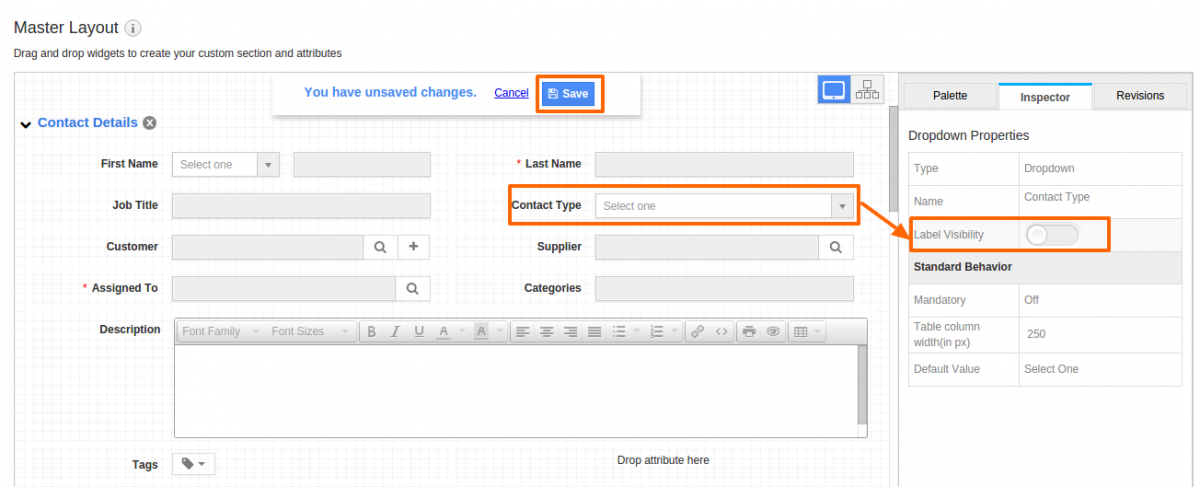
- Click on “Save” button to save the changes
- On the contact create page, the label of the field will be hidden as shown in the image below:
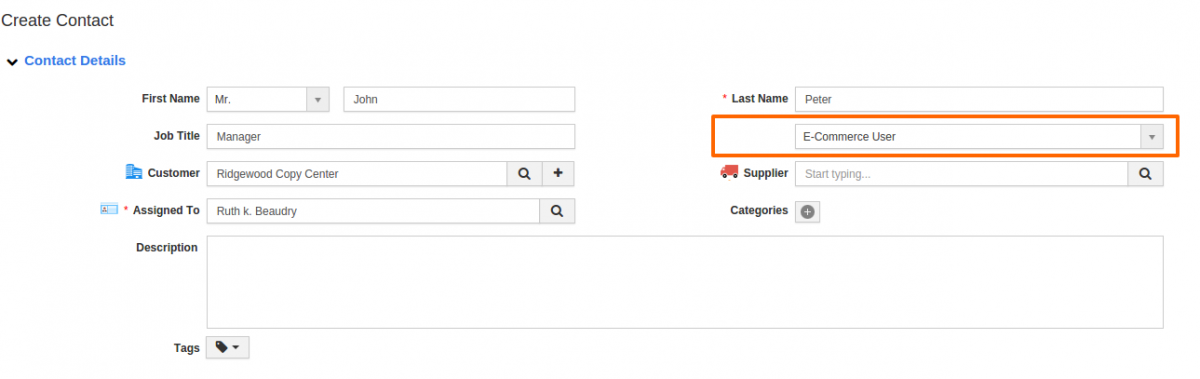
Flag Question
Please explain why you are flagging this content (spam, duplicate question, inappropriate language, etc):

