Browse by Solutions
Browse by Solutions
How to configure label visibility on Opportunities?
Updated on October 31, 2017 05:32AM by Admin
Label visibility is one of the field properties in Master Layout. This feature allows you to hide the label of the field on the create and view page of the Opportunities App. By default, the label will be visible.
Go through the steps to understand how to hide the labels.
Steps to hide label of fields
- Log in and access Opportunities App.
- Click on More(...) icon -> Settings -> Customize App -> Master Layout
- Click on particular field to set label visibility feature
- You will view the inspector column at the right side in which you would find the field properties.
- Toggle Off the label visibility, here “Sales Stage” label is turned off as shown in the image below:
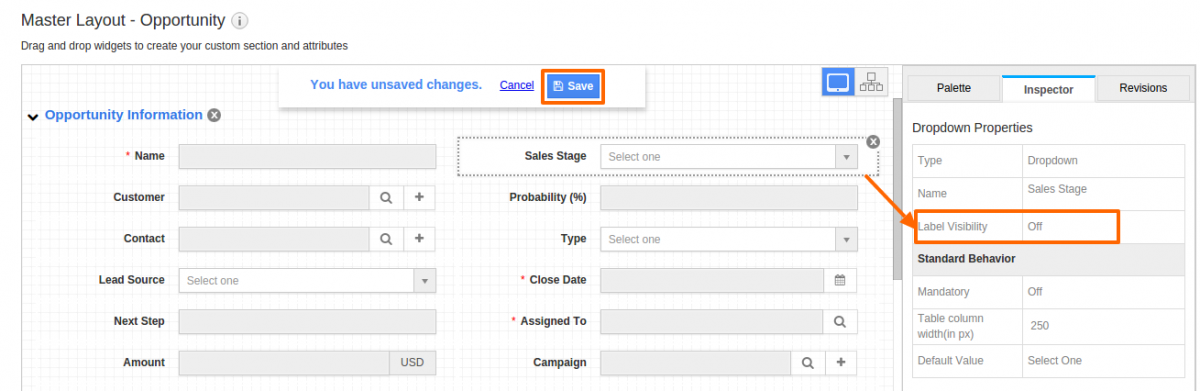
- Click on “Save” button to save the changes
- On the Opportunity create page, the label of the field will be hidden as shown in the image below:
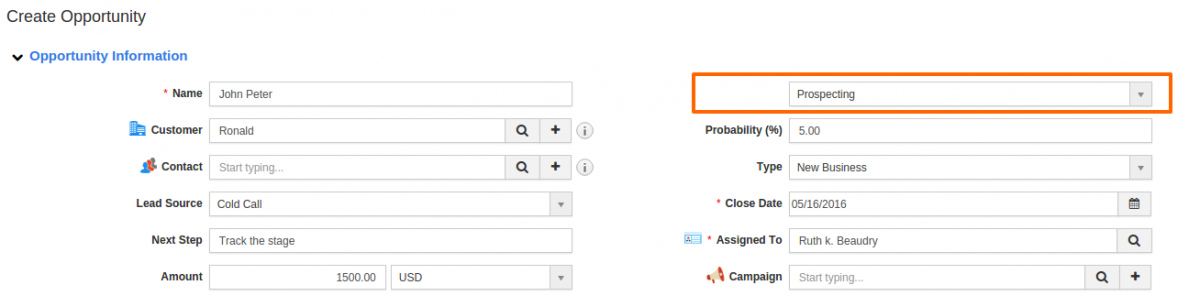
Flag Question
Please explain why you are flagging this content (spam, duplicate question, inappropriate language, etc):

