Browse by Solutions
Browse by Solutions
How to Configure Label Visibility on Cases?
Updated on December 20, 2017 06:13PM by Admin
Label visibility is one of the field properties in Master Layout of the Cases App. This feature allows you to hide the label of the field on the create and view page of the Cases. By default, the label will be visible. Lets go through the steps to understand how to hide the label.
Steps to Hide Label of Fields
- Log in and access Cases App.
- Click on More(...) icon -> Settings -> Customize App -> Master Layout.
- Click on the particular field to set label visibility feature.
- You will view the inspector column at the right side in which you would find the field properties.
- Toggle on the label visibility, here “Priority” label is turned off as shown in the image below:
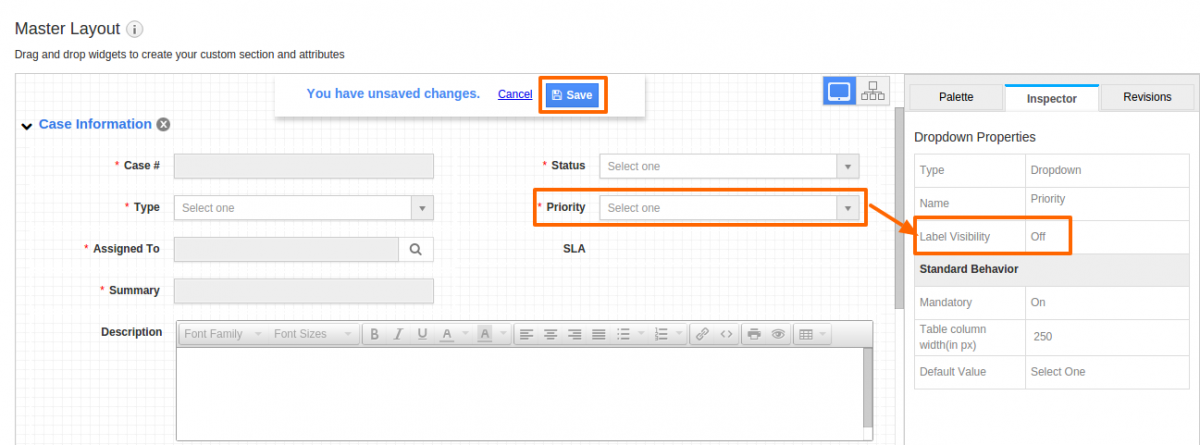
- Click on “Save” button to save the changes
- On the Cases creation page, the label of the field will be hidden as shown in the image below:
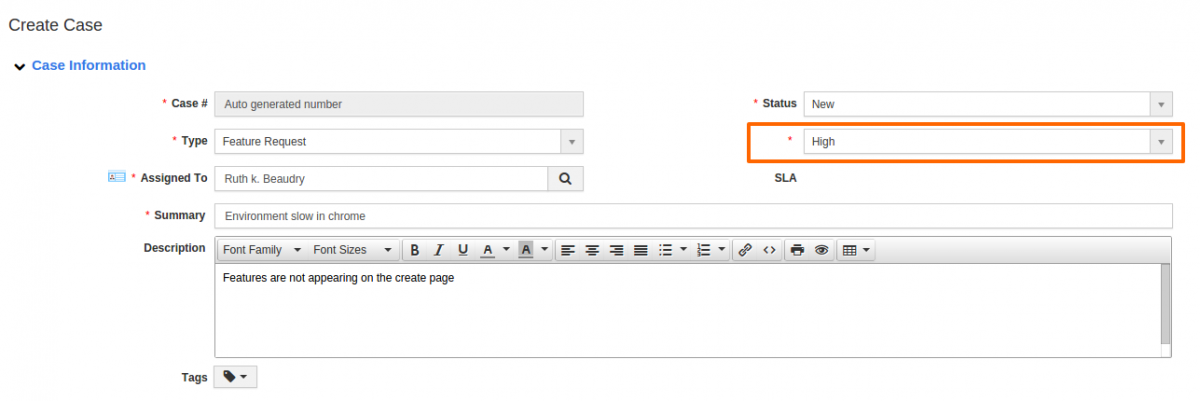
Flag Question
Please explain why you are flagging this content (spam, duplicate question, inappropriate language, etc):

