Browse by Solutions
Browse by Solutions
How to Set the Table Column Width for Fields in Opportunities?
Updated on October 31, 2017 05:24AM by Admin
The table column width is one of the field properties found in Master Layout. This feature is used to set a predefined width of a column.
Steps to Set Table Column Width for Fields
- Log in and access Opportunities App.
- Click on More(...) icon -> Settings -> Customize App -> Master Layout
- Click on particular field to set the table column width. This allow the field width to be same when viewing opportunities in table view.
- Click on particular field to set the field width
- You will view the inspector column at the right side in which you would find the field properties.
- Enter the preferred width in table column width field, here for the “Type” field the table column width is set as “450”
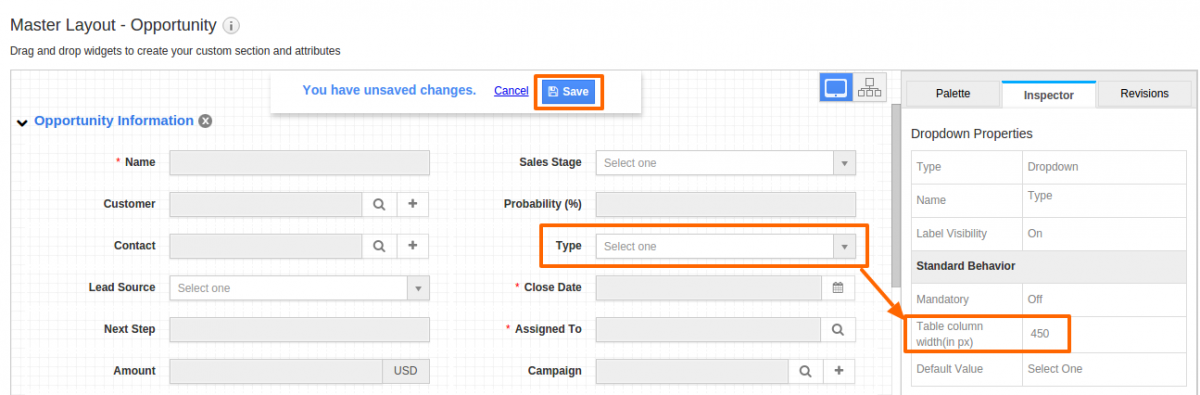
- Click on “Save” button to save the changes.
- Now, “Type” field width would be increased in table view such as “Show All”, “By Status”, “By Menu”, etc.
Flag Question
Please explain why you are flagging this content (spam, duplicate question, inappropriate language, etc):

