Browse by Solutions
Browse by Solutions
How to set the table column width for fields in Cases?
Updated on December 19, 2017 10:43PM by Admin
One of the prominent features of Case App is table column width. It is one of the field properties found in Master Layout. This width feature is used to set a predefined width of a column element.
Steps to Set Table Column Width for Fields
- Log in and access Cases App.
- Click on More(...) icon -> Settings -> Customize App -> Master Layout.
- Click on the particular field to set the table column width. This allows the field width to be same when viewing cases in the table view.
- Click on the particular field to set the field width.
- You will view the inspector column at the right side in which you would find the field properties.
- Enter the preferred width in table column width field, here for the “Priority” field the table column width is set as “450”.
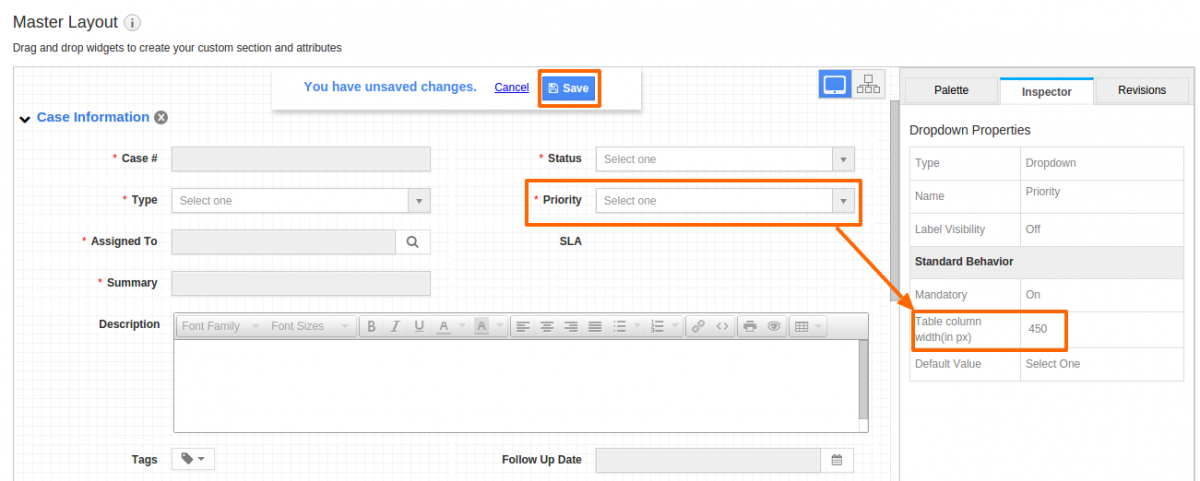
- Click on “Save” button to save the changes.
- Now, “priority” field width would be increased in table view such as “Show All”, “By Status”, “By Menu”, etc.
Flag Question
Please explain why you are flagging this content (spam, duplicate question, inappropriate language, etc):

