Browse by Solutions
Browse by Solutions
How do I generate Paid summary report?
Updated on March 6, 2018 09:05PM by Admin
At the end of a month, you would need to know how many clients have cleared your payments and the ones that are overdue. Apptivo Invoices app has a set of default reports that will help you generate a report that summarizes all the invoices that have been paid. Lets have a look at the following steps.
To Generate Revenue Invoice Paid Summary Report
To Generate Revenue Invoice Paid Summary Report
- Login and access Invoices App from your universal navigation menu bar.
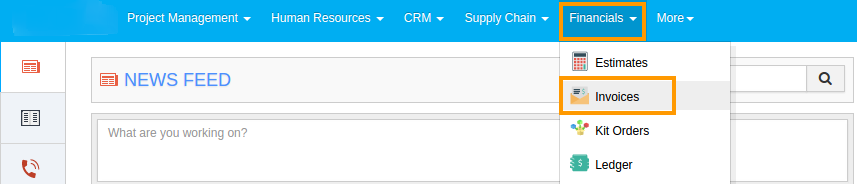
- Click on "Reports" icon located at the app header bar.

- You can view "General" in left navigation panel.
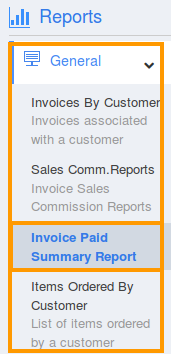
- Click on “Invoice Paid Summary Report” from "General Reports" drop down.
- Provide the following information:
- Customer- Select a customer from predefined list.
- Invoice Date From - Start date.
- Invoice Date To - End date.

- Click on "View Report" button to view report in dashboard.
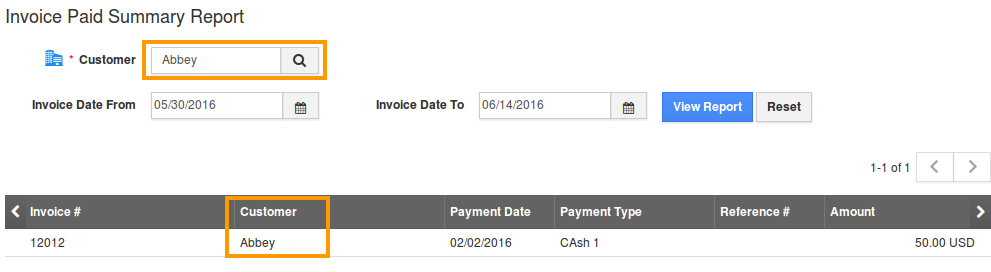
- Click on "Export" button, if you want to export the report into excel, select ".xls".
Related Links
Flag Question
Please explain why you are flagging this content (spam, duplicate question, inappropriate language, etc):

