Browse by Solutions
Browse by Solutions
How do I apply tag in my invoice?
Updated on March 6, 2018 03:47AM by Admin
Tags help you organize your Invoices into groups such as "Business Invoices", "Special Membership", "High Value" etc. You are allowed to add multiple tags to your Invoices. Tags can be applied on creation page as well as the overview page.
For information on tags, visit this article to create a tag from invoice setting: https://answers.apptivo.com/questions/12826/how-do-i-create-tags-in-invoices-app
Here are the steps to apply the created tags to your invoices.
To Apply your Tags to Your Invoices
- Login and access Invoices App from your universal navigation menu bar.
- Click on “Create -> Create New Invoice” button from left navigation panel.
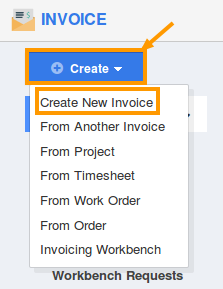
- Select your tag from “Tags” field as shown in the image below:
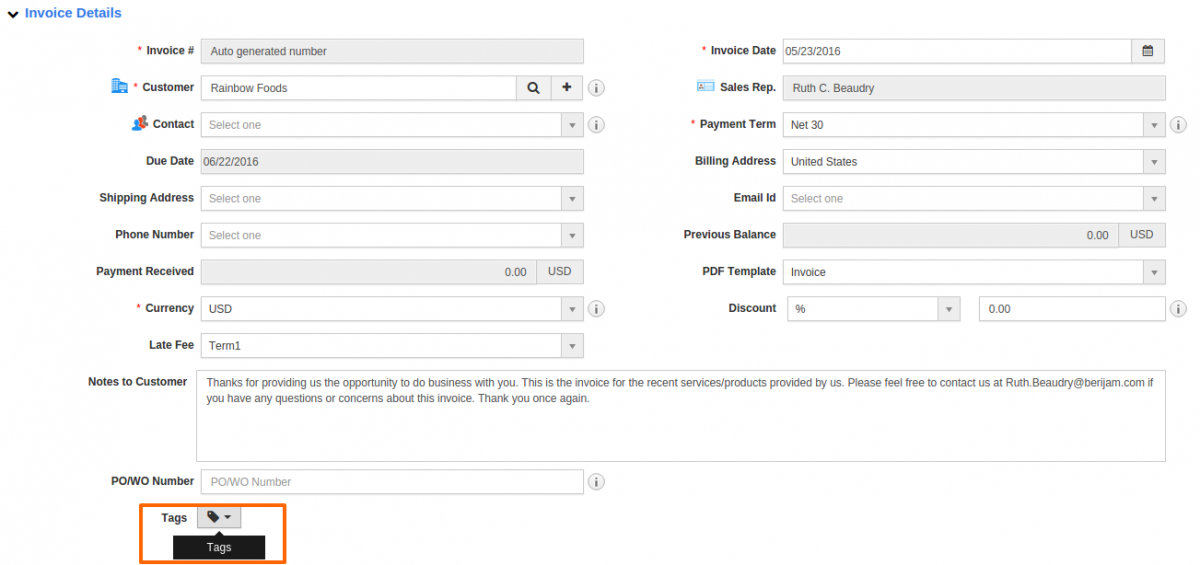
- You can also choose multiple tags for your customer as shown in the image below:
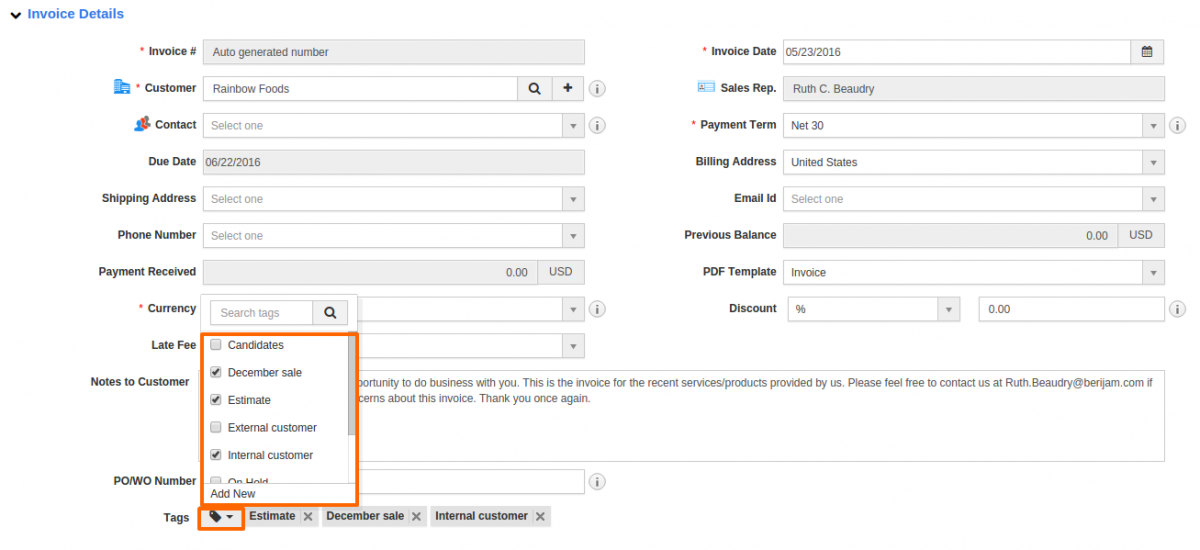
Related Links
Flag Question
Please explain why you are flagging this content (spam, duplicate question, inappropriate language, etc):

