Browse by Solutions
Browse by Solutions
How do I connect Wells Fargo account information in expense reporting?
Updated on February 20, 2018 09:24PM by Admin
Apptivo Expense Reports has a list of all prominent banks. If you are holding account with one or more banks you can link your Expense Reports with them. Here we have the steps to connect Wells Fargo account with the Apptivo Expense Reports Management. After connecting the account, you will be able to sync all transactions from your credit cards or bank account, and then include these transactions within expense reports. Lets take a quick look at the steps.
Steps to Manage Wells Fargo Account
- Log in and access Expense Reports App from your universal navigation menu bar.
- Click on "My Credit Cards" option from left navigational panel.
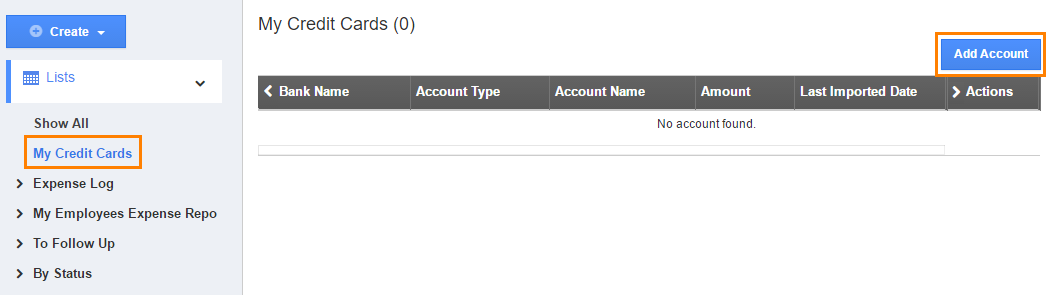
- Click on "Add Account" blue button.
- Click on "Wells Fargo" account.
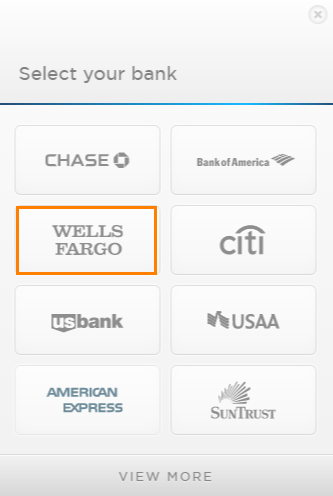
- Enter the "Username", "Password" and click "Submit" button.
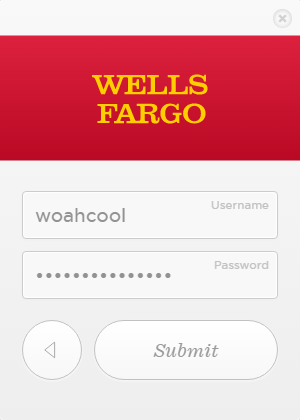
- The confirmation message will be displayed as shown in the image below:
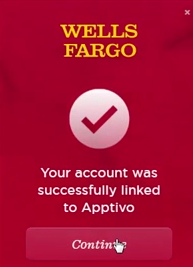
- The transactions will be synchronized and listed.

- You can also remove the bank account using "Trash" icon, if needed.
Related Links
Flag Question
Please explain why you are flagging this content (spam, duplicate question, inappropriate language, etc):

