Browse by Solutions
Browse by Solutions
How do I configure currencies & conversion rates for expense reports?
Updated on February 20, 2018 09:19PM by Admin
Apptivo Expense Reports app allows you to "Configure Currencies” in the Business Settings. To enable multi currency option for your Expense Reports follow the succeeding steps. Here we go!
To Configure Multiple Currencies
- Log in to your account and click on your name located at the top right corner of the header bar.

- Click on "Business Settings" to customize multi currency.
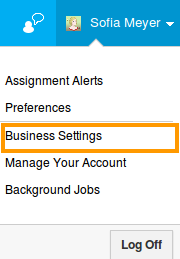
- Click on "Currencies" from left navigation panel which allows us to create multiple currencies according to business requirements.
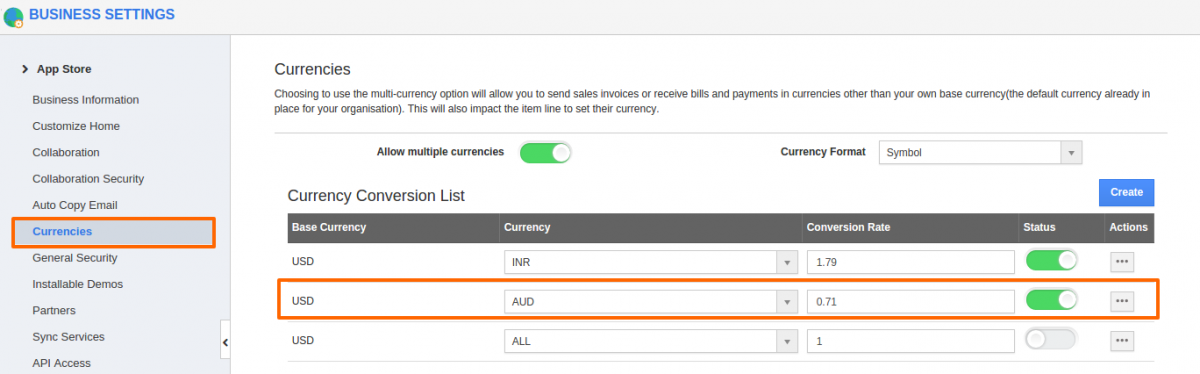
- Create your preferred currency rate that you would like to access for your Expense reports app in Business settings. (Note: The currencies that are created here will be also displayed in lead and opportunity).
- Access Expense Reports App from your universal navigation menu bar.
- Click on "Create" button to create a new expense or new expense report with multiple currency.
- You can view a list of currencies near "Amount" field as shown in the image below:
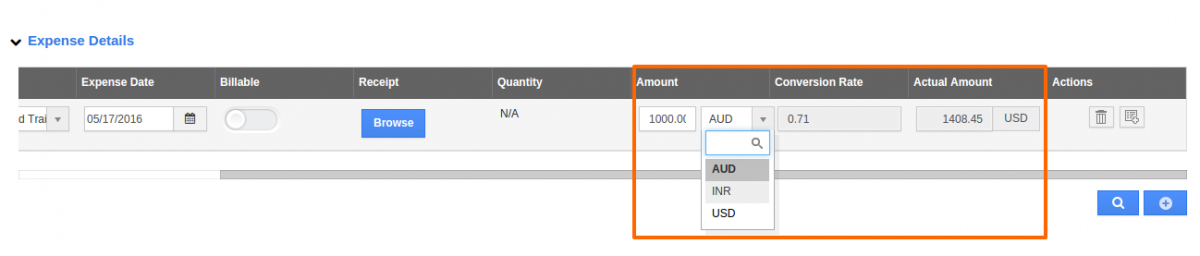
- You can select one type of currency. Each Expense report can use a different type of currency. For Instance: Select the currency as "AUD" and Actual amount field reflects its value in USD currency with the conversion rate.
By default, all actions will use default currency of your territory. But our multi-currency feature allows you to interact with businesses in other regions by switching certain apps to use their currency. This multi-currency option is available in the following apps: Invoices, Work orders, Supplier invoices and Sales receipts.
Flag Question
Please explain why you are flagging this content (spam, duplicate question, inappropriate language, etc):

