Browse by Solutions
Browse by Solutions
How can I attach files to a opportunities record through OneDrive?
Updated on October 30, 2017 11:50PM by Admin
In Opportunities App, you can maintain all information relating to your opportunity in the cloud. Later, if necessary you can attach files or documents related to the opportunity records from the external source.
The above video will visually help you understand how its possible to attach a related file stored in OneDrive with its opportunity record.
You can also go through the following steps to understand better.
Steps To Attach Files from OneDrive
Log in and access "Opportunities App" in your Universal Navigation menu bar.
- Select "Lists" drop down and click on "Show All" from left navigation panel.
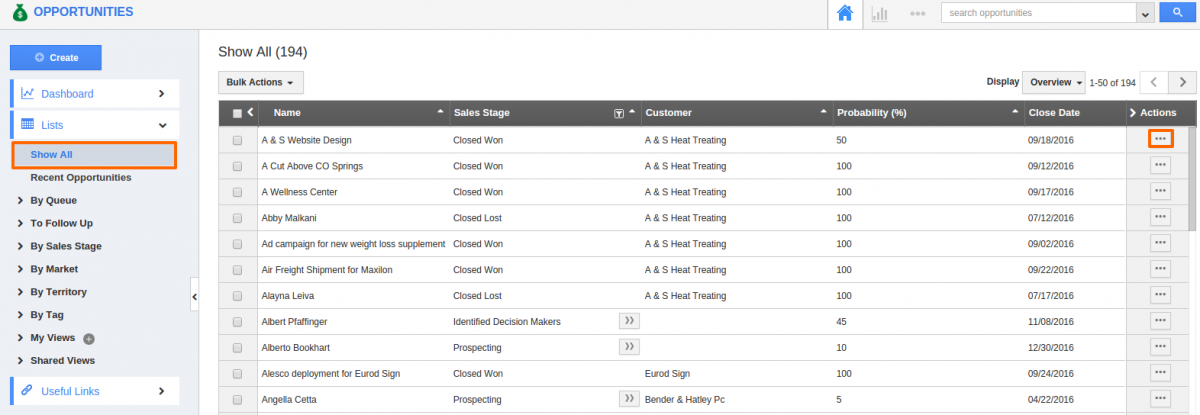
- Click on "More" icon which navigates to overview page of that opportunity.
- Click on “Documents” tab from business utility tabs.

- If You are standard plan user, then you'll be notified to upgrade your account to use this feature.
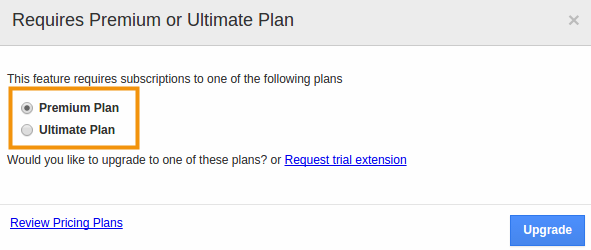
- Now, click on “Add Document” to attach files related to the opportunity from onedrive documents and also you can upload Google documents and add drop box documents.
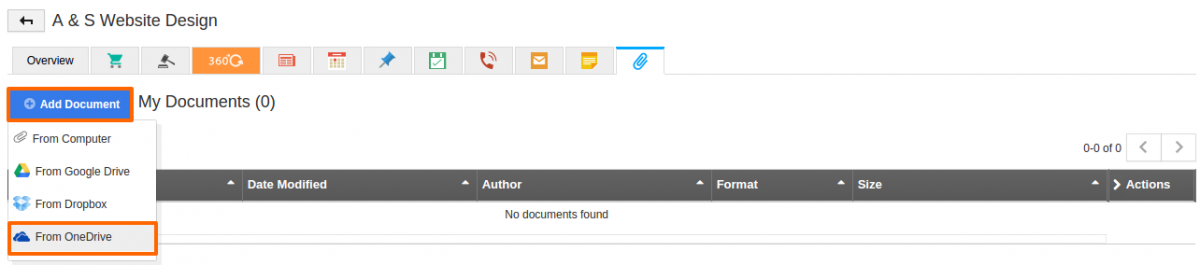
- All the files uploaded relating to the customers will be shown under this tab. You can "Email", "Download" or "Delete" documents by using appropriate buttons under “Actions” column.
Related Links:
Flag Question
Please explain why you are flagging this content (spam, duplicate question, inappropriate language, etc):

