Browse by Solutions
Browse by Solutions
How to Set Value dependency on Customers?
Updated on June 22, 2017 04:48AM by Admin
Value dependency is one of the field attributes in Master Layout. This feature allows you to define the condition whether to display or hide the value of a particular field’s. By default, the values found in drop down is visible in all conditions.
Note: Make sure that value dependency is applicable for drop down attributes.
To Set Value Dependency
- Log in and access Customer App from universal navigation menu bar.
- Click on More(...) icon -> Settings -> Customize App -> Master Layout
- Click on the particular field to set value dependency. Note: Click on drop down field to set value dependency.
- You will view the inspector column at the right side in which you would find the field properties.
- Enable the “Value Restriction” toggle to “On”
- Define the condition for that field to be visible.
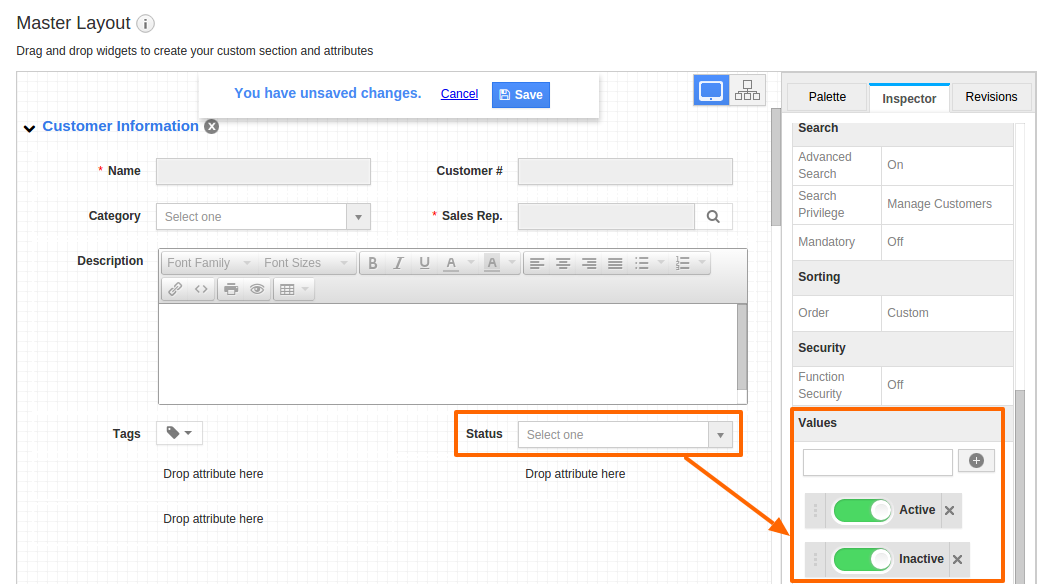
- Here, we have added two drop down fields, "Status" and "Category". The values of the field "Category" must be dependent on the values of the field "Status".
- Click on "status" field and set the Value Restriction
{
Set 1
{
Group 1
{
Driving Attribute = Category
Driving Values = Premium Customers
[Attribute Values = Active] (The values that is to be visible in "Status" drop down)
}
}
} - The below image illustrates the above defined condition:
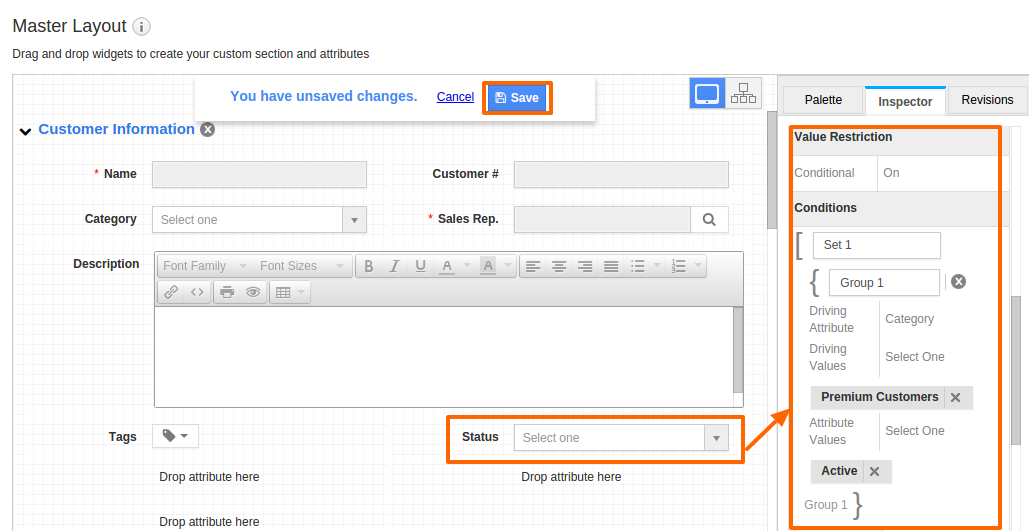
- Click on "Save" button to save the changes.
- On the Contact create page,you must view "Active" value in "Status", when "Category" value selected in "Premium Customer" as shown in the image below:

Flag Question
Please explain why you are flagging this content (spam, duplicate question, inappropriate language, etc):

