Browse by Solutions
Browse by Solutions
How do I create a new Status in Expense Reports?
Updated on February 19, 2018 04:30AM by Admin
Statuses in expense reports are used for visually analyzing the status about the expense report. You can customize your expense reports status by the following steps. Lets go through the following steps.
Steps to Create New Status in Expense Reports
- Log in and access Expense Report App from your universal navigation menu bar.
- Click on “More” icon and select “Settings” located at the app header bar.

- Select "Expense Report" drop down and click on “Statuses" from the left navigation panel.
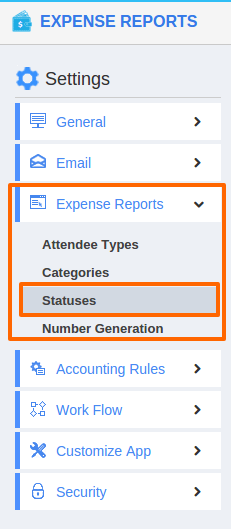
- You can view the created status as shown in the image below:
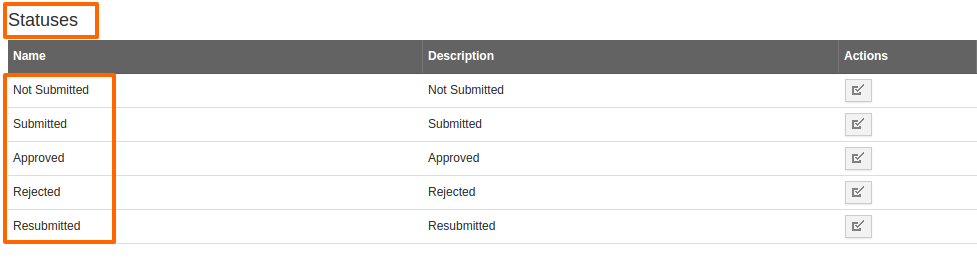
- By default, the created status will be in enabled mode.
- To disable it, Click on “Enable” icon near to the status.
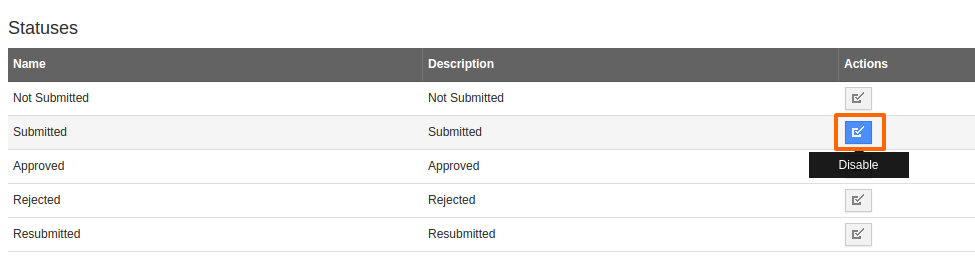
- By clicking on that icon, status will disabled
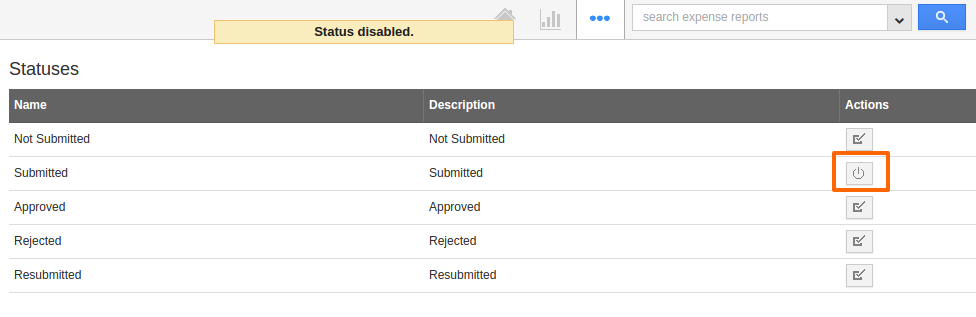
- Disabled status will not appear in the status drop down.
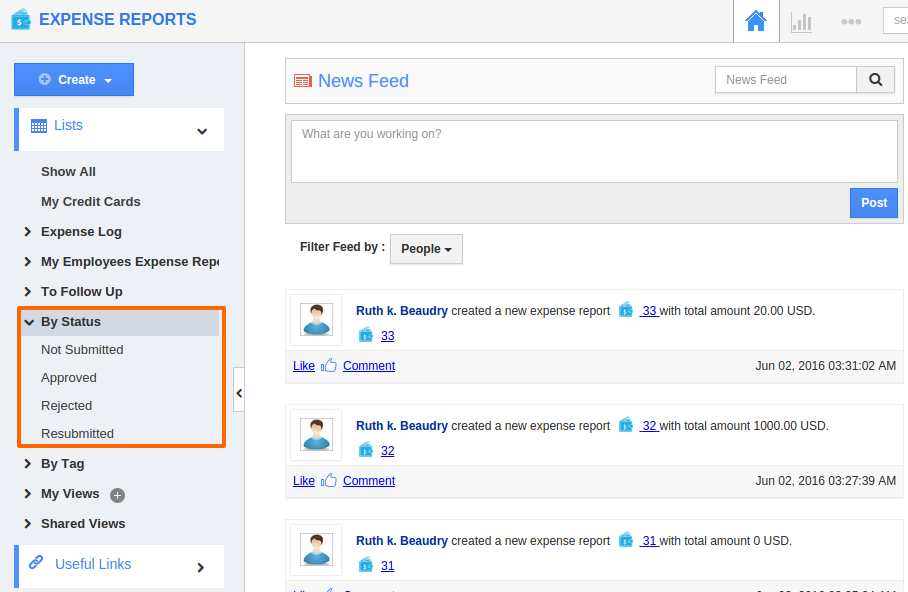
Note: New status cannot be created for expense reports. You can only Enable/Disable the default status from statuses overview page.
Related Links
Flag Question
Please explain why you are flagging this content (spam, duplicate question, inappropriate language, etc):

