Browse by Solutions
Browse by Solutions
How do I Set Multiple Assignee?
Updated on December 16, 2017 11:04PM by Admin
At times it becomes necessary to assign cases of the prominent client(s) to multiple team or employees. Using multiple assignee option, Cases App allows you to assign the cases to the multiple employees or team.
Steps to Set Multiple Assignees in Cases App
- Log in and access Cases App from your universal navigation menu bar.
- Click on “More” icon and select “Settings” from the app header bar.

- Click on “Cases” drop down and select “Assignments” from the left navigation panel.
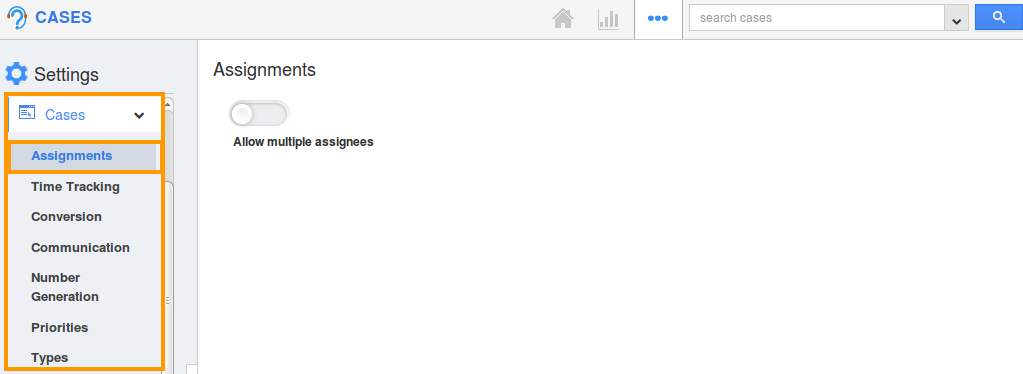
- By default assignment will be in “Hide” status.
- You can enable the “Allow multiple assignees” by sliding the “Toggle” button.
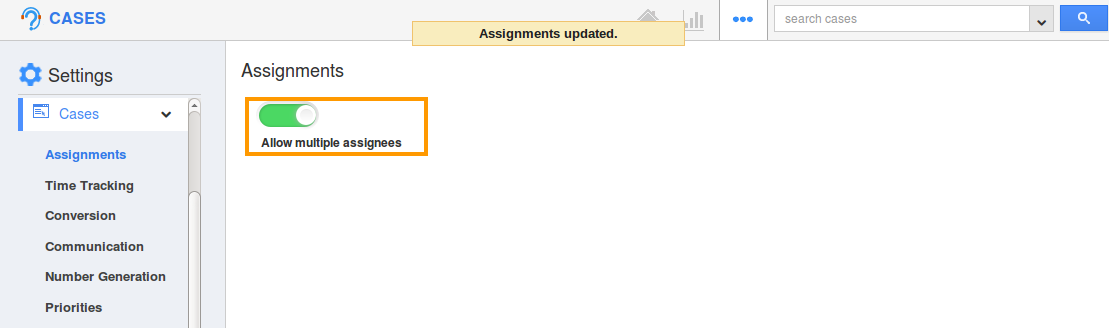
- In Cases creation page, you can add multiple assignees as shown below:
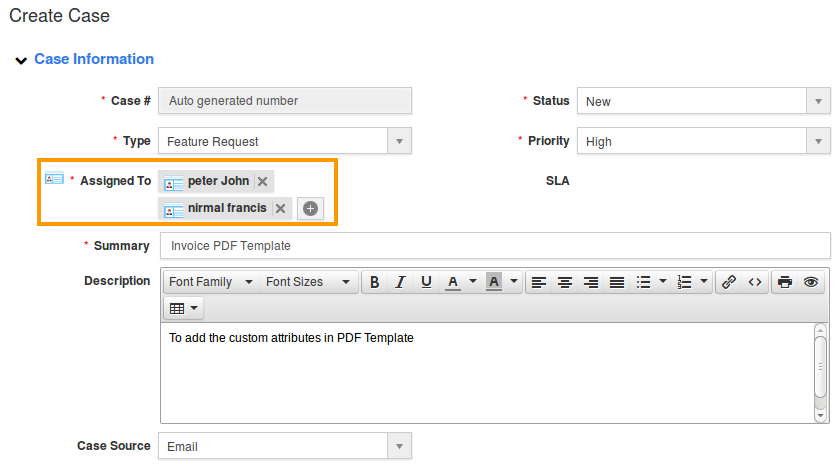
Related Links
Flag Question
Please explain why you are flagging this content (spam, duplicate question, inappropriate language, etc):

