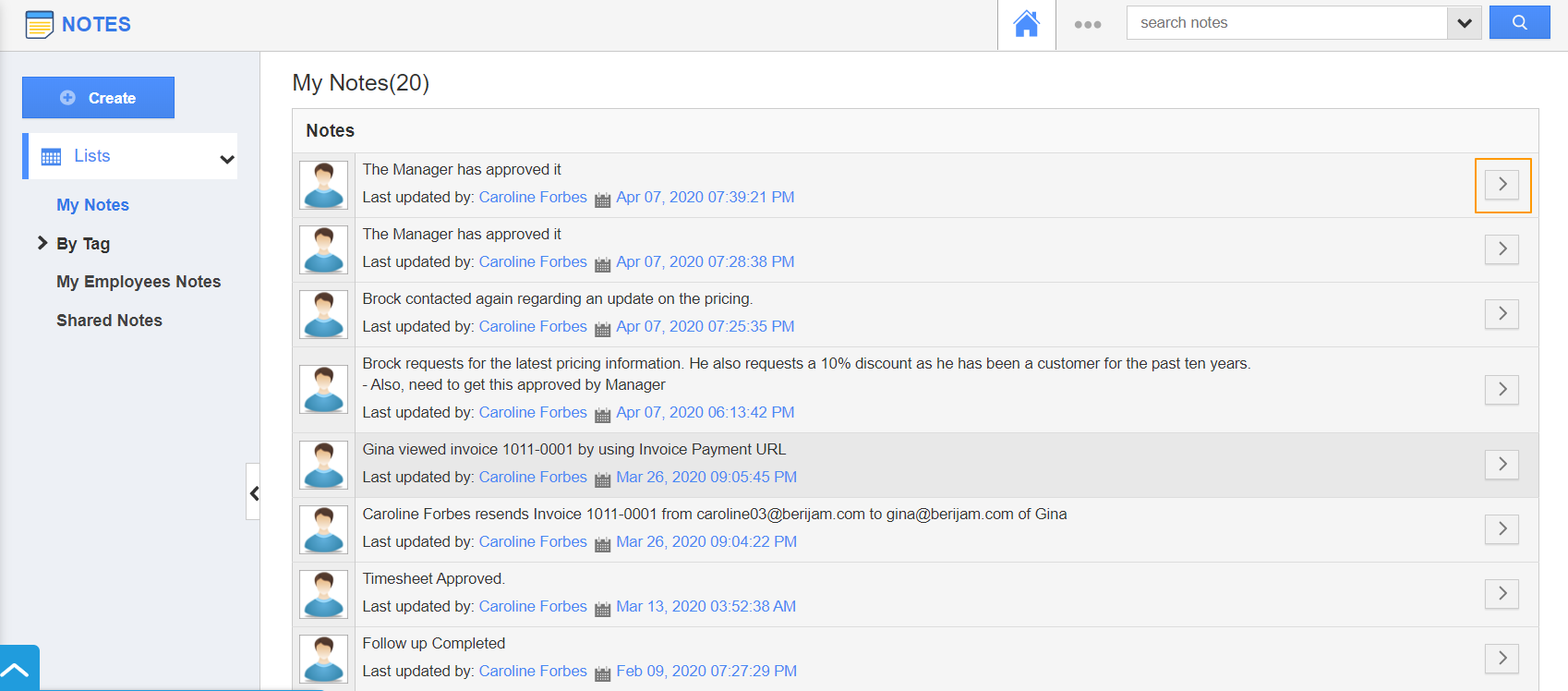The Notes Activity across all the modules in Apptivo CRM is highly user friendly. Notes are loved by all users because they provide data/time stamp as well as a scrollable history of the various activities. Notes are mostly used to provide a log of changes and updates made in the system. Along with adding and updating a note, you can also delete them. This feature is not available by default as the feature should not be misused by the Employees.
Jefferson is an Employee of ECD Enterprises. He has been following up with a client on Invoice payment. However, one of the Notes that he added was incorrect. So, he wanted to delete it. By default, the delete is feature is not available. He reached out to his Manager and asked him to enable this feature.
Steps to Delete Notes in Cases App
- Log in and access the Notes tab from the left navigation panel of the Apptivo Home Page.
- Click on the Settings icon from the app header bar. Now, select Security → Actions.
- You will be redirected to the Actions page in the right panel. The Delete toggle is disabled by default.
- You can enable the Delete option by sliding the Toggle button.
- Now, navigate to the Notes Home Page. Click Expand on the Note to be deleted.
- In the View Notes Side Panel, there is an option to delete. Select the icon.
- You will receive a warning message asking for confirmation.
- Once confirmed, you can see the note is removed.