Browse by Solutions
Browse by Solutions
How can I give access to users to export contacts?
Updated on August 21, 2017 08:06AM by Admin
If you are a part of a marketing or sales team, there will times when you would want to create a back up of the contacts record by exporting to a CSV file.
Apptivo's Contacts App allows you to provide access to the users to export Contacts. The users who have privilege for export feature can access the “Export” option found under “Bulk Actions” drop down in “Show All” page of Contacts App.
To give Permission to users for Export Contacts
- Log in and access Contacts App from your universal navigation menu bar.
- Click on “More” icon and select “Settings” located at the app header bar.

- Click on “Actions” from security drop down in left navigation panel.
- Locate the “Export” option from “App” section and click on privileges drop down.
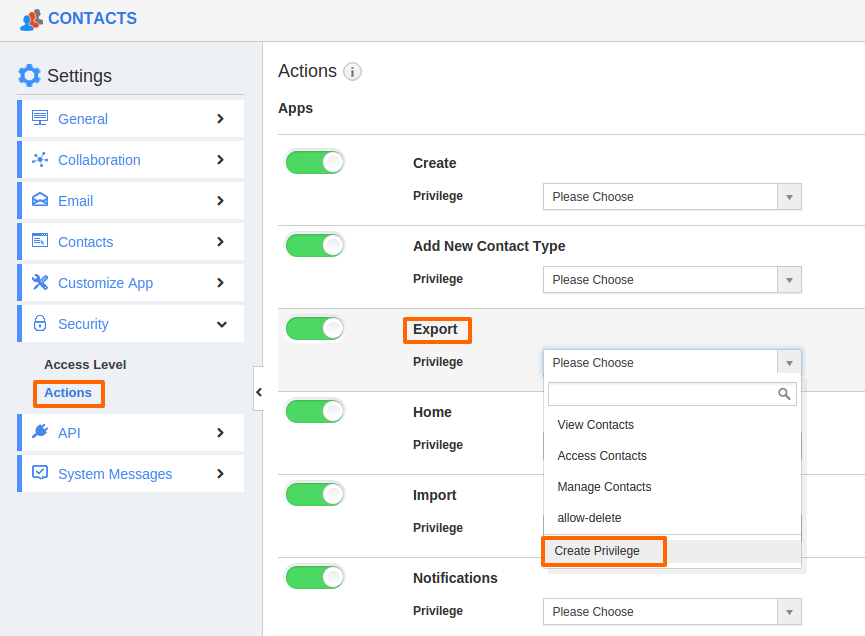
- Click "Create privilege" option found at the bottom of the privilege drop down.
- Create privilege pop up appears. Enter the name and description of the new privilege that you want to add against the "Export" option.
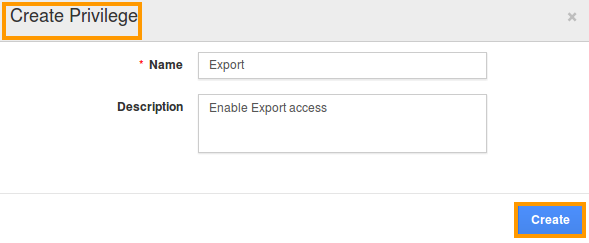
- Click on "Create" button .
- After creating the privilege go to Employees App to give access to specific employees.
- Please refer this link: https://answers.apptivo.com/questions/12694/how-do-i-assign-custom-privilege-to-employee-for-managing-objects-found
- Now, employee Mark Henry has the privilege to export Contacts. In Mark Henry login, the “Export” option will be visible as shown in the image below:
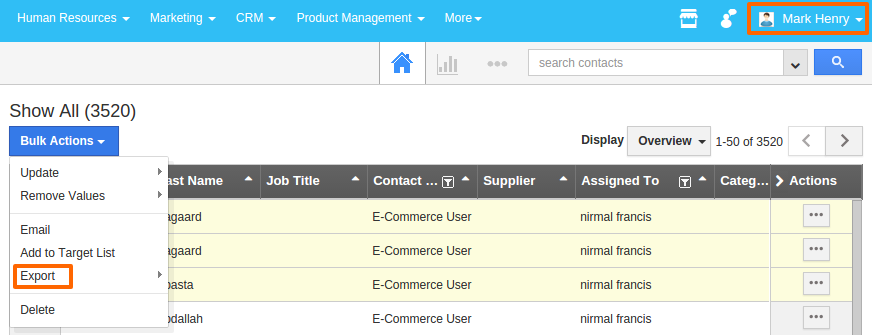
Flag Question
Please explain why you are flagging this content (spam, duplicate question, inappropriate language, etc):

