Browse by Solutions
Browse by Solutions
How to Identify Duplicate Leads when Entering New Leads?
Updated on May 4, 2017 06:57PM by Admin
Let's be clear about one crucial thing when it comes to Business Data. Duplicate data is a not a good thing for any business irrespective of its size. If duplicate records exists, then consider identifying them, and seriously go through the exercise of deleting/merging the duplicates.
Once you are done with the erasing the duplicates, brainstorm with your team to find out what may have caused the duplicates and implement prevent measures such as configuring a duplicate blocker in the CRM. If you are planning to replace your CRM with another, go for the one that has duplicate blocker built in natively.
Here are a few reasons while duplicate records are bad.
The bottom line is to clean up your system for duplicates and put in a duplicate blocker. Apptivo Leads App has options to prevent any user from creating duplicate lead records. This is can be done easily by following the steps given. Let's take a quick walk to understand clearly how to configure the App to avoid duplication of the records.
Once you are done with the erasing the duplicates, brainstorm with your team to find out what may have caused the duplicates and implement prevent measures such as configuring a duplicate blocker in the CRM. If you are planning to replace your CRM with another, go for the one that has duplicate blocker built in natively.
Here are a few reasons while duplicate records are bad.
- Sales team lead assignment issues - If your CRM system does not have de-duplicate option, then you would risk assigning the same lead record to more than one sales personnel to work on. The issue of assigning the same lead to more than one person will be risky if you have automated your lead assignment system. Now you wouldn't want the same qualified lead getting calls from more than one sales person of your company.
- Conflicts of email marketing - One of the reasons why email marketing systems don't allow redundancy of email address is because the same lead will get more than one messages. This is likely to increase the chances of an unsubscribe. Duplicacy also increases the chance of bad lead. To ensure that your marketing activities aid in qualifying leads, its necessary that you keep your data clean.
- Integration merging issues - If you are integrating CRM with other systems, duplicate data can cause a lot of issues such as merging like records.
The bottom line is to clean up your system for duplicates and put in a duplicate blocker. Apptivo Leads App has options to prevent any user from creating duplicate lead records. This is can be done easily by following the steps given. Let's take a quick walk to understand clearly how to configure the App to avoid duplication of the records.
Steps to Prevent Leads Duplicates
- Log in and access Leads App from your universal navigation menu bar.
- Click on “More” icon
 and select “Settings”
and select “Settings”  located at the app header bar.
located at the app header bar.
- Click on "General -> Duplication Rules" from left navigation panel.
- Enable the toggle to define the criteria.
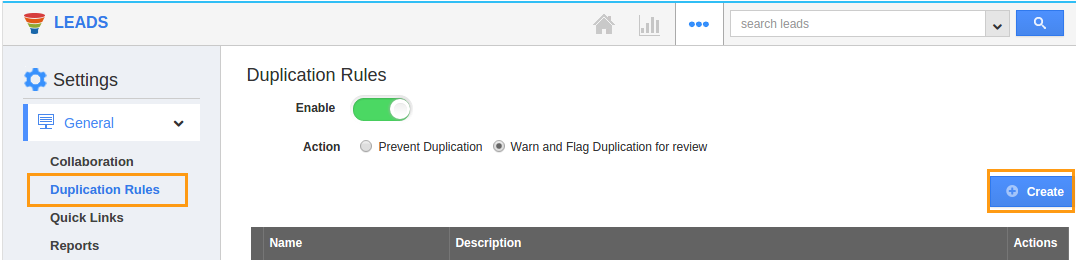
- Set the option either to prevent duplication automatically or warn and flag the duplication for review.
- Click on "Create" button
- Enter the following details:
- Rule Name: Name of the criterion.
- Set the matching rules in line level.
- Attributes - Select the attribute, here "Last Name" is selected.
- Fuzzy Logic - The last name field may have Partial value.
- Exact Logic - The last name must match with exact value.
- Click on "Create" button.
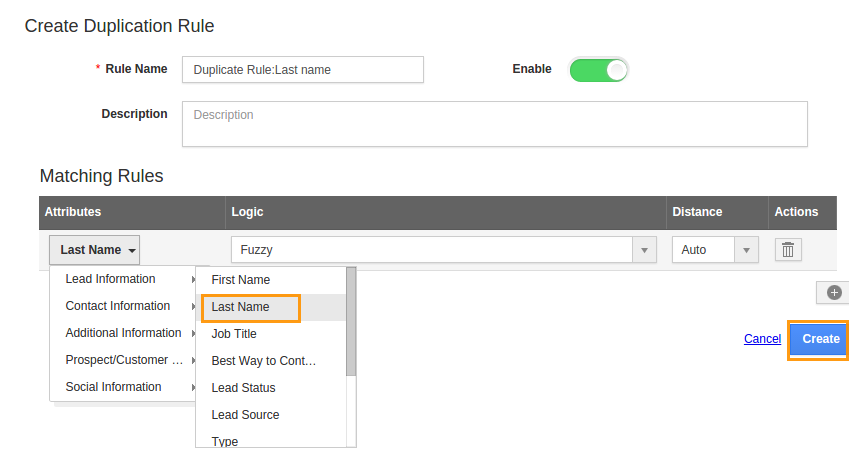
- Here, we have set the criteria as if Last Name field has the value that is same as existing lead, it will flag for duplication review.
- Now, create a new lead record with the keyword "20 20 Printing Inc" in "Last Name".
- At time of creation, you will view the warning message with existing lead records.
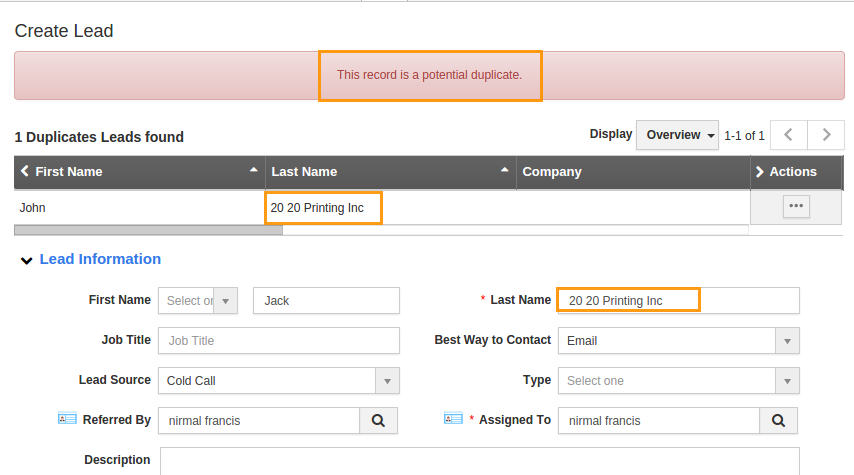
How to Prevent Duplicate automatically?
On the settings area, you will view the option to prevent the duplicate records automatically. This allows you to view the warning message at time of creating a new record, but it will not allow you to ignore & create the new record.
Flag Question
Please explain why you are flagging this content (spam, duplicate question, inappropriate language, etc):

