Browse by Solutions
Browse by Solutions
How can I give access to users to import customer records
Updated on June 20, 2017 07:01PM by Admin
If the customer records are stored in CSV files, its possible to import the data into the customers app. However, not all the users are given the permission to import files. Only the selected few trusted users would be given this privilege.
Apptivo Customers App allows you to provide access to the users who are deputed to import customers record into this module. The users who have privilege for import feature can access the “Import” button found in “More” icon on customers app header bar.
Steps to give permission to users to import customers records
- "Log in" and access "Customers App" from your universal navigation menu bar.
- Click on “More” icon and select “Settings” located at the app header bar.
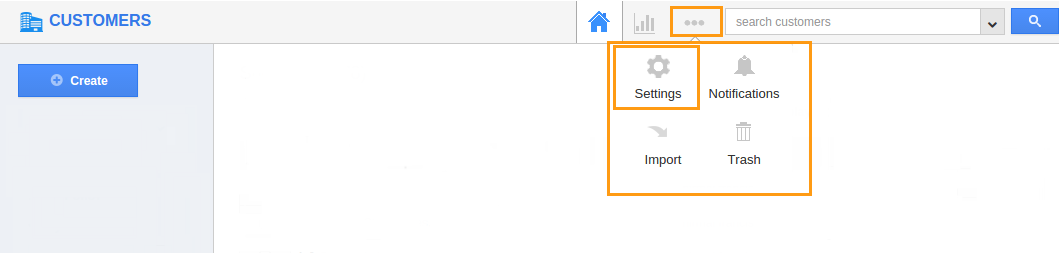
- Click on “Actions” from security drop down from left navigation panel.
- Locate the “Import” option from “App” section and click on privileges drop down.
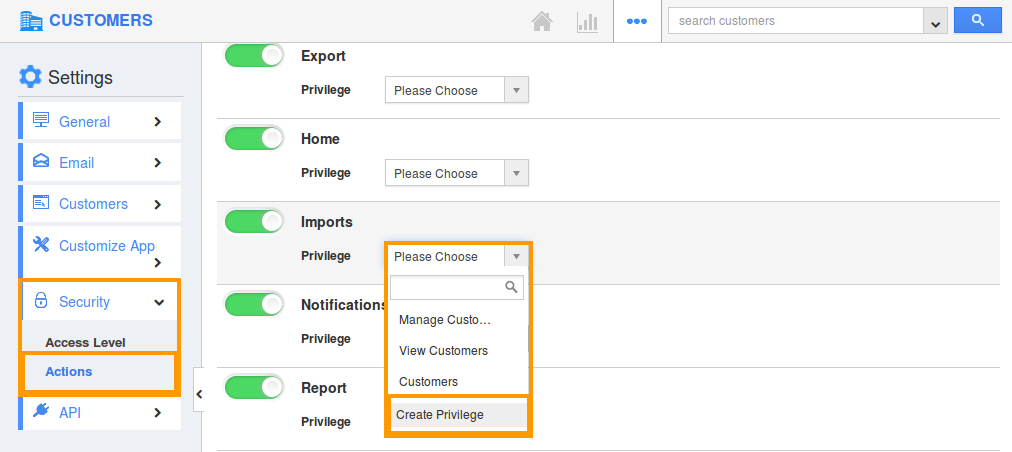
- Click "Create privilege" option found at the bottom of the privilege drop down.
- Create privilege pop up appears. Enter the name and description of the new privilege that you want to add against the "Import" option.

- Click on "Create" button.
- After creating the privilege go to Employees App to give access to particular employees.
- Please refer this link: https://answers.apptivo.com/questions/12694/how-do-i-assign-custom-privilege-to-employee-for-managing-objects-found
- Now, employee James William has the privilege to import Customers. In James William login, the “Import” option will be visible as shown in the image below:
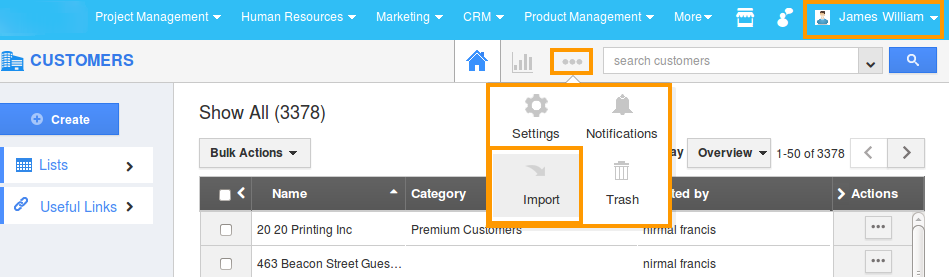
Flag Question
Please explain why you are flagging this content (spam, duplicate question, inappropriate language, etc):

