Browse by Solutions
Browse by Solutions
How can I give users permission to access search/Advanced search option in Customer App?
Updated on June 20, 2017 12:11AM by Admin
Apptivo Customers App allows the user to search for a specific record using advanced search option.
Customers App allows you to provide access to the users who are reputed to view “Search/Advanced search” option in Customers. The users who have privilege for search access, can use the “Search/Advance search” button found in app header bar of Customers App.
Steps to give permission to users to access Search/Advanced search option in Customers
- “Log in” and access “Customers App” from your universal navigation menu bar.
- Click on “More” icon and select “Settings” located at the app header bar.
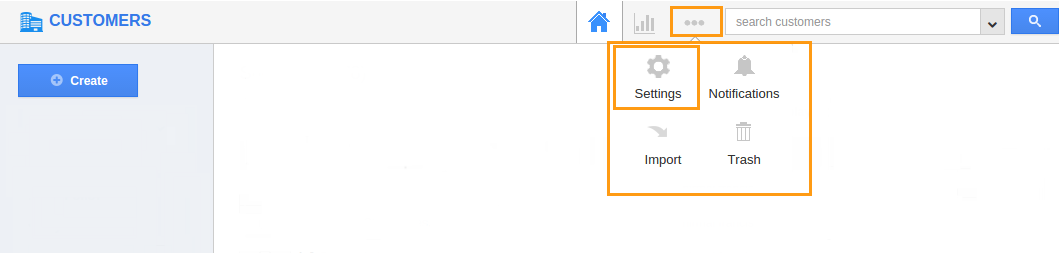
- Click on “Actions” from security drop down from left navigation panel.
- Locate the “Search/Advanced search” option from “App” section.
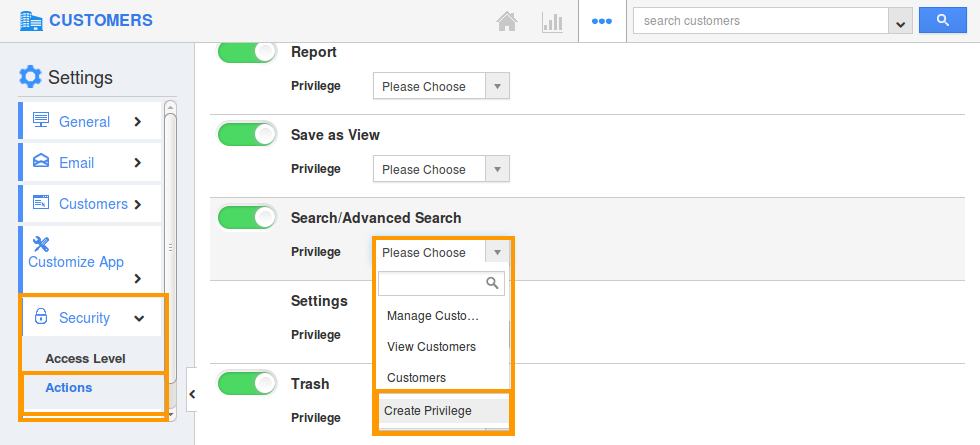
- Click on privileges drop down. Click "Create Privilege" option found at the bottom of the privilege drop down.
- Create privilege pop up appears. Enter the name and description of the new privilege that you want to add against the "Search/Advanced search" option.
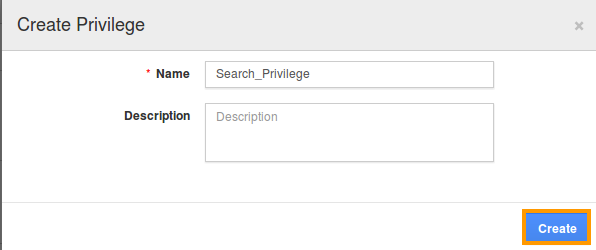
- Click on "Create" button .
- After creating the privilege go to Employees App to give access to particular employees.
- Please refer this link: https://answers.apptivo.com/questions/12694/how-do-i-assign-custom-privilege-to-employee-for-managing-objects-found
- Now, employee James William has the privilege to view “Search/Advanced search” option in Customers. In James William login, the “Search/Advanced search” button will be visible as shown in the image below:
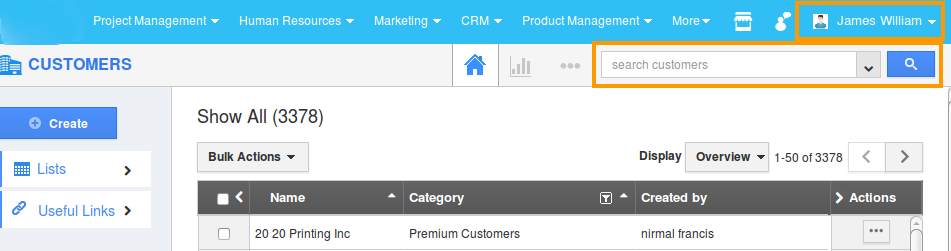
Flag Question
Please explain why you are flagging this content (spam, duplicate question, inappropriate language, etc):

