Browse by Solutions
Browse by Solutions
How can I give users permission to access settings option in Customer App?
Updated on June 20, 2017 12:06AM by Admin
Its wise to give the trusted employees the access permission to use the settings in customers App. This will give privilege to access settings option at their convenience to create marketing strategies.
Customers App allows you to provide access to the users who are deputed to access “Settings” option in Customers App. The users who have privilege for this access, can use the “settings” option found in “More” icon on Customers app header bar.
Steps to give permission to users to access settings option in Customers
- “Log in” and access “Customers App” from your universal navigation menu bar.
- Click on “More” icon and select “Settings” located at the app header bar.
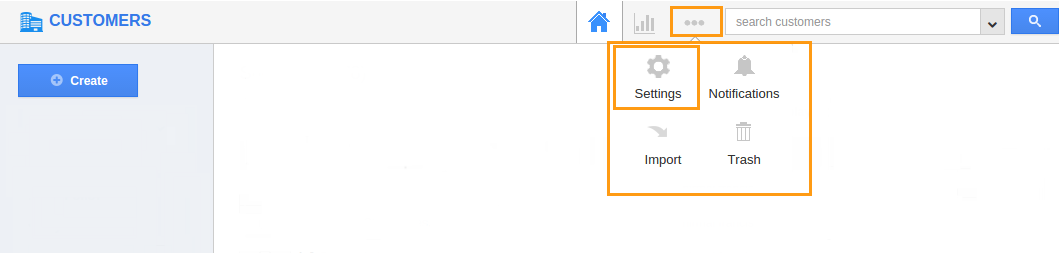
- Click on “Actions” from security drop down from left navigation panel.
- Locate the “Settings” option from “App” section and click on privileges drop down.

- Click "Create privilege" option found at the bottom of the privilege drop down.
- Create privilege pop up appears. Enter the name and description of the new privilege that you want to add against the settings option.
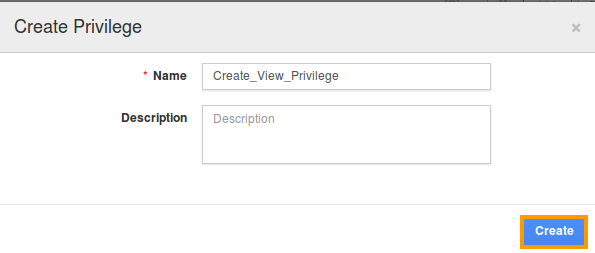
- Click on "Create" button.
- After creating the privilege go to Employees App to give access to particular employees.
- Please refer this link: https://answers.apptivo.com/questions/12694/how-do-i-assign-custom-privilege-to-employee-for-managing-objects-found
- Now, employee James William has the privilege to access “Settings” option in Customers App. In James William login, the “Settings” button will be visible as shown in the image below:
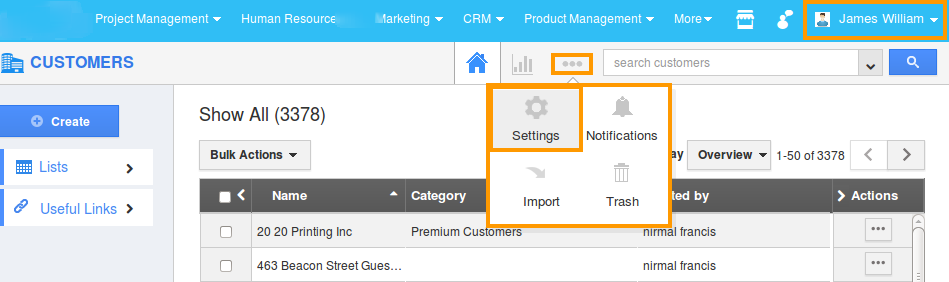
Flag Question
Please explain why you are flagging this content (spam, duplicate question, inappropriate language, etc):

