Browse by Solutions
Browse by Solutions
How do I allow users to duplicate an Customers?
Updated on June 18, 2017 10:48PM by Admin
At times you need to duplicate the customer records to create a backup, to analyze their preferences to strategize marketing campaigns. However, only a select few users would be given the permission to create duplicate records.
To create duplicate records, the users have to be given privilege. Apptivo Customers App allows you to provide access to the users to duplicate customer records.
The users who have privilege for duplicating the Customer,can use “Duplicate ” option found in overview page of a Customer.
Steps to give user permission to duplicate a Customer
- Log in and access Customers App from your universal navigation menu bar.
- Click on “More ” icon and select “Settings ” located at the app header bar.
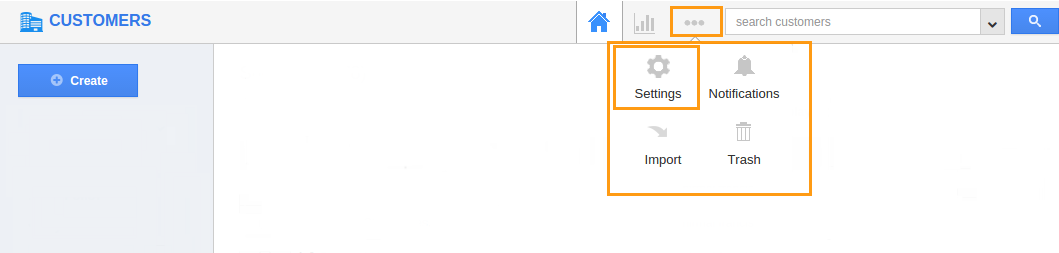
- Click on “Actions ” from security drop down from left navigation panel.
- Locate the “ Duplicate ” option from “Object ” section and click on privileges drop down.
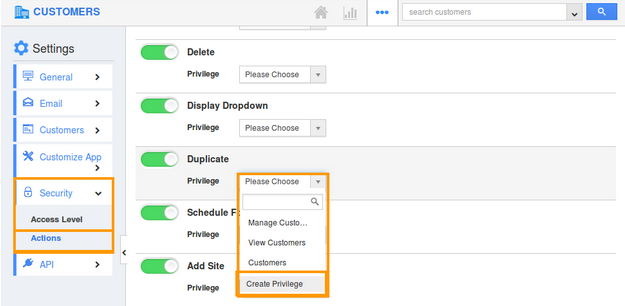
- Click "Create privilege" option found at the bottom of the privilege drop down.
- Create privilege pop up appears. Enter the name and description of the new privilege that you want to add against the duplicate option.
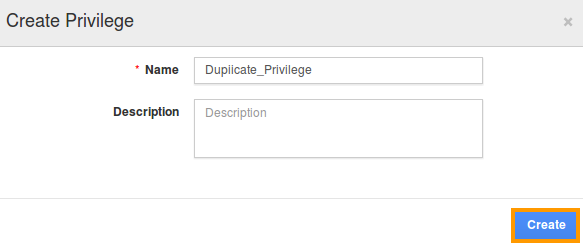
- Click on "Create" button .
- After creating the privilege go to Employees App to give access to particular employees.
- Please refer this link: https://answers.apptivo.com/questions/12694/how-do-i-assign-custom-privilege-to-employee-for-managing-objects-found
- Now, employee James William has the privilege to duplicate a Customer. In James William login, the “Duplicate ” button will be visible as shown in the image below:
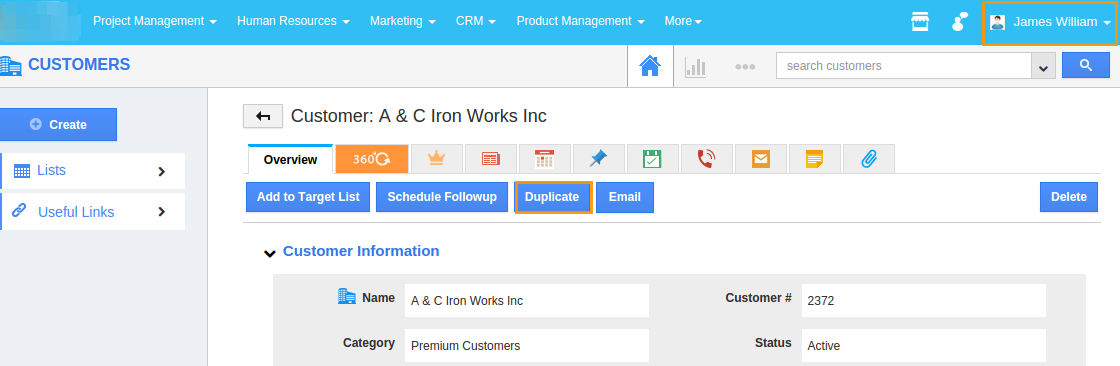
Flag Question
Please explain why you are flagging this content (spam, duplicate question, inappropriate language, etc):

