Browse by Solutions
Browse by Solutions
How do I allow users to schedule a followup to a Customer?
Updated on June 18, 2017 10:40PM by Admin
Dan Kennedy, author of a well known book "No B.S. Direct Marketing" describes a business as a bucket where the entrepreneurs pour their ideas, energy and money with a hope of making profits and subsequently wealth.
In his book the author views a few things as holes in the bucket and through these holes hardwork, money and time are lost once you them into the bucket. The holes in the bucket include the following.
Therefore to avoid such failures, you need to set up timely follow up.
Apptivo Customers App allows you to provide access to the users who are reputed to schedule the followup to a Customer. The users who have privilege for scheduling a follow up, can use “Schedule Follow Up” option found in overview page of a Customer.
In his book the author views a few things as holes in the bucket and through these holes hardwork, money and time are lost once you them into the bucket. The holes in the bucket include the following.
- Failure to get the complete contact information.
- Delaying to follow-up with new leads.
- Not taking adequate steps to rescue lost customers.
- Failure to make plans to follow up with referrals.
- No instant follow up with new customers.
Therefore to avoid such failures, you need to set up timely follow up.
Apptivo Customers App allows you to provide access to the users who are reputed to schedule the followup to a Customer. The users who have privilege for scheduling a follow up, can use “Schedule Follow Up” option found in overview page of a Customer.
Steps to give user permission to schedule a follow up
- “Log in” and access “Customers App” from your universal navigation menu bar.
- Click on “More” icon and select “Settings” located at the app header bar.
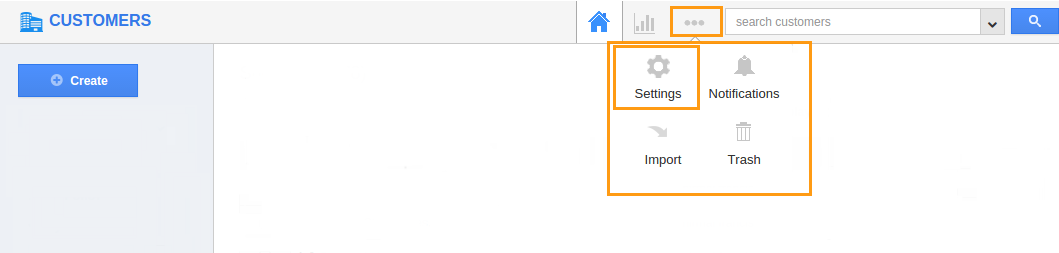
- Click on “Actions” from security drop down from left navigation panel.
- Locate the “Schedule Follow Up” option from “Object” section and click on privileges drop down.
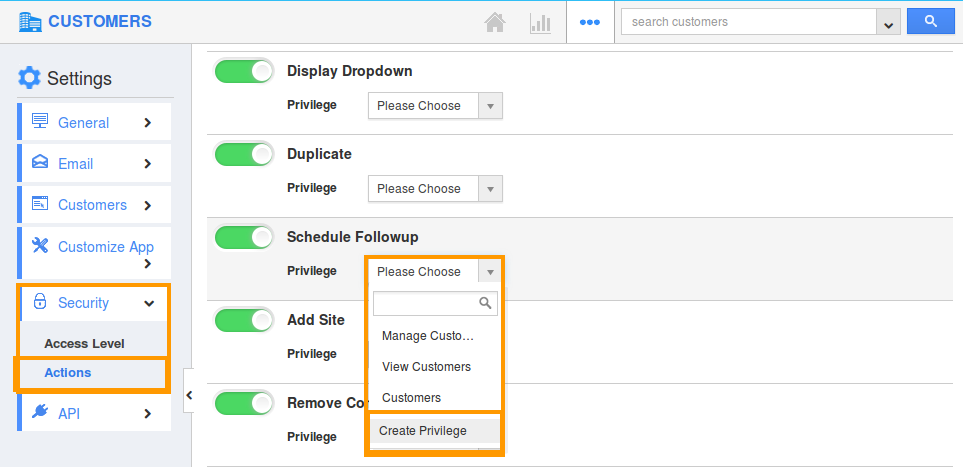
- Click "Create privilege" option found at the bottom of the privilege drop down.
- Create privilege pop up appears. Enter the name and description of the new privilege that you want to add against the “Schedule Follow Up” option.
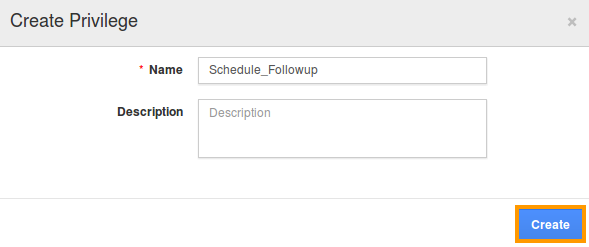
- Click on "Create" button.
- After creating the privilege go to Employees App to give access to particular employee.
- Please refer this link: https://answers.apptivo.com/questions/12694/how-do-i-assign-custom-privilege-to-employee-for-managing-objects-found
- Now, employee James William has the privilege to schedule the followup to the Customer. In James William login, the “Schedule FollowUp” button will be visible as shown in the image below:
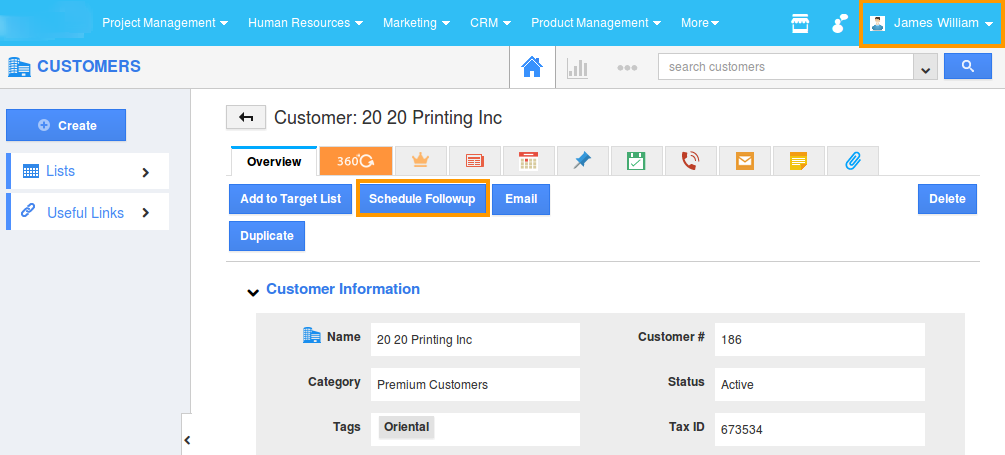
Flag Question
Please explain why you are flagging this content (spam, duplicate question, inappropriate language, etc):

