Browse by Solutions
Browse by Solutions
How do I Create a New App?
Updated on January 31, 2017 02:54AM by Admin
App builder allows you to create a apps using an option called create app. Here you have to create app either from create app or from create extended app.
Steps To Create An App
- "Log" in and access "App builder" app from universal navigation menu bar.
- Click on “Create” button from left navigation panel.
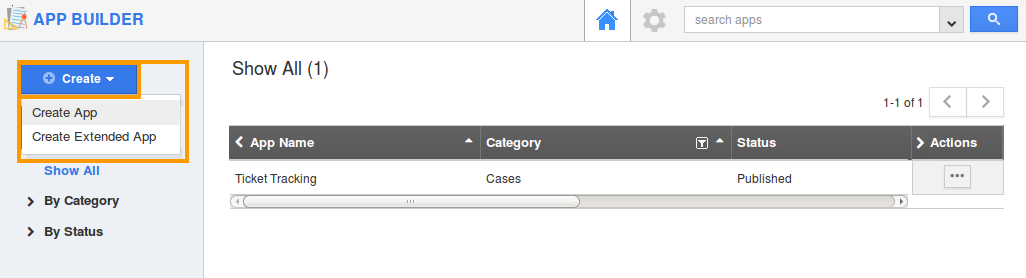
- You can view following options:
- Create app
- Create Extended app
Create App
- Fill in the following information:
- App name - Name of the app.
- Category - It also allows you to add new category while creating a new app.
- Description - Description about the app.
- App icon - This option allows you to upload icon to the app.
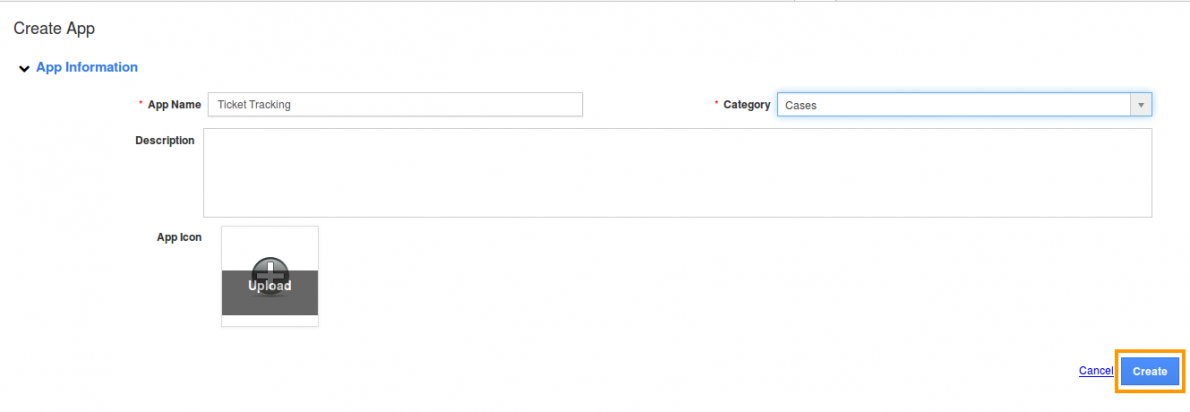
- Click on "Create" to complete.
Create Extended App
Creation of a new app from an extended app is the perception where the newly created app involves the functionalities of the app from which it extends.
- Fill in the following information:
- App name - Name of the app.
- Extends App - Name of the existing CRM or Web presence
- Category - It also allows you to add new category while creating a new app.
- Description - Description about the app.
- App icon - This option allows you to upload icon to the app.
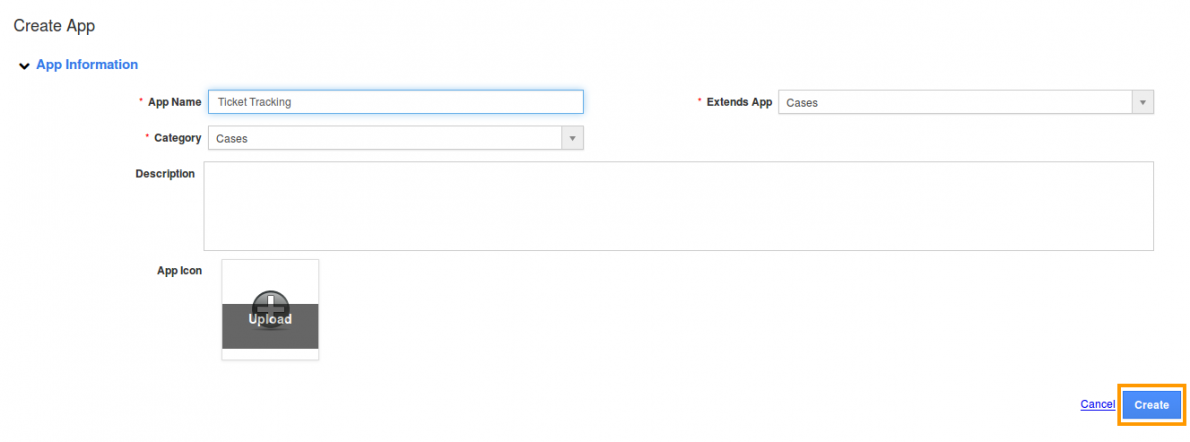
- Click on "Create" to complete.
The created apps can be viewed by the following statuses:
Published
The apps that are published are displayed under this status. Once you publish an app it will be available in app store. Then you can add the newly created app from App Store to locate at the universal navigation menu bar.
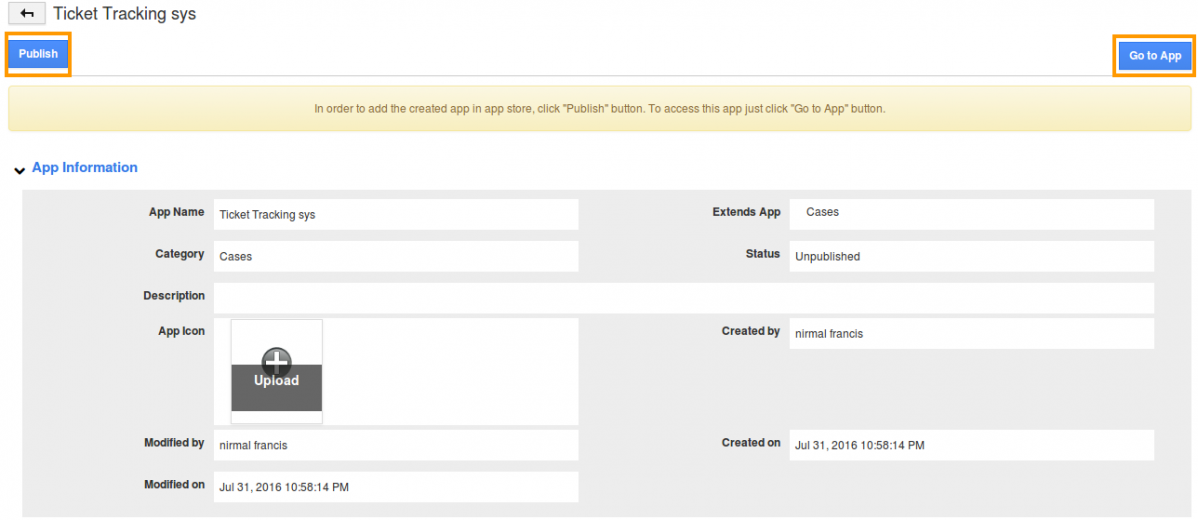
Unpublished
The apps that are not yet published are displayed under this status. In order to add the created app in app store, click "Publish" button. To access the app just click "Go to App" button. It will navigate to that app then you can customize the fields according to your business requirements.

