Browse by Solutions
Browse by Solutions
How can I give permissions to users for Sites in Customers App?
Updated on June 18, 2017 08:00PM by Admin
Apptivo Customers App allows you to give access to the selected employees of your team to access to “Sites”. The users who have privilege for “Sites”, can use that option found in overview page of a Customer when they log in.
Lets have a quick look at how to set privilege to the users to access Sites of the customers.
To give access to"Sites" option in Customers App
- “Log in" and access “Customers App” from your universal navigation menu bar.
- Click on “More” icon and select “Settings” located at the app header bar.
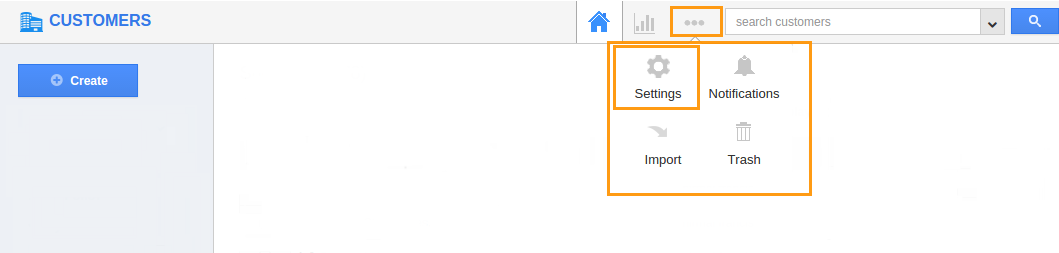
- Click on “Actions” from security drop down from left navigation panel.
- Locate the “Sites” option from “App” section and click on privileges drop down.
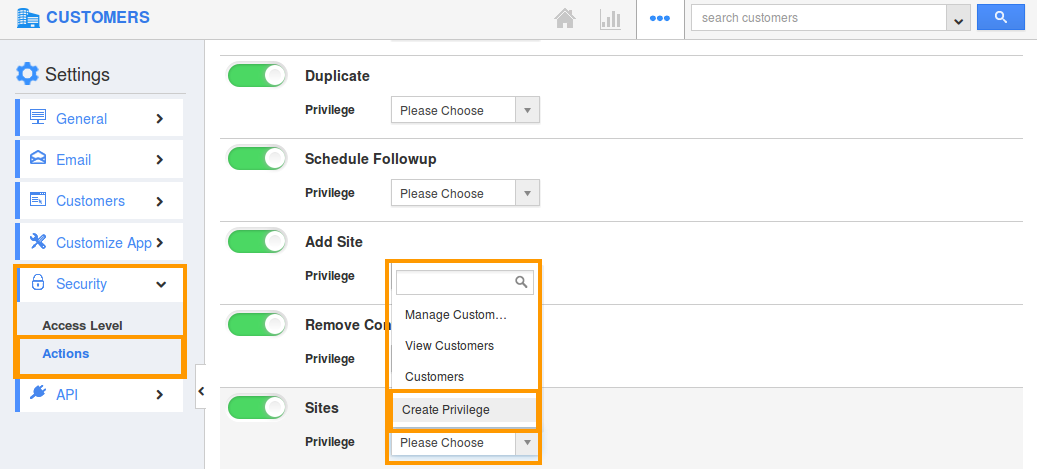
- Click "Create privilege" option found at the bottom of the privilege drop down.
- Create privilege pop up appears. Enter the name and description of the new privilege that you want to add against the "Sites" option.
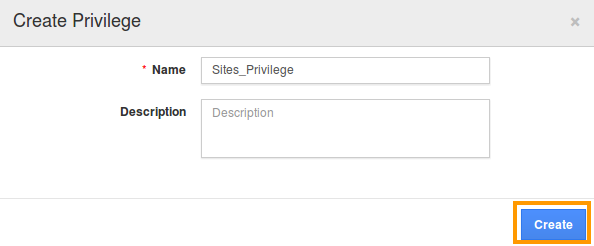
- Click on "Create" button .
- After creating the privilege go to Employees App to give access to particular employees.
- Please refer this link: https://answers.apptivo.com/questions/12694/how-do-i-assign-custom-privilege-to-employee-for-managing-objects-found
- Now, employee James William has the privilege to useful links related to Customer. In James William login, the “Sites” drop down will be visible in the customer overview page as shown in the image below:
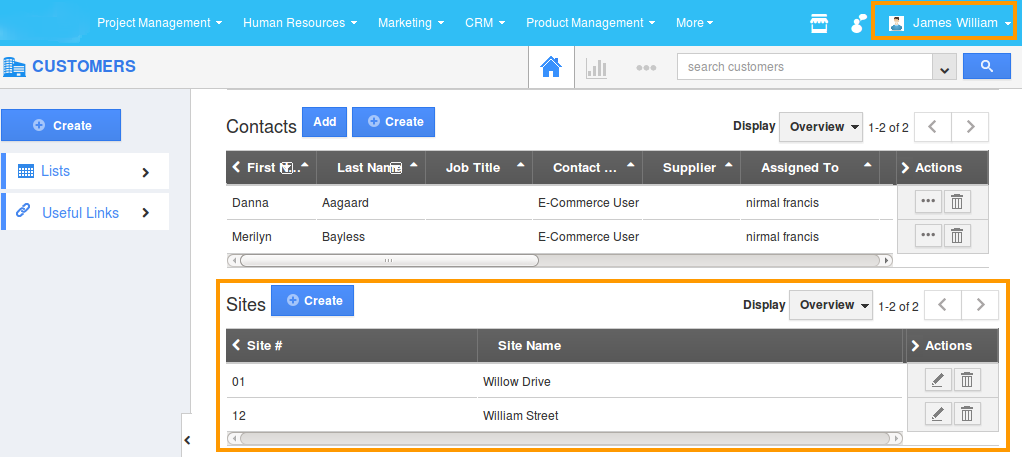
Flag Question
Please explain why you are flagging this content (spam, duplicate question, inappropriate language, etc):

