Browse by Solutions
Browse by Solutions
How can I give permissions to users to Add Site in Customers App?
Updated on June 18, 2017 07:50PM by Admin
Customers App allows you to provide access to the users to Add Sites in Customers App. The users who have privilege for Add Site, can use that option found in overview page of a Customer.
Add Site option is used to enter the details of the site that is related to the customer. You also have a description box where you can enter the relevant details regarding the customer. Read on to know how to set to set the permission.
To give permission to users to Add Site
- Log in and access Customers App from your universal navigation menu bar.
- Click on “More ” icon and select “Settings ” located at the app header bar.
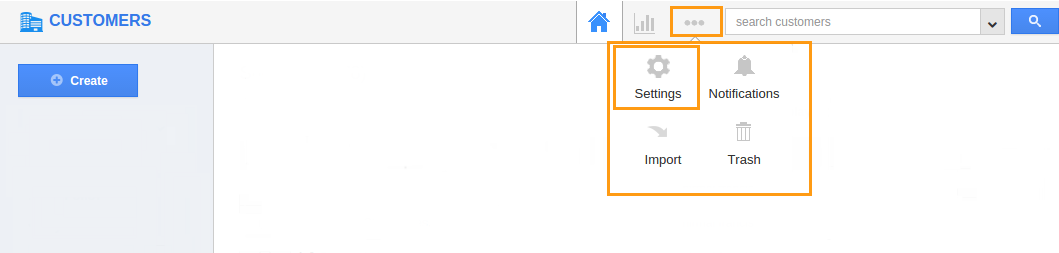
- Click on “Actions ” from security drop down from left navigation panel.
- Locate the “ Add Site ” option from “Apps” section and click on privileges drop down.
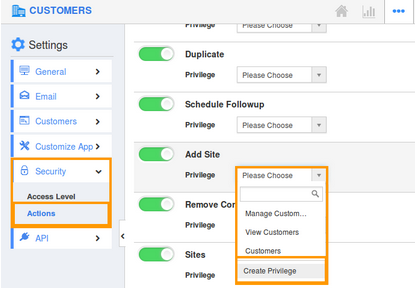
- Click "Create privilege" option found at the bottom of the privilege drop down.
- Create privilege pop up appears. Enter the name and description of the new privilege that you want to add against the Add Site option.
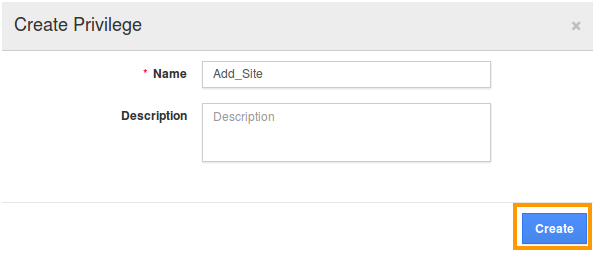
- Click on "Create" button .
- After creating the privilege go to Employees App to give access to particular employees.
- Please refer this link: https://answers.apptivo.com/questions/12694/how-do-i-assign-custom-privilege-to-employee-for-managing-objects-found
- Now, employee James William has the privilege to add site related to Customer.
Flag Question
Please explain why you are flagging this content (spam, duplicate question, inappropriate language, etc):

