Browse by Solutions
Browse by Solutions
How can I give permissions to save the custom view in Customers App?
Updated on July 6, 2017 12:02AM by Admin
If you are a marketing or sales analyst, for the sake of analysis and to create better business strategies, you can choose the columns of the customer table to create the view. The best part is you can save this view for later use.
Customers App allows you to provide access to the users to save preferred views. The users who have privilege for saving preferred views, can use “Save As View" option found in Customers App.
Steps to give user permission to save the custom view in Customers app
- “Log in” and access “Customers App” from your universal navigation menu bar.
- Click on “More” icon and select “Settings” located at the app header bar.
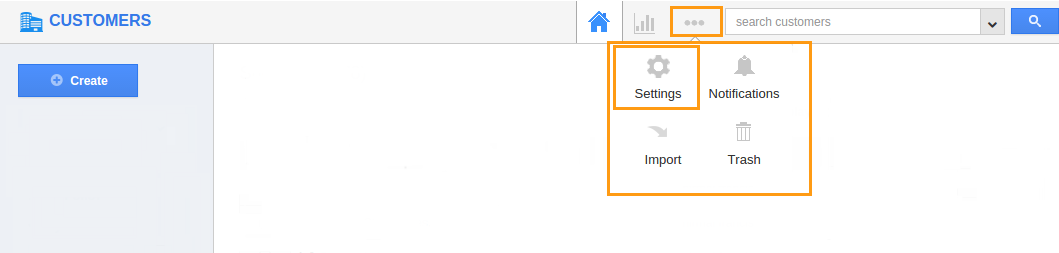
- Click on “Actions” from security drop down from left navigation panel.
- Locate the “Save As View” option from “App” section and click on privileges drop down.
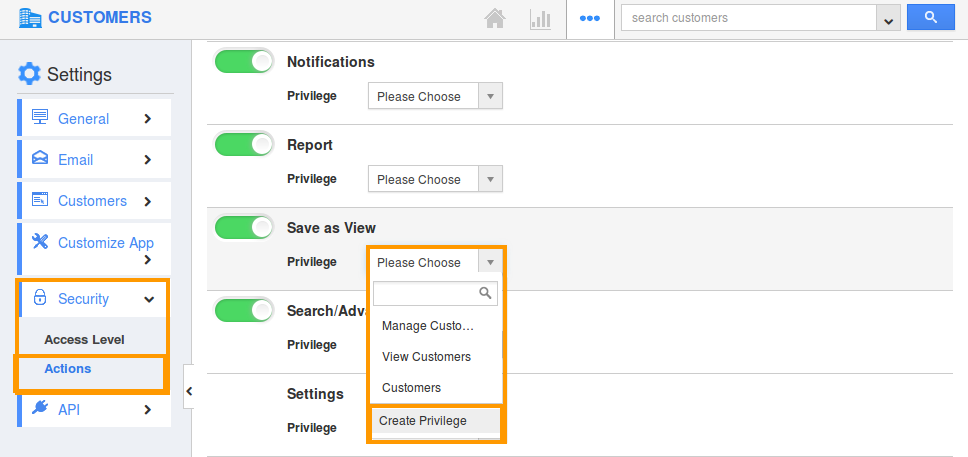
- Click "Create privilege" option found at the bottom of the privilege drop down.
- Create privilege pop up appears. Enter the name and description of the new privilege that you want to add against the “Save As View” option.
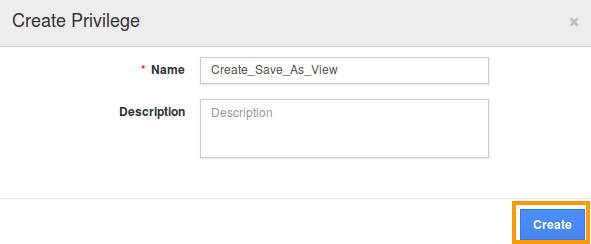
- Click on "Create" button.
- After creating the privilege go to Employees App to give access to particular employees.
- Please refer this link: https://answers.apptivo.com/questions/12694/how-do-i-assign-custom-privilege-to-employee-for-managing-objects-found
- Now, employee James William has the privilege to save the view for a Customer. In James William login, the “Save As View” button will be visible as shown in the image below:
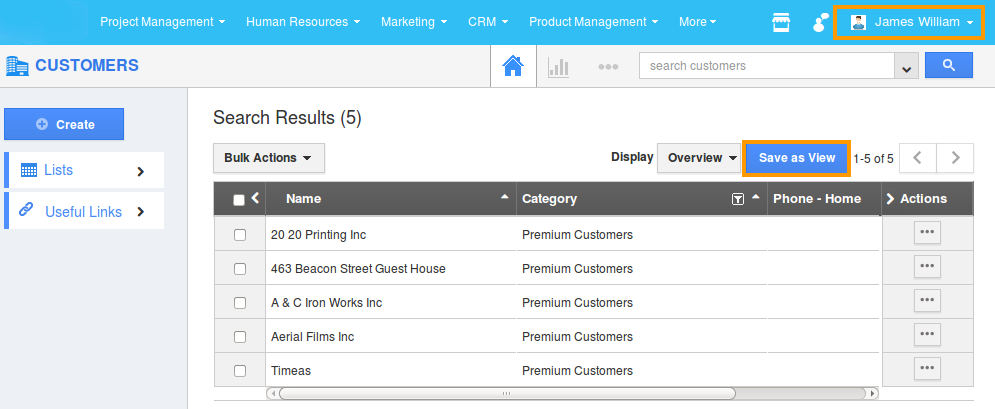
Flag Question
Please explain why you are flagging this content (spam, duplicate question, inappropriate language, etc):

