Browse by Solutions
Browse by Solutions
How can I give access to users to add new contact type in Contacts App?
Updated on August 19, 2017 11:17PM by Admin
If you have opened a new account in a new industry type, its wise to add that industry type in you contacts database. The reason is it will appear against your contacts details.
Contacts App allows you to provide access to the users to add new contact type in Contacts App. The users who have privilege to add new contact type, can use “add new contact type” drop down found in app header bar of Contacts.
Steps to add new contact type in Contacts App
- Log in and access Contacts App from your universal navigation menu bar.
- Click on “More” icon and select “Settings” located at the app header bar.

- Click on “Actions” from security drop down from left navigation panel.
- Locate the “ add new contact type” option from “Apps” section and click on privileges drop down.
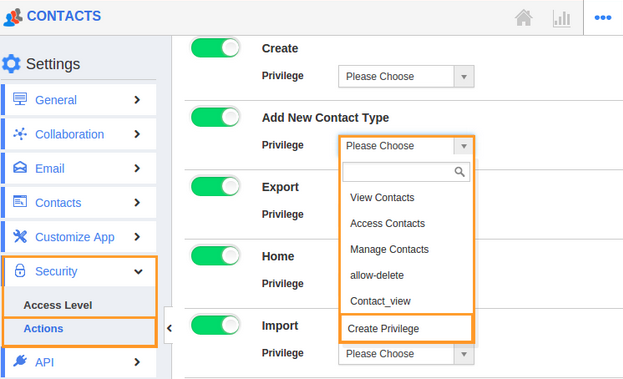
- Click "Create privilege" option found at the bottom of the privilege drop down.
- Create privilege pop up appears. Enter the name and description of the new privilege that you want to add against the add new contact type option.
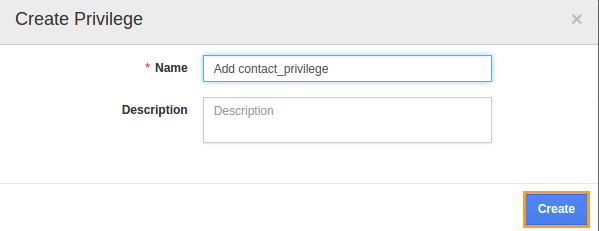
- Click on "Create" button .
- After creating the privilege go to Employees App to give access to particular employees.
- Please refer this link: https://answers.apptivo.com/questions/12694/how-do-i-assign-custom-privilege-to-employee-for-managing-objects-found
- Now, employee James William has the privilege to add new contact type on Contacts. In James William login, the “add new ” option will be visible in the contact type as shown in the image below:
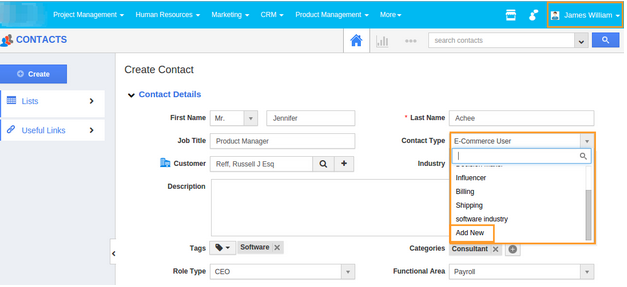
Flag Question
Please explain why you are flagging this content (spam, duplicate question, inappropriate language, etc):

