Browse by Solutions
Browse by Solutions
How can I give access to users to import contacts?
Updated on August 17, 2017 11:49PM by Admin
Sometime the user would have saved the contacts in a CSV file. This can be imported into the Contacts App of the Apptivo CRM with ease.
Contacts App allows you to provide access to the users to import contacts in Contacts App. The users who have privilege for import feature,can use “Import ” button found in“More” icon on contacts app header bar.
Lets quickly go over the steps to give the user the permission to import contacts.
Steps to give permission to users for import Contacts
- Log in and access Contacts App from your universal navigation menu bar.
- Click on “More” icon and select “Settings ” located at the app header bar.

- Click on “Actions” from security drop down from left navigation panel.
- Locate the “ Import ” option from “Apps ” section and click on privileges drop down.
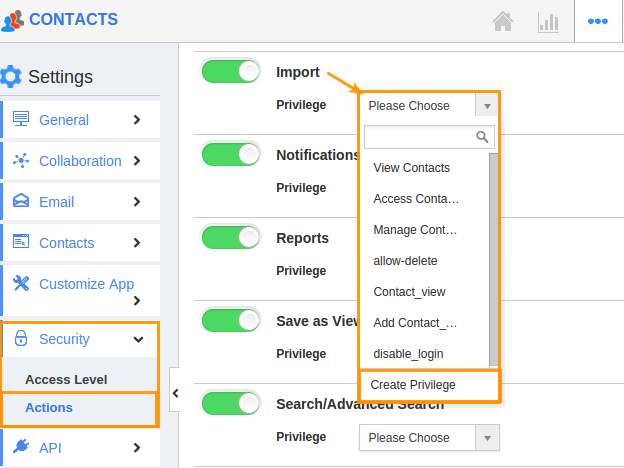
- Click "Create privilege" option found at the bottom of the privilege drop down.
- Create privilege pop up appears. Enter the name and description of the new privilege that you want to add against the Import option.
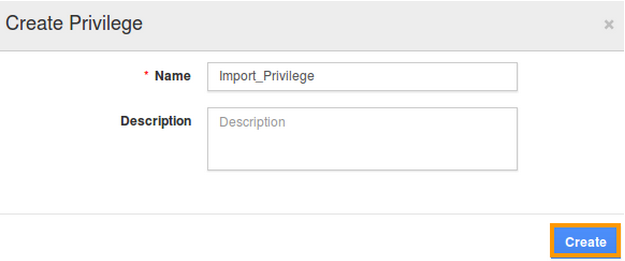
- Click on "Create" button .
- After creating the privilege go to Employees App to give access to particular employees.
- Please refer this link: https://answers.apptivo.com/questions/12694/how-do-i-assign-custom-privilege-to-employee-for-managing-objects-found
- Now, employee James William has the privilege for import contacts on Contacts app. In James William login, the “import ” option will be visible as shown in the image below:
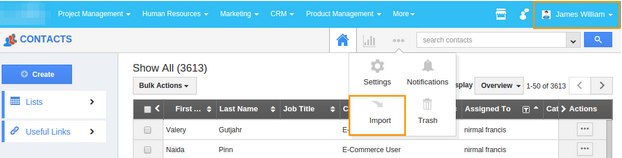
Flag Question
Please explain why you are flagging this content (spam, duplicate question, inappropriate language, etc):

