Browse by Solutions
Browse by Solutions
How can I give permissions to users for the notification feature in Contacts App?
Updated on August 16, 2017 11:45PM by Admin
The instant alerts are known as Notifcations. When someone mentions you or your group, or comments on your status or when you receive emails from your contacts, or when your contact sends communicates with you over email, you will be notified if the Notification option is enabled.
Contacts App allows you to provide access to the users to view notification in Contacts App. The users who have privilege for notification access, can use “Notification” option found in“More” icon on contacts app header bar.
Steps to give permission to users for notification feature in Contacts
- Log in and access Contacts App from your universal navigation menu bar.
- Click on “More” icon and select “Settings” located at the app header bar.

- Click on “Actions” from security drop down from left navigation panel.
- Locate the “Notification” option from “App ” section and click on privileges drop down.
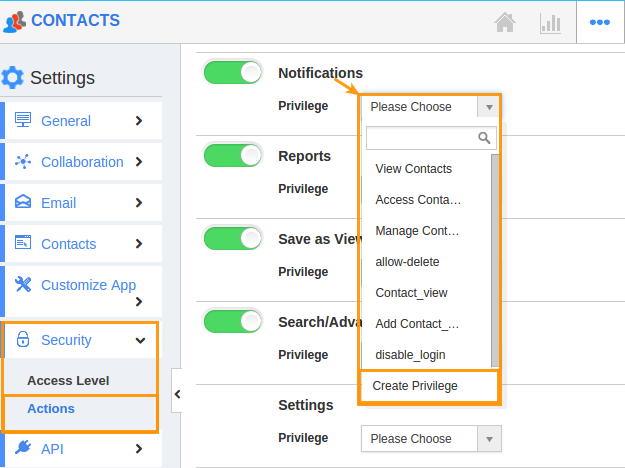
- Click "Create privilege" option found at the bottom of the privilege drop down.
- Create privilege pop up appears. Enter the name and description of the new privilege that you want to add against the Notification option.
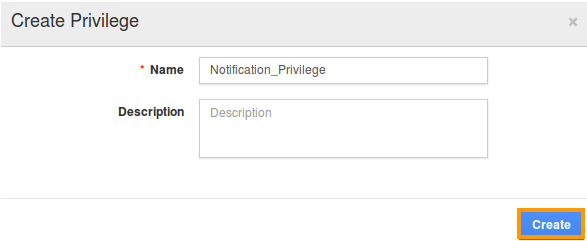
- Click on "Create" button .
- After creating the privilege go to Employees App to give access to particular employees.
- Please refer this link: https://answers.apptivo.com/questions/12694/how-do-i-assign-custom-privilege-to-employee-for-managing-objects-found
- Now, employee James William has the privilege to view notification in Contacts app. In James William login, the “ Notification ” option will be visible as shown in the image below:
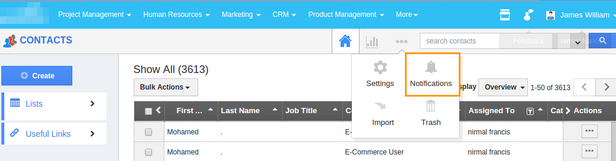
Flag Question
Please explain why you are flagging this content (spam, duplicate question, inappropriate language, etc):

