Browse by Solutions
Browse by Solutions
How can I give permissions to users for useful links in Contacts App?
Updated on August 15, 2017 10:58PM by Admin
Useful Links are there in each users account by default. However, if you want to add the links of the object that you regularly use, then it must be added to your list of already existing Useful Links.
Contacts App allows you to provide access to the users to useful links related to Contacts from Contacts app. The users who have privilege for useful links access, can use the “Useful Links” option found in “Left Navigation” panel in Contacts app.
Lets walk through the following steps quickly.
Steps to give permission to users for Useful links feature in Contacts
- “Log in” and access “Contacts App” from your universal navigation menu bar.
- Click on “More” icon and select “Settings” located at the app header bar.
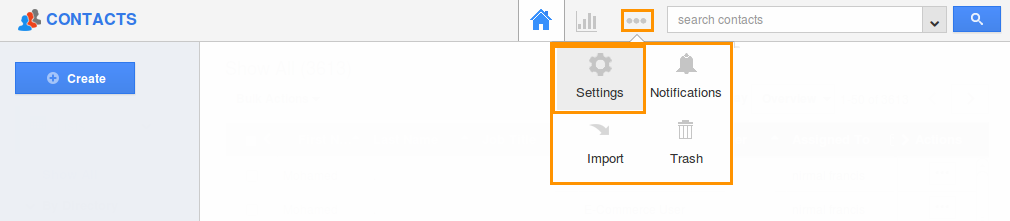
- Click on “Actions” from security drop down from left navigation panel.
- Locate the “Useful Links” option from “App” section and click on privileges drop down.
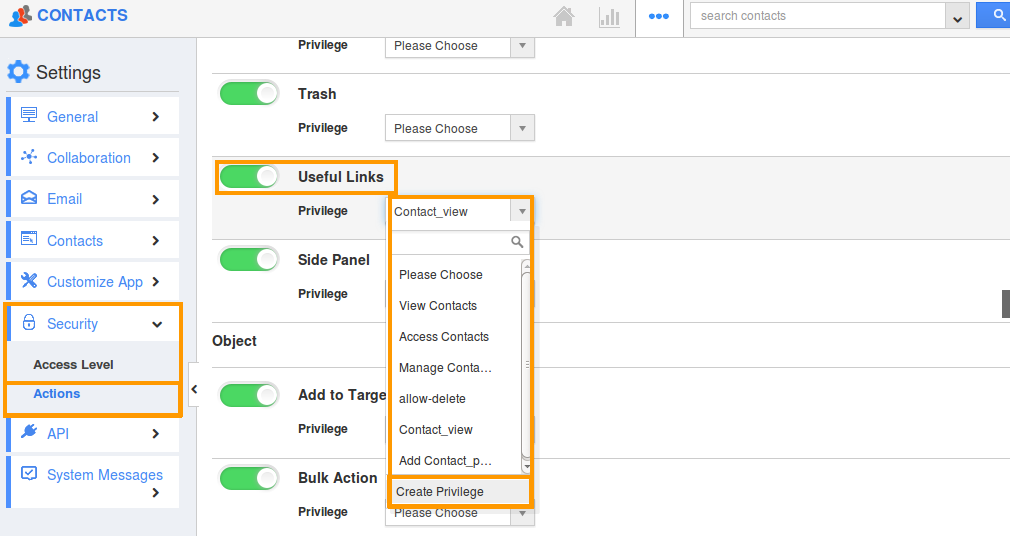
- Click "Create privilege" option found at the bottom of the privilege drop down.
- Create privilege pop up appears. Enter the name and description of the new privilege that you want to add against the useful links option.
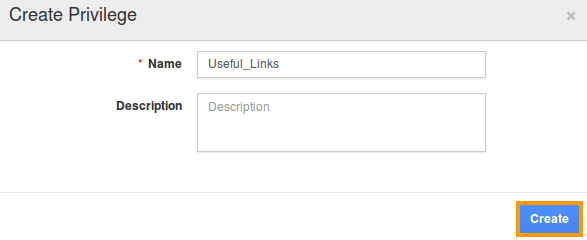
- Click on "Create" button.
- After creating the privilege go to Employees App to give access to particular employees.
- Please refer this link: https://answers.apptivo.com/questions/12694/how-do-i-assign-custom-privilege-to-employee-for-managing-objects-found
- Now, employee James William has the privilege to useful links related to Contacts. In James William login, the “Useful Links” drop down will be visible as shown in the image below:
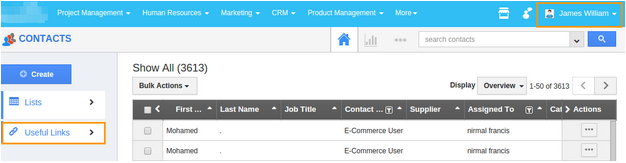
Flag Question
Please explain why you are flagging this content (spam, duplicate question, inappropriate language, etc):

