Browse by Solutions
Browse by Solutions
How do I allow users to perform bulk actions on Contacts?
Updated on August 15, 2017 07:17PM by Admin
Bulk Action allows the user to perform actions such as delete-all, show all, access all and so on with a few mouse click on all records he is assigned to in contacts database.
Contacts App allows you to provide access to the users to perform bulk actions on Contacts. The users who have privilege for bulk action, can use “Bulk Action” drop down found in “Show All” page of Contacts App.
The following steps gives you an insight into how to set bulk action privilege for an user.
Steps to give user permission to perform bulk actions on contacts
- “Log in” and access “Contacts App” from your universal navigation menu bar.
- Click on “More” icon and select “Settings” located at the app header bar.
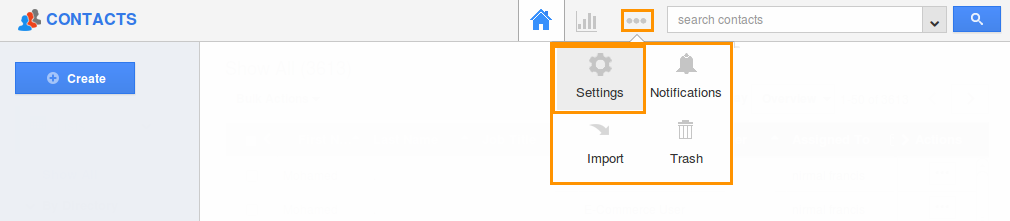
- Click on “Actions” from security drop down from left navigation panel.
- Locate the “Bulk Action” option from “Object” section and click on privileges drop down.
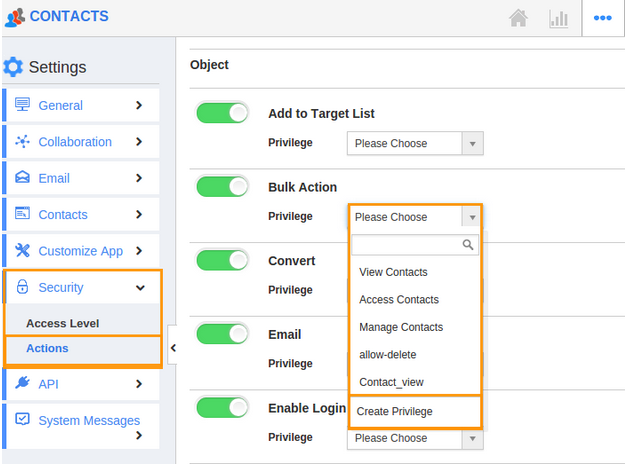
- Click "Create privilege" option found at the bottom of the privilege drop down.
- Create privilege pop up appears. Enter the name and description of the new privilege that you want to add against the “Bulk Action” option.
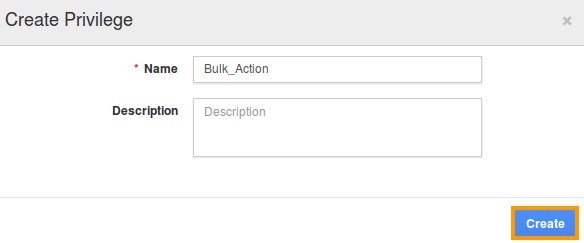
- Click on "Create" button .
- After creating the privilege go to Employees App to give access to particular employees.
- Please refer this link: https://answers.apptivo.com/questions/12694/how-do-i-assign-custom-privilege-to-employee-for-managing-objects-found
- Now, employee James William has the privilege to perform bulk actions on Contacts. In James William login, the “Bulk Actions” drop down will be visible as shown in the image below:
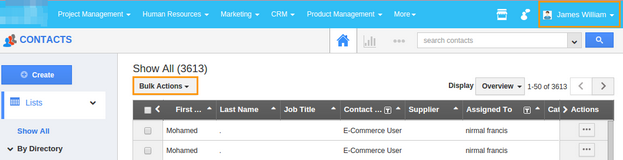
Flag Question
Please explain why you are flagging this content (spam, duplicate question, inappropriate language, etc):

