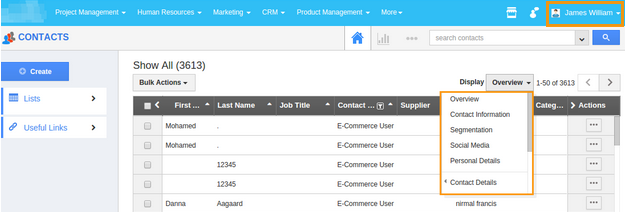Browse by Solutions
Browse by Solutions
How do I allow users to select their preferred contact columns(fields)?
Updated on August 15, 2017 07:09PM by Admin
At times for the sake of analysis and to create better business strategies, the marketing as well as sales team need only a few of the columns from the contact database. The users of this app is allowed to choose the preferred column or fields as they are commonly called, only they are granted the required privilege.
Contacts App allows you to provide access to the users to select preferred columns on Contacts column fields. The users who have privilege for selecting preferred columns, can use “Display Dropdown” option found in Contacts App.
Go through the following steps to set user permission.
To give user permission to select preferred Contacts columns
- “Log in” and access “Contacts app” from your universal navigation menu bar.
- Click on “More” icon and select “Settings” located at the app header bar.
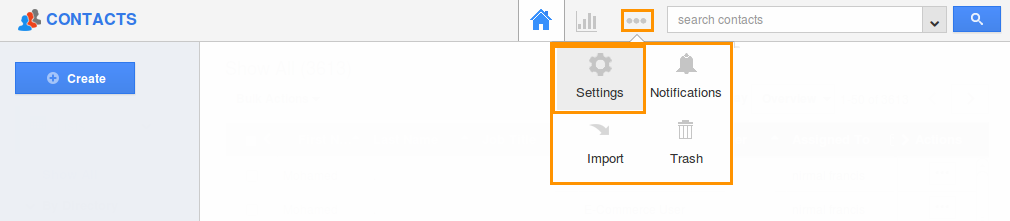
- Click on “Actions” from security drop down from left navigation panel.
- Locate the “Display Drop down” option from “Object” section and click on privileges drop down.
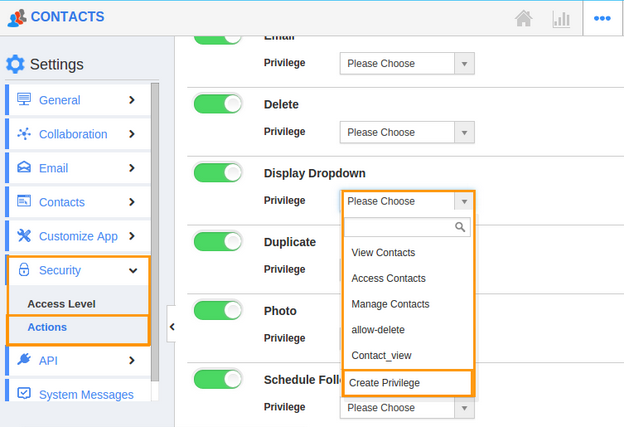
- Click "Create privilege" option found at the bottom of the privilege drop down.
- Create privilege pop up appears. Enter the name and description of the new privilege that you want to add against the “Display Drop down” option.
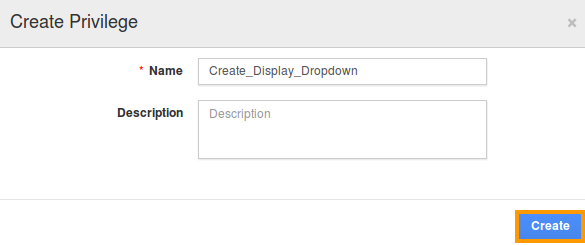
- Click on "Create" button.
- After creating the privilege go to Employees App to give access to particular employees.
- Please refer this link: https://answers.apptivo.com/questions/12694/how-do-i-assign-custom-privilege-to-employee-for-managing-objects-found
- Now, employee James William has the privilege to select preferred columns on Contacts column fields. In James William login, the “Display Drop down” option will be visible as shown in the image below: