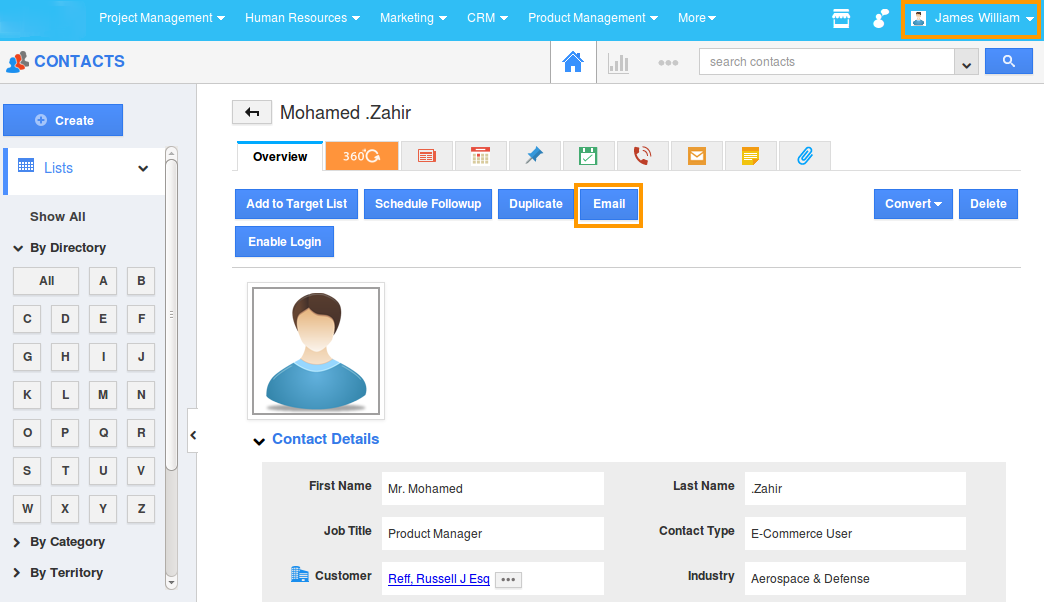Browse by Solutions
Browse by Solutions
How do I allow users to email a contact?
Updated on August 15, 2017 06:26PM by Admin
Email address is one of the easiest way to promote your business. When you use an email address from your website it creates an impression that you are a professional who is serious about your business.
Always use an email address that your customers can use to communicate with you. It aids in building customer relationship and foster a sense of trust in you as well as in your business.
While using your business email , ensure to create and setup a professional signature that the email software will add at the end of the outgoing messages.
Contacts App allows you to provide access to the users who are given privilege to send emails to your contacts.
The users who have privilege for mailing the contact, can use “Email” button and also the email icon found in overview page of Contacts App.
Lets quickly go through the following steps to set the email access privilege.
To Give User Permission to Email a Contacts
- “Log in” and access “Contacts App” from your universal navigation menu bar.
- Click on “More” icon and select “Settings” located at the app header bar.
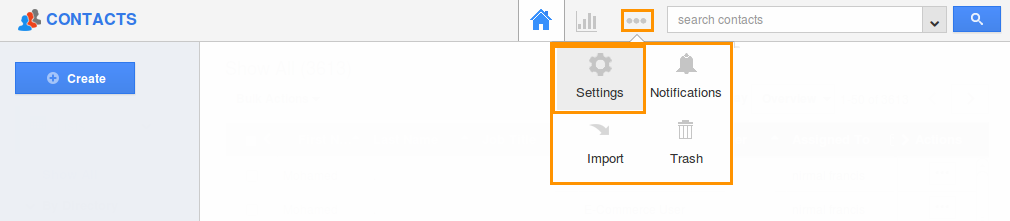
- Click on “Actions” from "Security" drop down from left navigation panel.
- Locate the “Email” option from “Object” section and click on privileges drop down.

- Click "Create privilege" option found at the bottom of the privilege drop down.
- The popup will appear and enter the name and description of the new privilege that you want to add against the “Email” option.
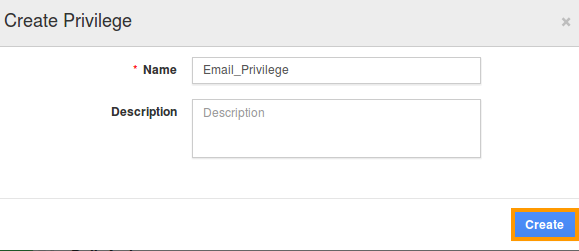
- Click on "Create" button.
- After creating the privilege go to Employees App to give access to particular employees.
- Please refer this link: https://answers.apptivo.com/questions/12694/how-do-i-assign-custom-privilege-to-employee-for-managing-objects-found
- Now, employee James William has the privilege to email a contact. In James William login, the “Email” button will be visible as shown in the image below: