Browse by Solutions
Browse by Solutions
How can I give permissions to save the custom view in Contacts App?
Updated on August 13, 2017 09:55PM by Admin
Custom view also know preferred view allow the user to create, modify and also delete the records in the custom view. Since a user can delete the records in the custom view of an object or application, you should be careful when you give the access privilege to your Contact app' custom view.
Contacts App allows you to provide access to the users who want to save preferred views in Contacts app. The users who have privilege for saving preferred views, can use the “Save As View ” option found in app header bar in Contacts App.
Lets quickly go through the following steps.
Steps to give user permission to save the custom view in Contacts app
- Log in and access Contacts App from your universal navigation menu bar.
- Click on “More ” icon and select “Settings ” located at the app header bar.

- Click on “Actions ” from security drop down from left navigation panel.
- Locate the “ Save As View ” option from “App ” section and click on privileges drop down.
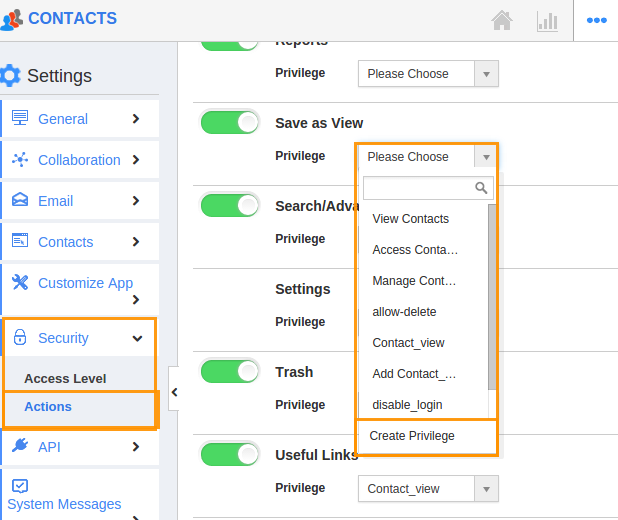
- Click "Create privilege" option found at the bottom of the privilege drop down.
- Create privilege pop up appears. Enter the name and description of the new privilege that you want to add against the Save As View option.
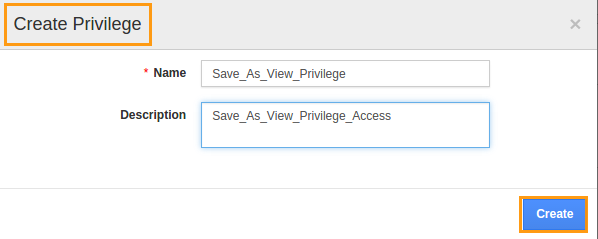
- Click on "Create" button .
- After creating the privilege go to Employees App to give access to particular employees.
- Please refer this link: https://answers.apptivo.com/questions/12694/how-do-i-assign-custom-privilege-to-employee-for-managing-objects-found
- Now, employee James William has the privilege to save the view for a Contacts. In James William login, the “ Save As View ” button will be visible as shown in the image below:
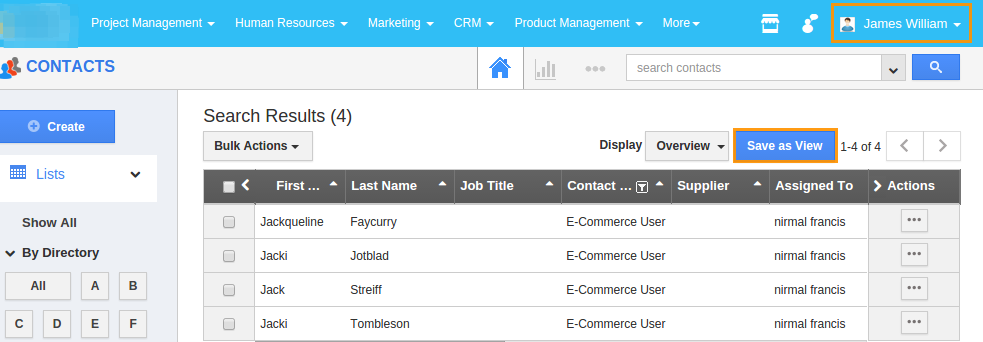
Flag Question
Please explain why you are flagging this content (spam, duplicate question, inappropriate language, etc):

