Browse by Solutions
Browse by Solutions
How do I connect Bank of America account information in expense reporting?
Updated on February 20, 2018 09:15PM by Admin
You can link Bank of America account to the Apptivo Expense Reports Management. Once you have linked the account, you can integrate all transactions from your credit cards or bank account, and then include these transactions within expense reports.
Lets take a quick look at the steps to make things clear.
Steps to Manage Bank of America Account
- "Log in" and access "Expense Reports App" from your universal navigation menu bar.
- Click on “My Credit Cards” option from left navigational panel.
- Click on “Add Account” blue button.
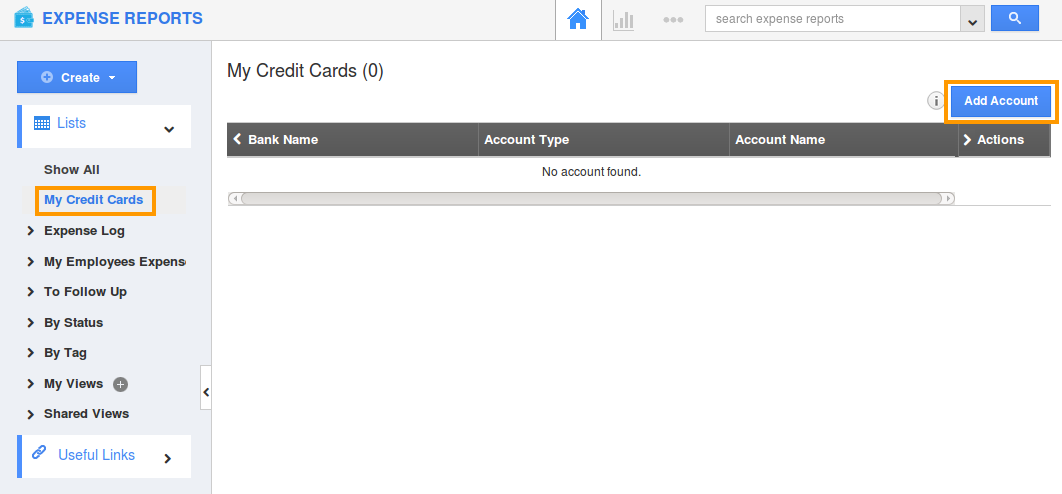
- Click on “Bank of America” account.
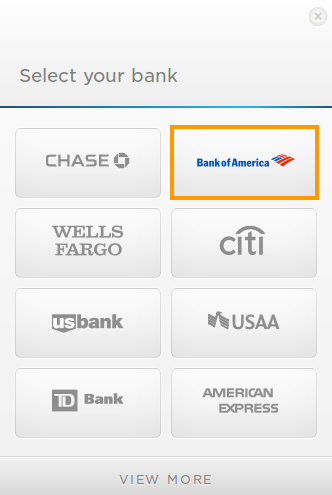
- Enter the “Online Id”, “Password” and click “Submit” button.
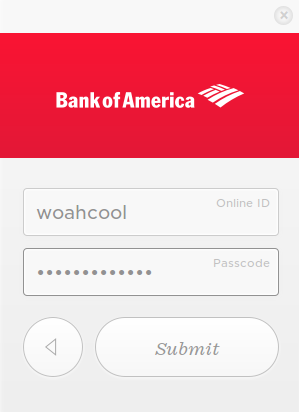
- The confirmation message will be displayed as shown in the image below:
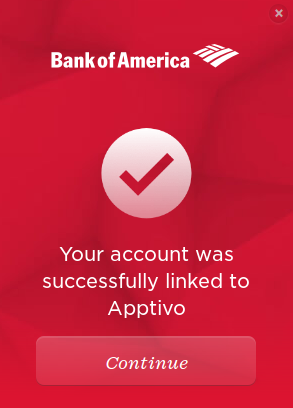
- Select your Account Type to be added in expense reports.
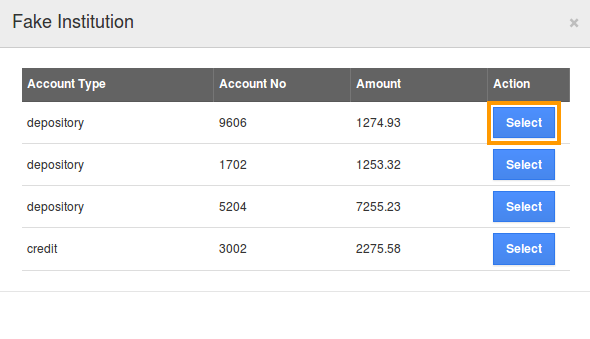
- The transactions of your account will be synchronized and listed.
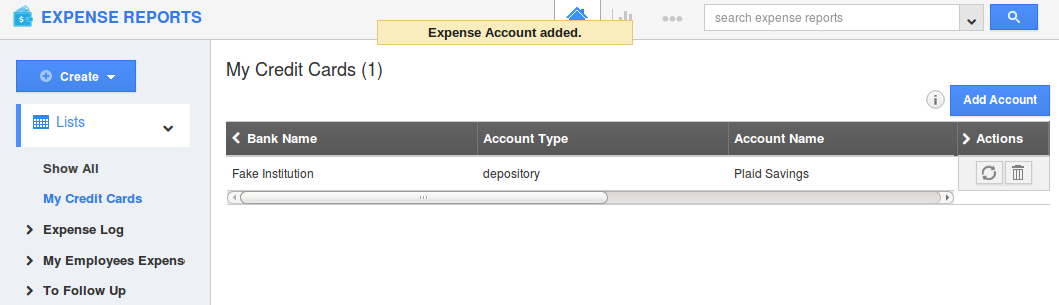
- You can also remove the bank account using “Trash” icon, if needed.
Related Links
Flag Question
Please explain why you are flagging this content (spam, duplicate question, inappropriate language, etc):

