Browse by Solutions
Browse by Solutions
How do I connect US Bank account information in expense reporting?
Updated on August 6, 2016 03:11AM by Admin
You can link US Bank account to the Apptivo Expense Reports App. After linking the account, you will be able to sync all transactions from your credit cards or bank account, and then include these transactions within expense reports.
To Manage US Bank Account
- "Log in" and access "Expense Reports" App from your universal navigation menu bar.
- Click on “My Credit Cards” option from left navigational panel.
- Click on “Add Account” blue button.
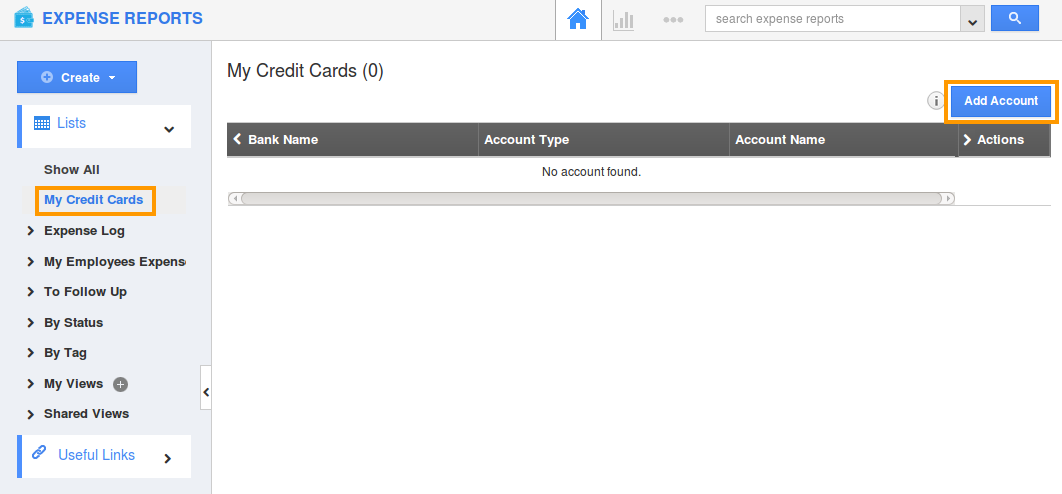
- Click on “US Bank” account.
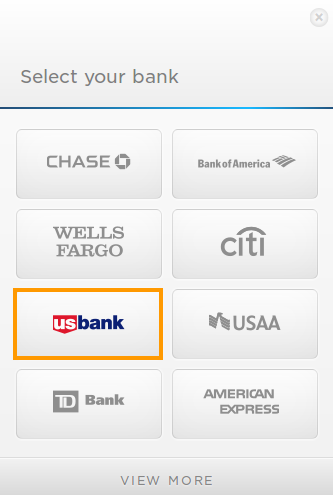
- Enter the “User Id”, “Password” and click “Submit” button.
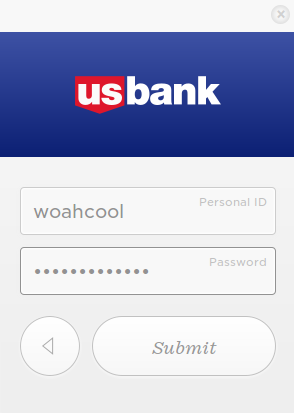
- The confirmation message will be displayed as shown in the image below:
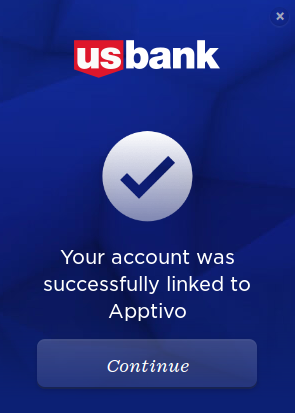
- Select your Account Type to be added in Expense Account.
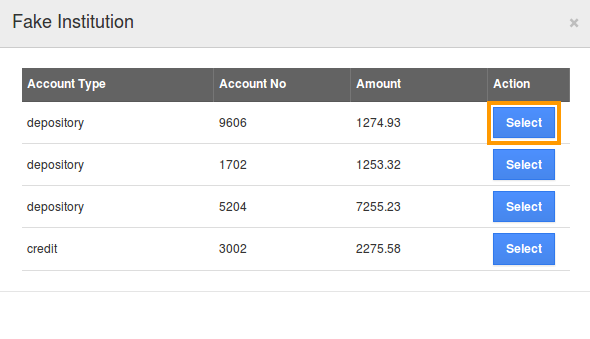
- The transactions of your account will be synchronized and listed.
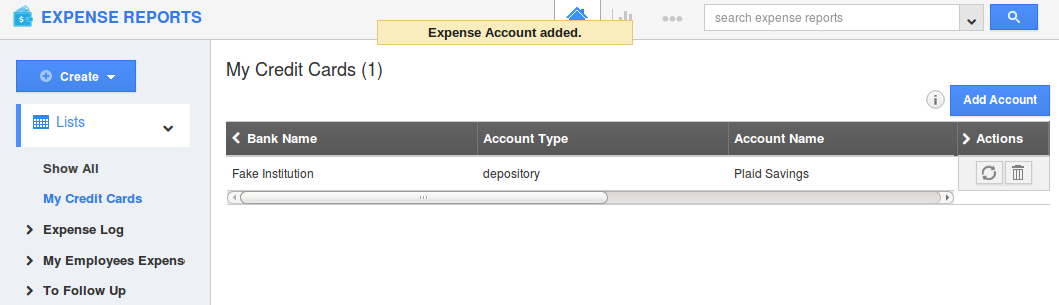
- You can also remove the bank account using “Trash” icon, if needed.
Flag Question
Please explain why you are flagging this content (spam, duplicate question, inappropriate language, etc):

