Browse by Solutions
Browse by Solutions
How do I View Campaigns with My Preferred Column Sets?
Updated on October 16, 2017 03:27AM by Admin
Customizing the Campaigns list layouts you can view the fields of your preferred choice in table format. In order to save your custom columns, your account requires the premium or enterprise plans.
Campaigns List layouts are used for displaying client particular information according to your business requirements.
Steps to Customize Campaigns List Layouts:
- Log in and access Campaigns App from your universal navigation menu bar.
- Click on “ More ” icon and select “ Settings ” located at the app header bar.
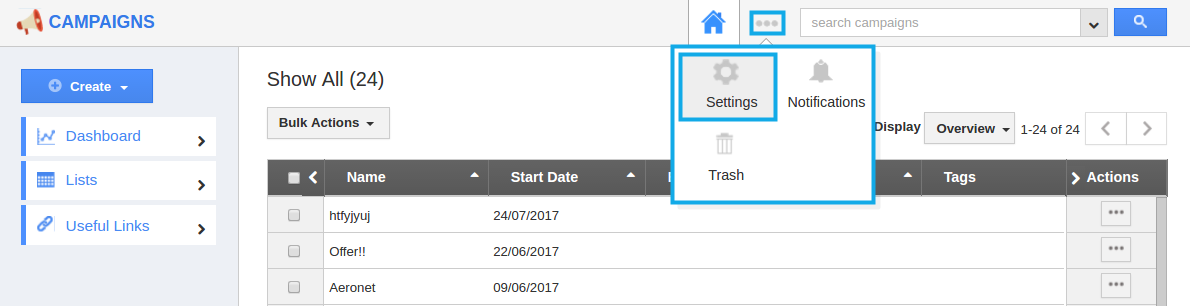
- Select “ List Layout ” under " Customize App " drop down located at the left navigation panel.
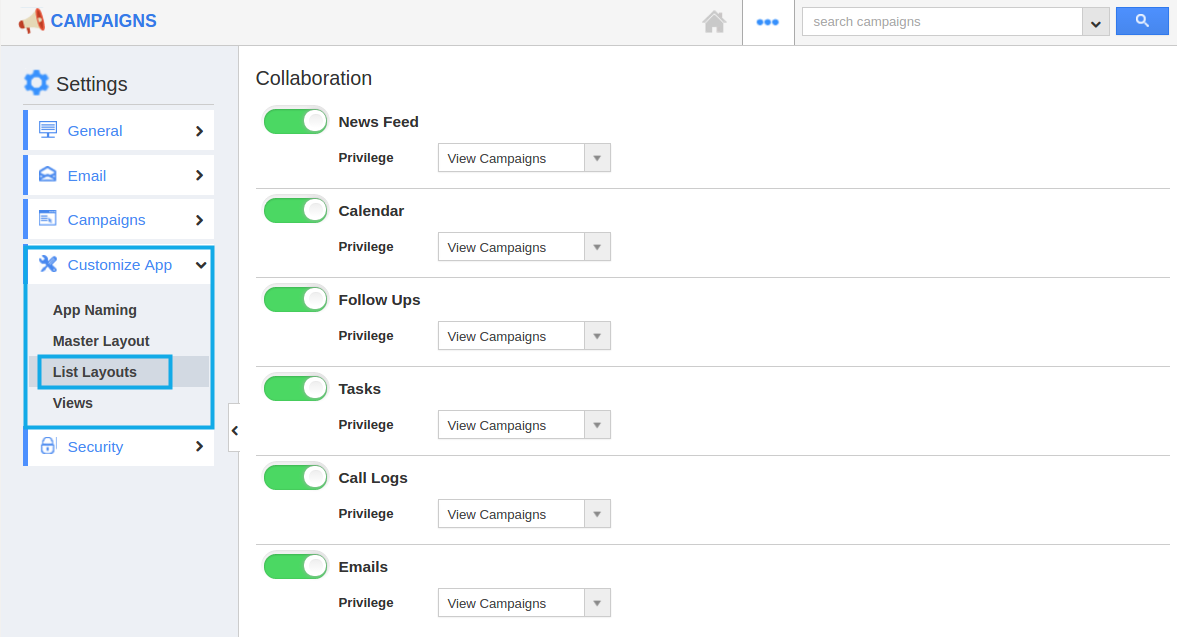
- The new column set can be added using “ Create ” button. Click on it and customize the column set with your preferred fields.
- Choose fields from “ Display ” drop down. For instance: We have created “ Campaign Details ” column set, added “ Name ”, “ Start Date”, “ End Date ”, “ Tags ”, “ Created By ” fields as shown in the image below:
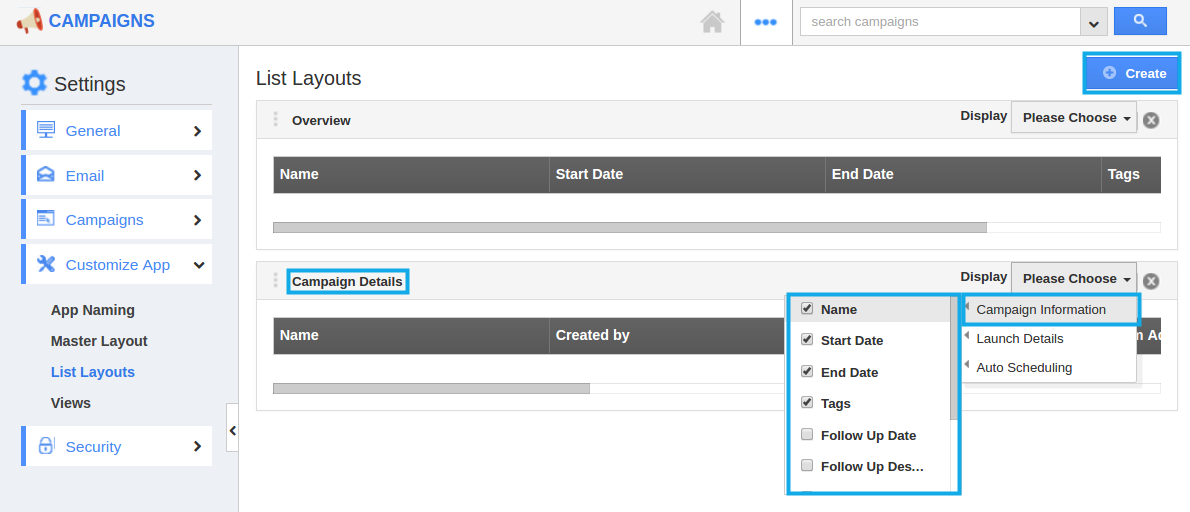
- The fields or columns can be removed from the campaigns list layouts by unchecking the field from selection, if needed as shown in the image below:
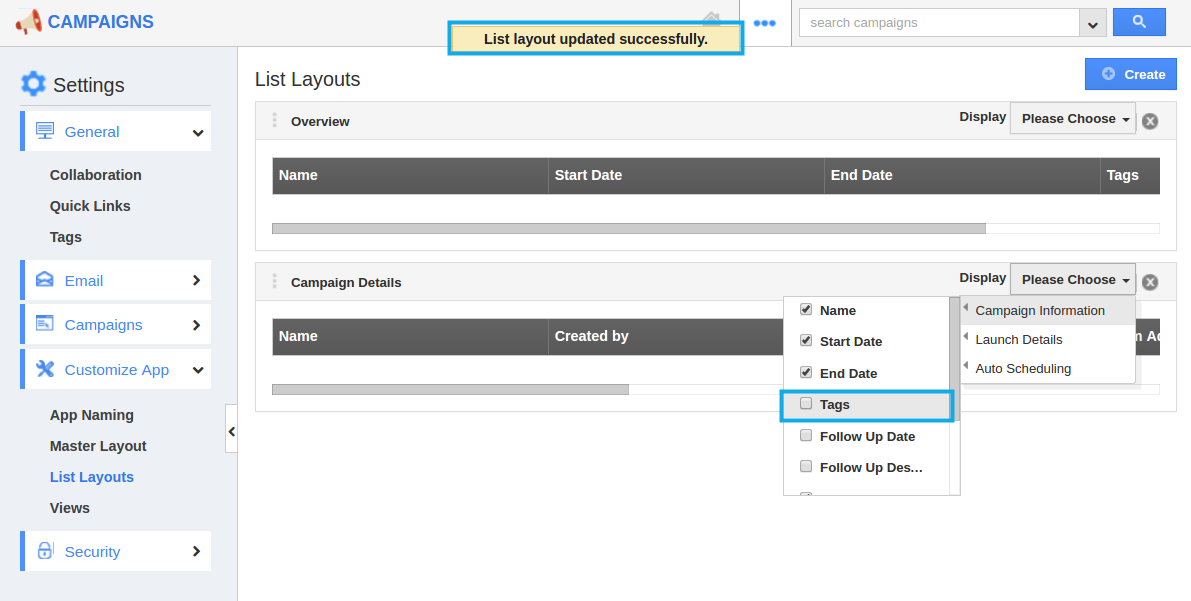
View Campaigns by List Layouts
- After customization, go to Campaigns App dashboard. Click on Show All from the left navigation panel. Click on Display drop-down, and select Campaign Details. You can view the result as shown in the image below:
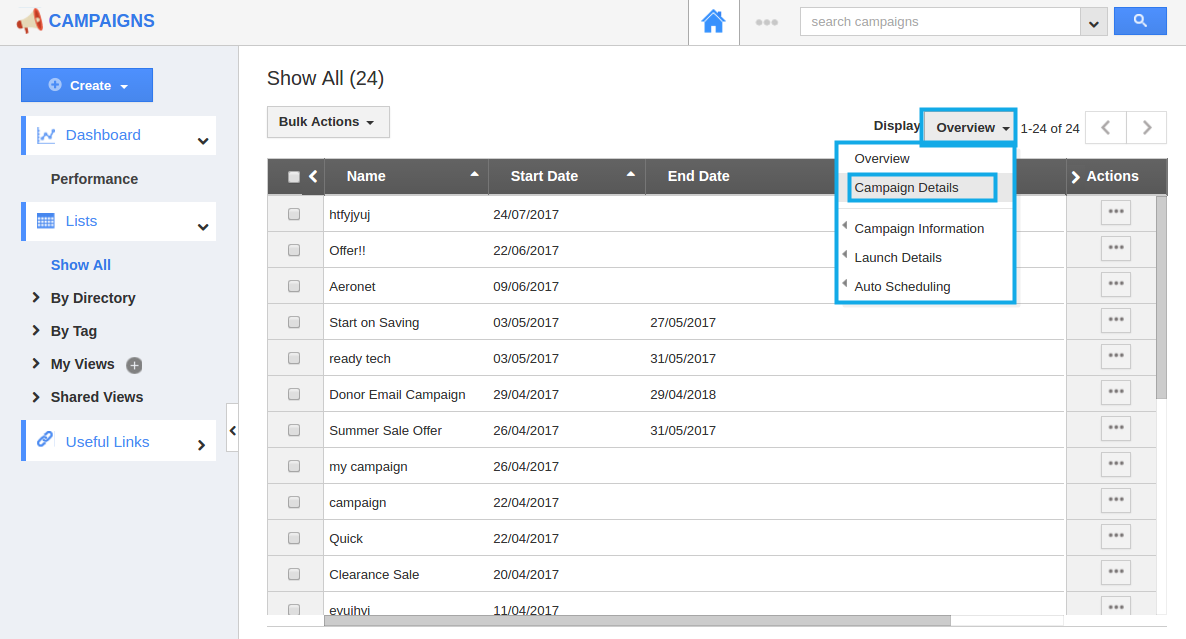
Related Links
Flag Question
Please explain why you are flagging this content (spam, duplicate question, inappropriate language, etc):

