Browse by Solutions
Browse by Solutions
How can I give permissions to users for useful links in Campaigns App?
Updated on October 13, 2016 04:38AM by Admin
Campaigns App allows you to provide access to the users who are reputed to have useful links related to campaigns. The users who have privilege for useful links access, can use the “Useful Links” option found in Left Navigation panel in campaigns app.
The Useful Links are nothing but a list of the following:
- Quick Links - Contains several links that are frequently used by a person, enabling him to directly get to the page, saving the user time.
- Integrating Apps - Contains a list of apps that are integrated with the campaigns app.
- Related Help Links - Consists of links relating to campaigns app.
- Quick Start Guides - Consists of the respective starter guides.
Steps to Give Permission to Users for Useful Links in Campaigns
- Log in and access Campaigns App from your universal navigation menu bar.
- Click on “More” icon and select “Settings” located at the app header bar.
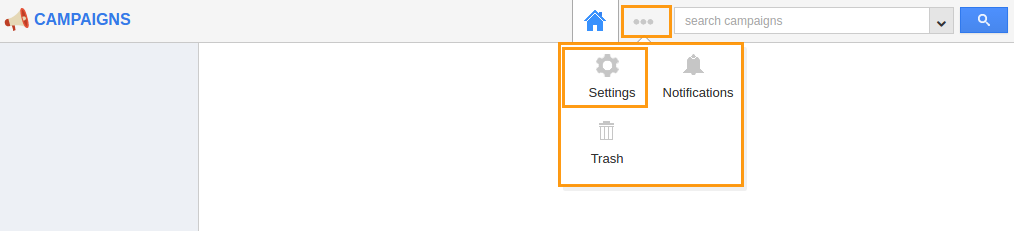
- Click on “Actions” under "Security" drop down from left navigation panel.
- Locate the “Useful Links” option from “App” section and click on privileges drop down.
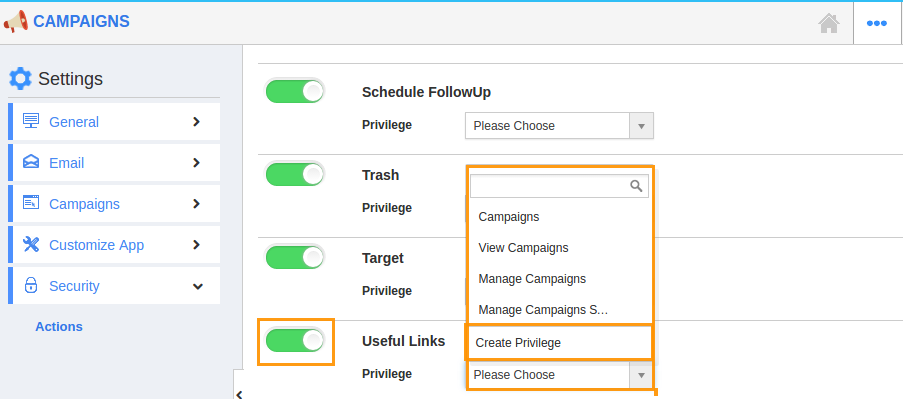
- Click "Create privilege" option found at the bottom of the privilege drop down.
- Create privilege pop up appears. Enter the name and description of the new privilege that you want to add against the useful links option.
- Click on "Create" button.
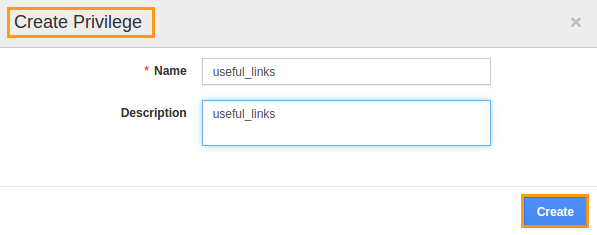
- After creating the privilege go to Employees App to give access to particular employees.
- Please refer this link: https://answers.apptivo.com/questions/12694/how-do-i-assign-custom-privilege-to-employee-for-managing-objects-found
- Now, employee James William has the privilege to useful links related to campaigns. In James William login, the “Useful Links” drop down will be visible as shown in the image below:
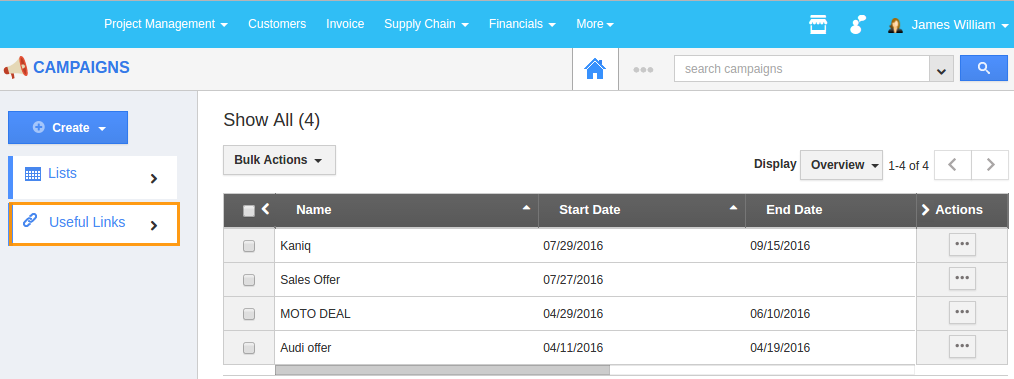
Related Links
Flag Question
Please explain why you are flagging this content (spam, duplicate question, inappropriate language, etc):

