Browse by Solutions
Browse by Solutions
How can I give users permission to Save the Custom View in Campaigns App?
Updated on October 12, 2016 11:35PM by Admin
Campaigns App allows you to provide access to the users who are reputed to Save Preferred Views.
Now, this permission to save the view, can be provided only by the super-user(Admin). The users(Employees) who have privilege for this access, can use the “Save As View” option found in the app header bar of campaigns app.
Steps to Give Users Permission to Save the Custom View
- Log in and access Campaigns App from your universal navigation menu bar.
- Click on “More” icon and select “Settings” located at the app header bar.
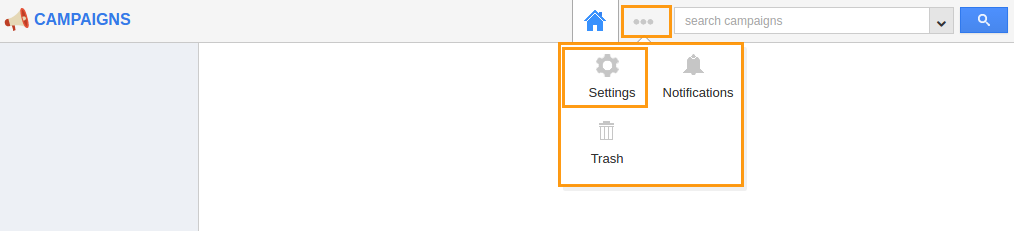
- Click on “Actions” under "Security" drop down from left navigation panel.
- Locate the “Save As View” option from “App” section and click on privileges drop down.
- Click "Create Privilege" option found at the bottom of the privilege drop down.
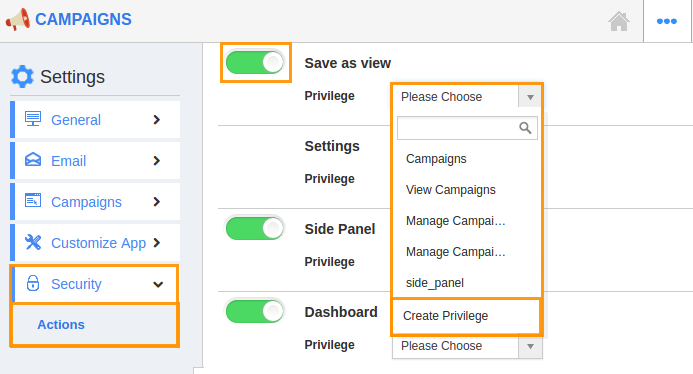
- Create privilege pop up appears. Enter the name and description of the new privilege that you want to add against the “Save As View” option.
- Click on "Create" button.
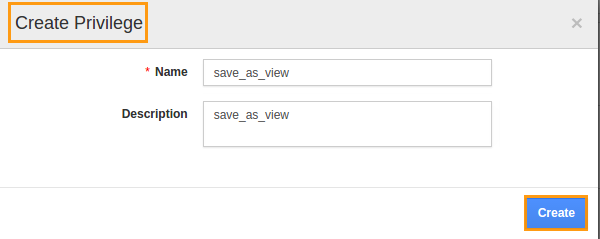
- After creating the privilege go to Employees App to give access to particular employees.
- Please refer this link: https://answers.apptivo.com/questions/12694/how-do-i-assign-custom-privilege-to-employee-for-managing-objects-found
- Now, employee James William has the privilege to save the view for a Campaign. In James William login, the “Save As View” button will be visible as shown in the image below:
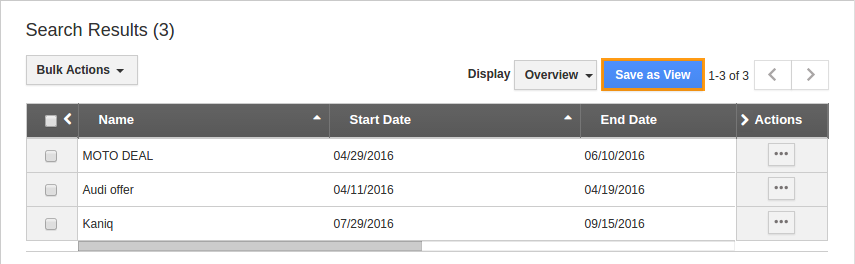
Related Links
Flag Question
Please explain why you are flagging this content (spam, duplicate question, inappropriate language, etc):

