Browse by Solutions
Browse by Solutions
How do I customize list layout with my preferred column sets in Inventory management app?
Updated on January 9, 2017 01:31AM by Admin
List Layout - This feature allows you to customize your inventory management fields in list layout as a section as per your requirement. You can easily access your preferred section quickly to save your custom views. In order to save your custom columns, your account requires the premium or ultimate plans.
Steps to Customize List Layout
- Log in and access Inventory Management App from your universal navigation menu bar.
- Click on “More” icon and select “Settings” located at the app header bar.

- Select "Customize App" drop down. Click on “List Layouts” from the left navigation panel.
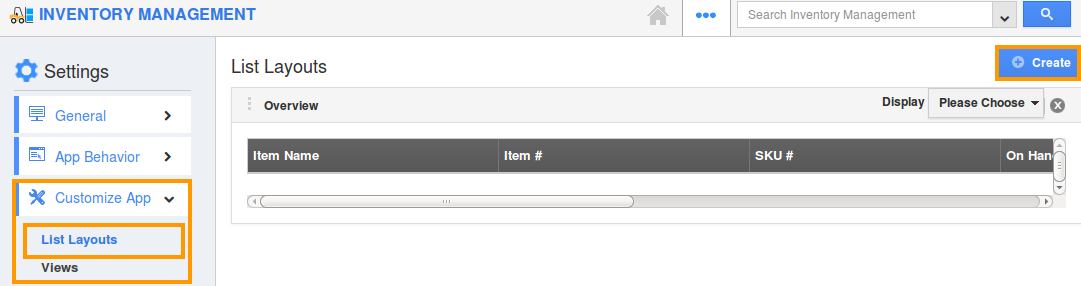
- You can add your own column set, click on "Create" button.
- Customize column set with your preferred fields. Choose fields from “Display” drop down.
- For instance: We have created “Inventory Item” column set, added “Categories” field as shown in the image below:
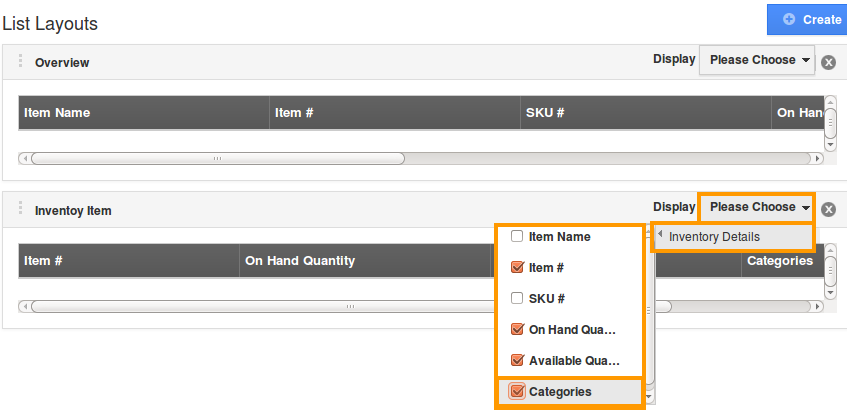
- You can also hide the options by unchecking the field, if needed as shown in the image below:
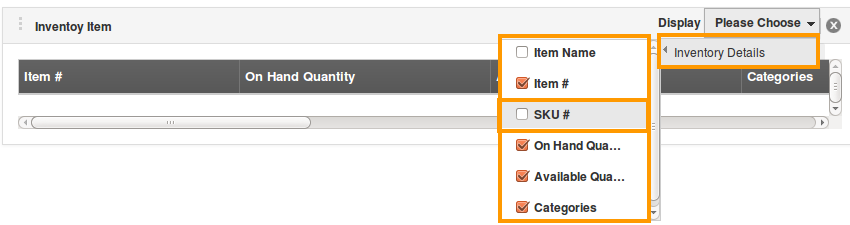
View Contacts by column set
- After customization, go to Inventory Management App dashboard.
- Click on “Show All” from left navigation panel.
- Click on “Display” drop down, and select “Inventory Item”.
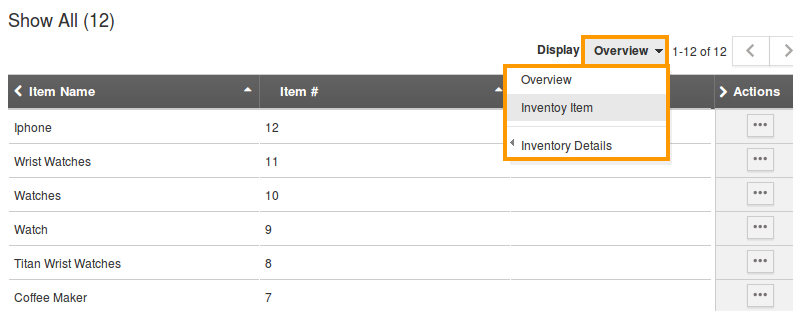
- You can view the result as shown in the image below:
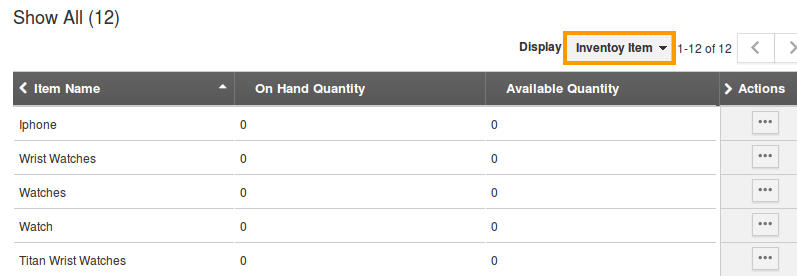
Related Links
Flag Question
Please explain why you are flagging this content (spam, duplicate question, inappropriate language, etc):

