Browse by Solutions
Browse by Solutions
How do I view Purchase Requisitions with my preferred column sets?
Updated on April 20, 2017 10:05PM by Admin
List Layout - This feature allows you to customize your purchase requisition fields in list layout as a section as per your requirement. You can easily access your preferred section quickly to save your custom views. In order to save your custom columns your account requires the premium or ultimate plans.
To Customize List Layout:
- Log in and access Purchase Requisitions App from your universal navigation menu bar.
- Click on “More” icon and select “Settings” located at the app header bar.

- Select "Customize App" drop down. Click on “List Layouts” from left navigation panel.
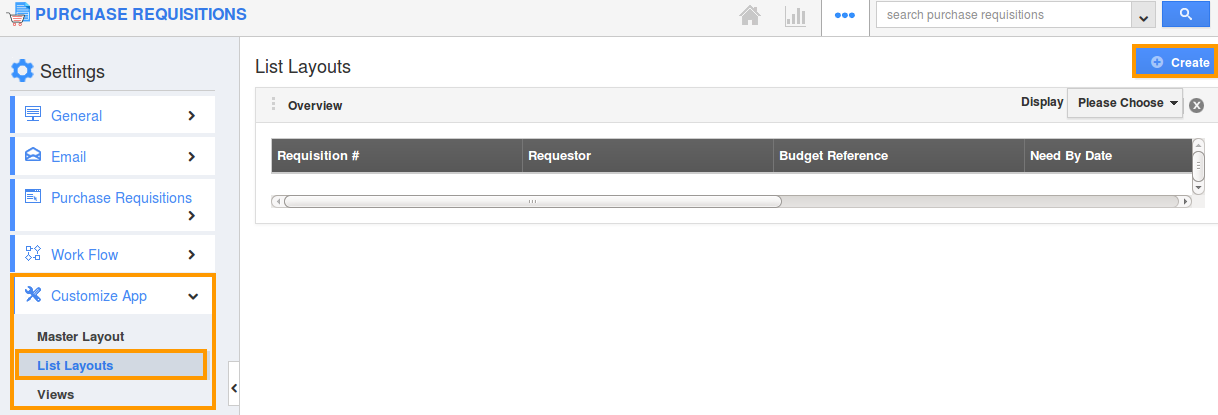
- You can add your own column set, click on "Create" button.
- Customize column set with your preferred fields. Choose fields from “Display” drop down.
- For instance: We have created “Purchase Status” column set, added “Status” field as shown in the image below:
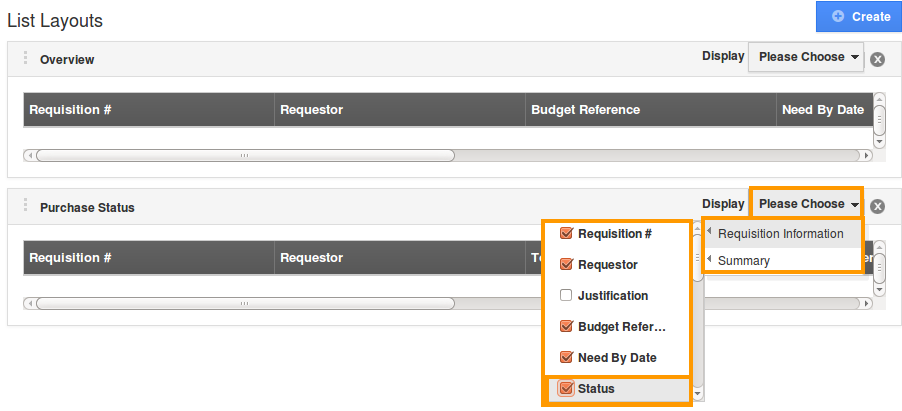
- You can also hide the options by uncheck the field, if needed as shown in the image below:
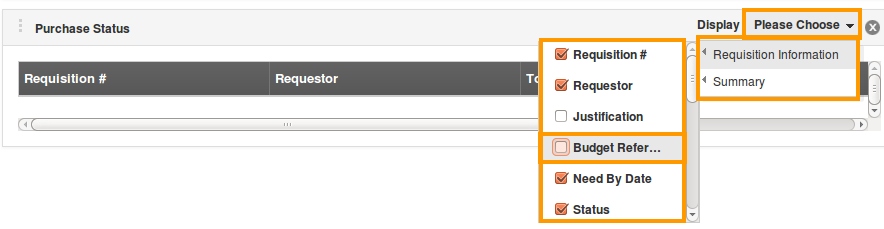
- After customization, go to Purchase Requisitions App dashboard.
- Click on “Show All” from left navigation panel. Click on “Display” drop down, and select “Purchase Status”.
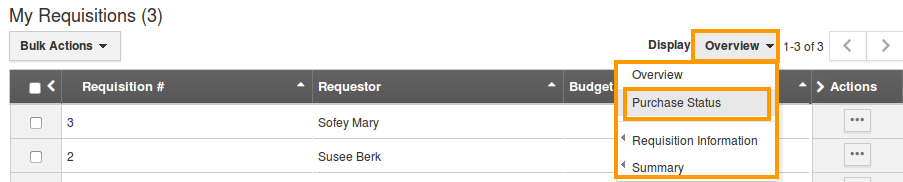
- You can view the result as shown in the image below:
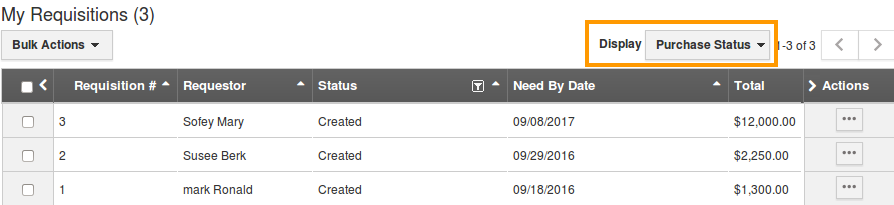
Flag Question
Please explain why you are flagging this content (spam, duplicate question, inappropriate language, etc):

