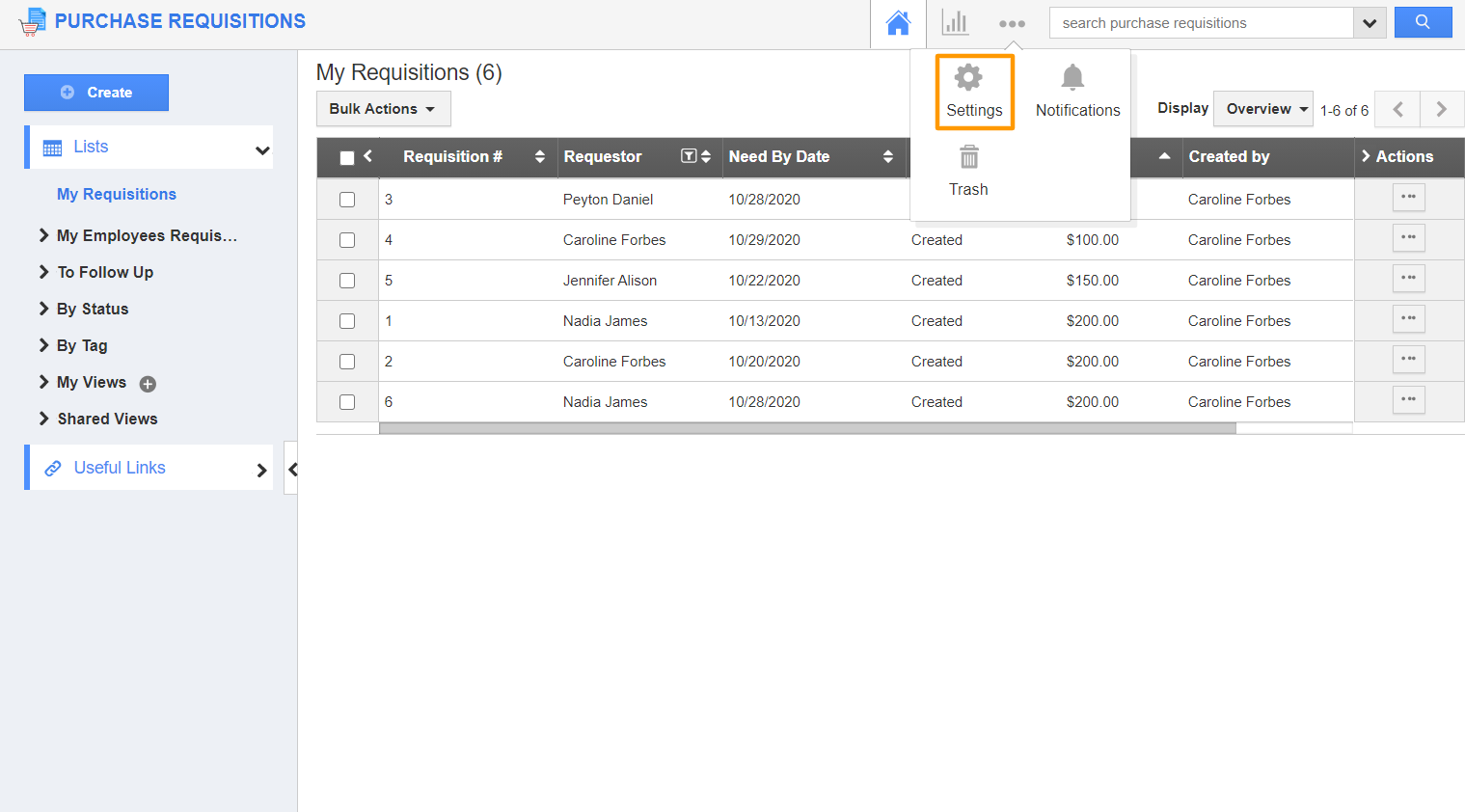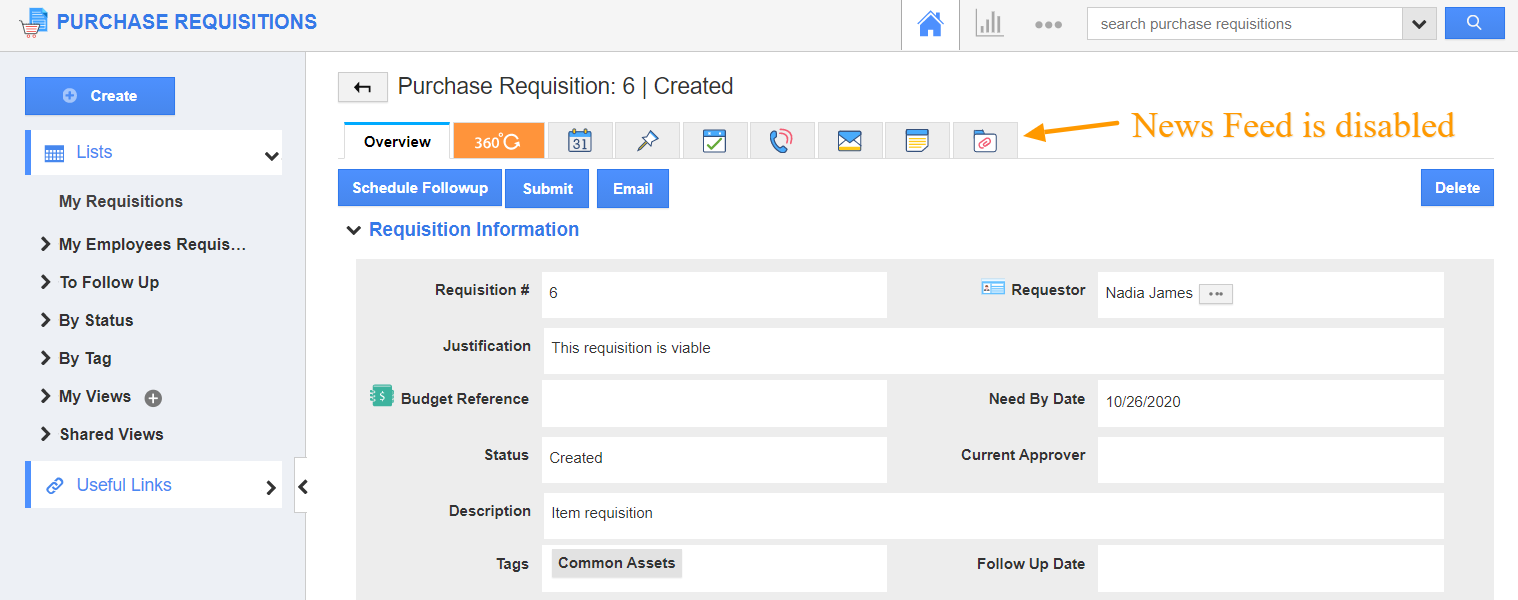Purchase Requisitions App allows you to configure the collaboration in your own way. This will secure the common activities tabs in each record, based on the access privilege. Let’s walk through the steps to customize collaboration in this app.
Steps to Configure Collaboration
- Go to Purchase Requisitions App from the App Header bar. Select Settings from the App Header.
- Select General → Collaboration from the left navigation panel of the Settings page.
- Now, you can view the following associated activities in the Collaboration dashboard.
- News Feed
- Calendar
- Follow Ups
- Tasks
- Call Logs
- Email
- Notes
- Documents
- You can also edit the name of the associated activities according to your preference using the “Edit Name” icon.
- By default, all associated activities are in the enabled mode.
- To hide the particular activity, say “News Feed”, you can toggle off by sliding the toggle.
- Now, you cannot view the “News Feed” activity on the overview page of a purchase requisition.